Magento Integration
This article will guide through Magento Integration with Zinrelo.
Introduction
This document will guide you through Magento referral program integration. We will have a detailed understanding of installing Magento extension to get started with Zinrelo rewards program quickly.
This extension for Magento renders the loyalty dashboard to members, it automatically tracks orders placed and returned on the Magento store and awards or deducts points accordingly.
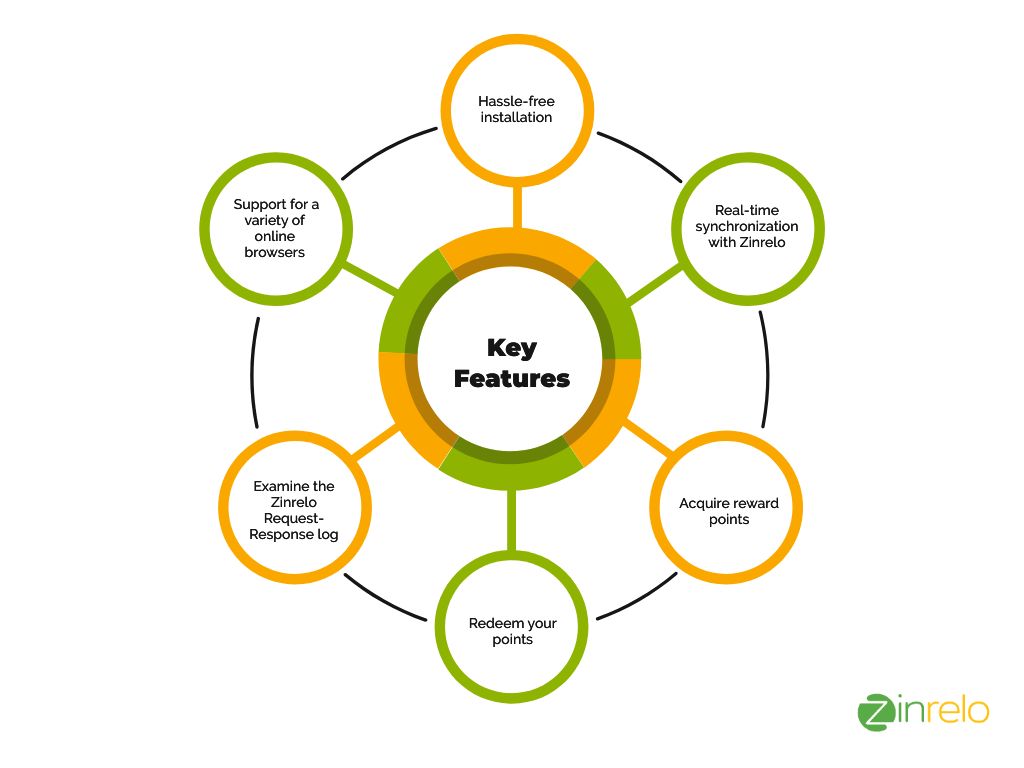
Plugin-integrated features
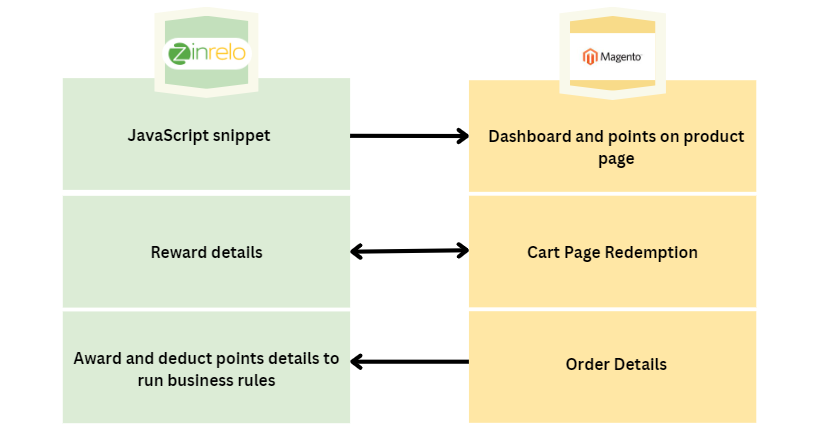
The detailed view is mentioned here.
Installation steps
Install via Composer
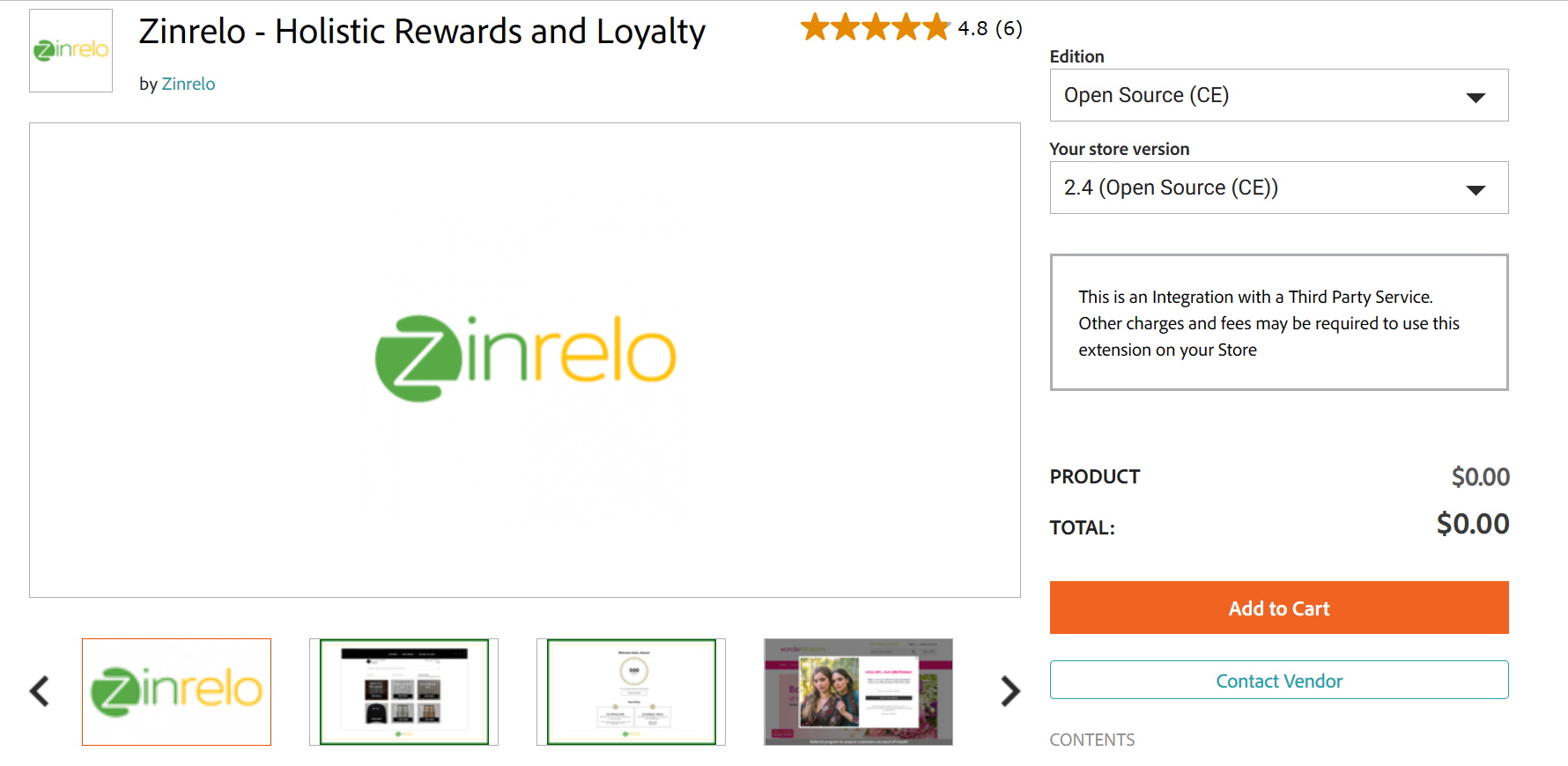
- From the "Edition" dropdown, select the required edition.
- From the "Your store version" dropdown, select "2.4 (Open Source (CE))."
- Click "Add to Cart" and then "Proceed to Checkout."
- Log in with your credentials.
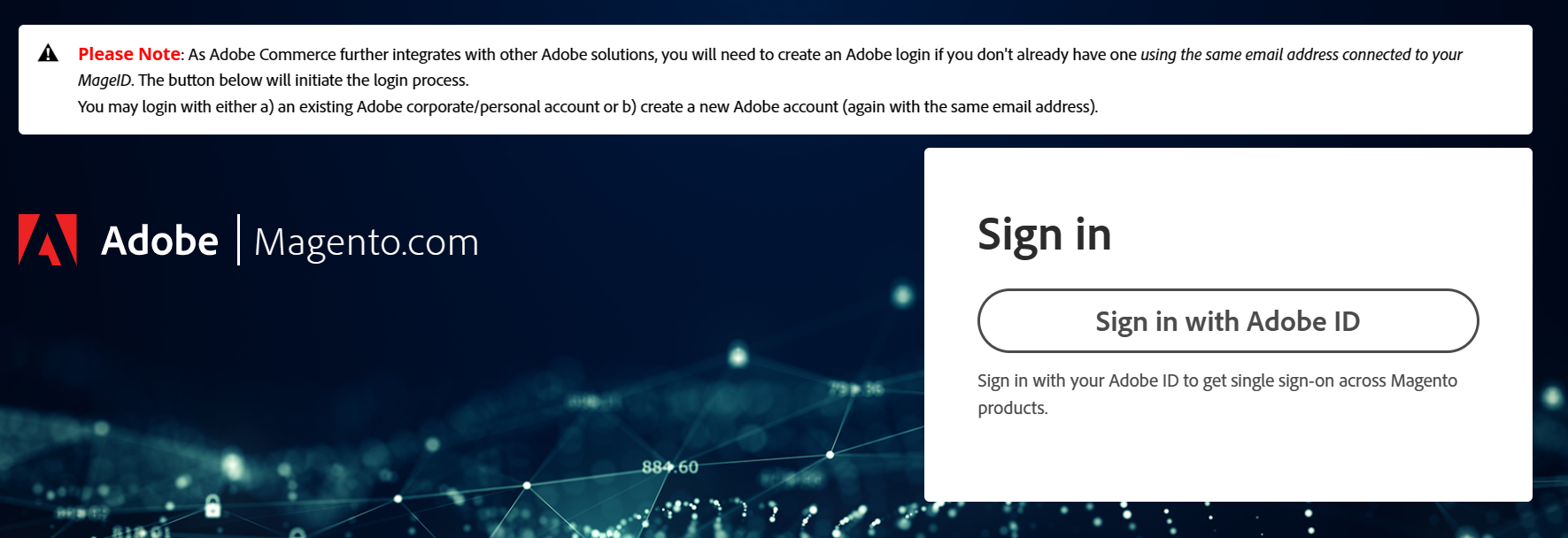
- Enter all required details and then click "Place order."
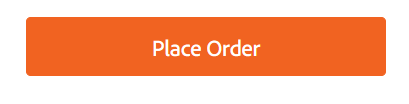
- Click on "Install."
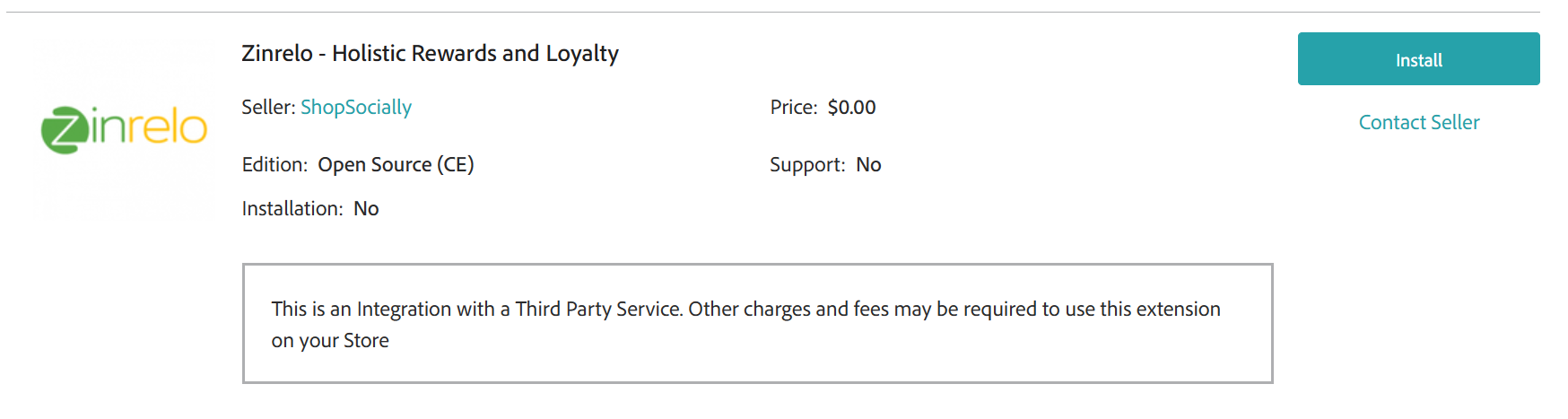
- To install the module in your Magento instance, connect to Magento’s command line interface and execute the below commands at Magento’s root directory.
composer require zinrelo/extension
php bin/magento module:enable Zinrelo_LoyaltyRewards
php bin/magento setup:upgrade
Install using zip file
- Download the latest version of the module from our git repository.
https://github.com/zinrelo-org/plugin-magento - Once you have the zip, go to magento’s root directory and create below
directory. app/code/Zinrelo/LoyaltyRewards - Extract the zip file into this directory.
- Execute below commands:
composer require firebase/php-jwt
php bin/magento module:enable Zinrelo_LoyaltyRewards
php bin/magento setup:upgrade
Admin configuration
After successful installation, login to your Magento admin panel and navigate to the Stores>> Configuration>> Zinrelo Loyalty Rewards>> Zinrelo Settings for configuration.
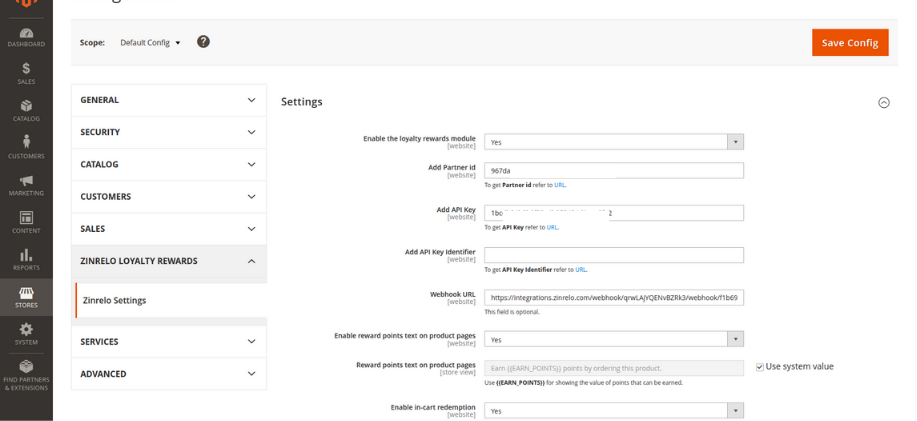
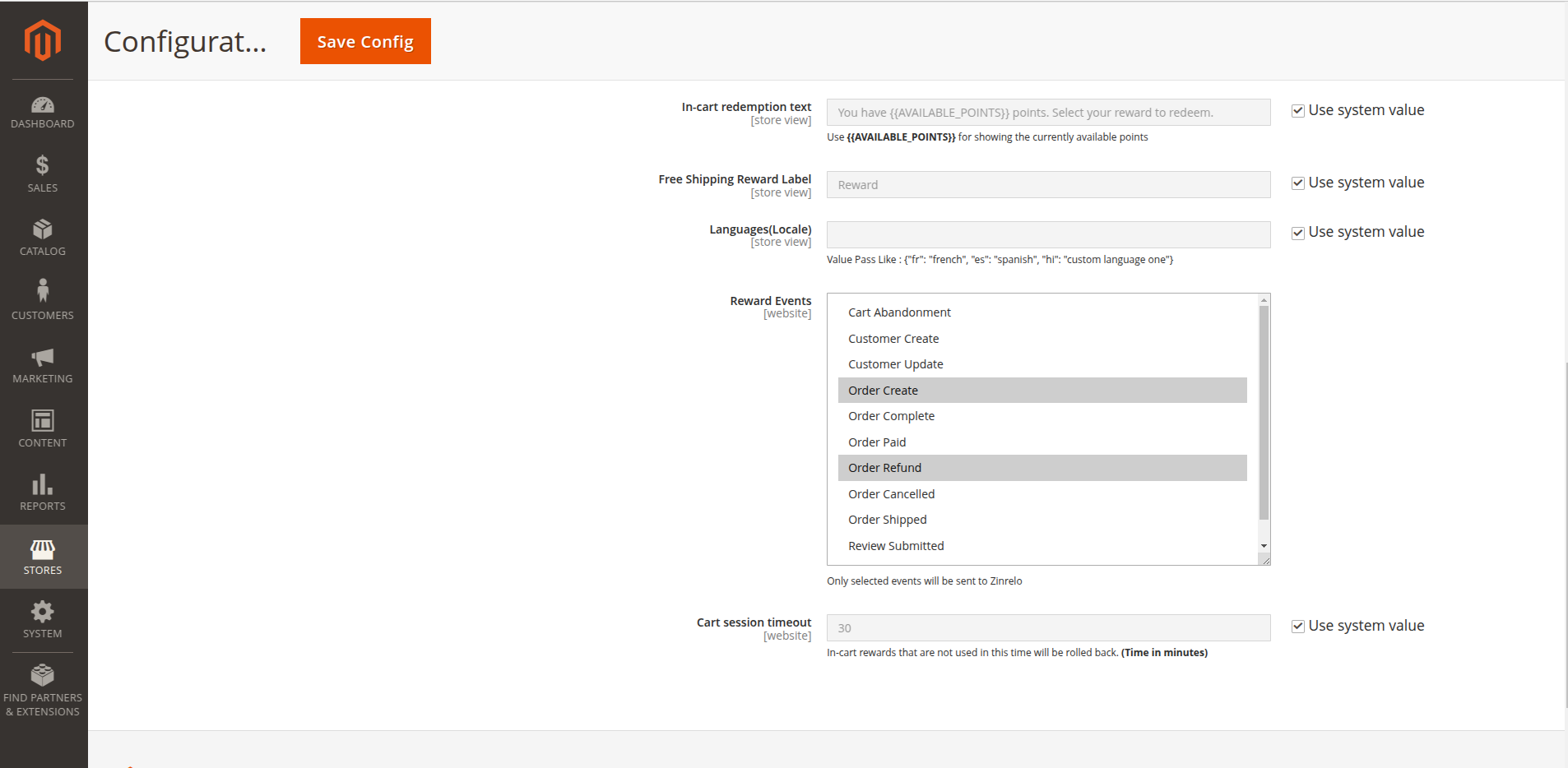
- Enable the loyalty rewards module: The admin can enable or disable the module by selecting Yes or No respectively. Enable module to make working Zinrelo Loyalty Rewards functionality. If disabled, then the module functionalities will not work.
- Add Partner id: Enter Zinrelo store's Partner ID for the API authentication. To get Partner ID, refer the url.
- Add API Key: Enter Zinrelo store's API Key for the API authentication. To get API key, refer the url.
- Add API Key Identifier: Enter Zinrelo store's API key identifier. To get API key identifier, refer to this document.
- Webhook URL: There is no need to specify the Webhook URL manually; it will be automatically generated once the configuration is complete.
- Enable reward points text on product pages: Select “Yes” from the drop-down to enable the display of Reward points at product detail page.
- Reward points text on product pages: Define a label for the Reward Points to show at product detail page. Add the {{EARN_POINT}} variable where you want to show the points.
- Enable in-cart redemption: Select “Yes” from the drop-down to enable the view Reward list on the cart page.
- In-cart redemption text: Define the label for the reward point drop-down field to show at cart page. Add the {{AVAILABLE_POINTS}} variable where you want to show points.
- Free Shipping Reward Label: Define the label for the Free Shipping Method to show.
- Language (Locale): Zinrelo supports 5 languages by default, 'english', 'french', 'italian', 'german', 'spanish'. For any other languages other than the above one should be mapped and synced with ‘custom language one’ or ‘custom language two’. If no language is added, or if the "use system value" checkbox is checked, the system will use the default language as the store language.
- Reward Events: Select the events from the list to trigger a request to Zinrelo whenever those events occur in Magento. Currently, the following events are available for configuration in Zinrelo:
- Cart Abandonment: You can configure the cart session timeout so that inactive shopping carts expire after a specified period. This will add the "zrl_cart_abandon" tag for the member in Zinrelo.
- Customer Create: This event creates a customer profile in Zinrelo.
- Customer Update: This event updates the customer details in Zinrelo.
- Order Create: Award points in Zinrelo when a customer places an order on your site.
- Order Complete: Award points in Zinrelo when an order is fully processed, and all items have been shipped to the customer.
- Order Paid: Award points in Zinrelo when the customer successfully makes a payment for their order.
- Order Refund: Deduct points in Zinrelo when an order is returned, whether partially or fully. The order can only be refunded after shipment.
- Order Cancelled: Deduct points in Zinrelo when an order is canceled. The order can only be canceled before shipment.
- Order Shipped: Award points in Zinrelo when the customer's order is shipped and is on its way to delivery.
- Review Submitted: Award points in Zinrelo when a customer submits a review for a product.
- Review Approved: Award points in Zinrelo when a submitted review is approved.
Please note: If you wish to add more rewards events, please contact your account manager at[email protected].
- Cart session timeout: Enter the time in minutes that will be considered to reject pending reward point for abandoned cart and send abandoned cart requests.
Note: After saving the configuration, make sure that the Webhook URL is auto-populated. If not, please contact Zinrelo support at [email protected].
Once you are done with configuration, click on "Save Config."
Integrated plugin features
Requirement | Description | Availability |
|---|---|---|
Member identifier customization | Is it possible to customize a member's email address with another member identifier, such as 'Customer ID,' 'GUID,' 'Phone Number,' or similar options? | Yes |
Customize member data captured through the integration | With custom member attributes, you can define unique attributes of the member that perfectly match your business requirements. To know more, click here. | Yes |
Multi-language support | The store can accommodates more than one language. To know more, click here. | Yes |
Customize purchase transaction properties | Similar to member attributes, transaction attributes capture the characteristics of the transaction. Different types of transactions can have different attributes. To know more, click here. | Yes |
Purchase Tracking | The Purchase tracking passes the data for each purchase to Zinrelo. This enables Zinrelo to award points for purchases. | Yes |
Purchase Tracking on - | This is when points are awarded to members—when the product is ordered, shipped, or fulfilled. | Yes |
Return Tracking | The Return tracking passes the data for each return to Zinrelo. These returns are correlated against an earlier corresponding purchase. This Returns Tracking enables Zinrelo to deduct points for returned purchases. | Yes |
Checkout Page Rewards/In cart Reward | The member available rewards shown in the cart page. | Yes |
Showing available points on the product page | The available points shown on the product page can be used by members for redemption, if applicable. | Yes |
Ability to pass member information to third party applications. | Ability to pass member information to third party applications. | Yes |
Please Note:These features are integrated through plugins. If you want to incorporate additional features into your cart beyond these, please reach out to your account manager.
Front view
Once you are done with admin configuration, go to your website. There you will see a Rewards Program button at the bottom corner of every front store page.
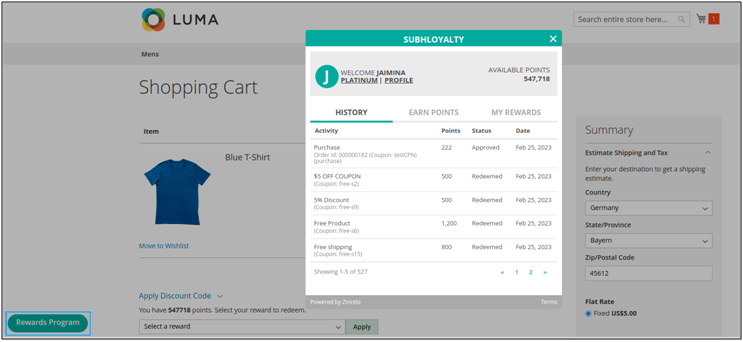
If you have enabled "Enable reward points text on product pages" in admin configuration, your members will see a text showing how many points they will earn if they place an order.
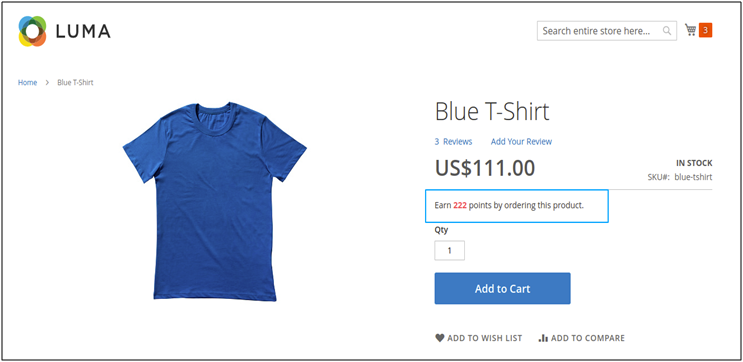
In-cart functionality
To enable in-cart functionality in your store, enable the given button in the Magento admin settings:

This extension allows the member to redeem reward points and get different types of discounts on various occasions. There are 4 types of rewards available for the redeem.
- Product Redemption
- Fixed Amount Discount
- Percentage Discount
- Free Shipping
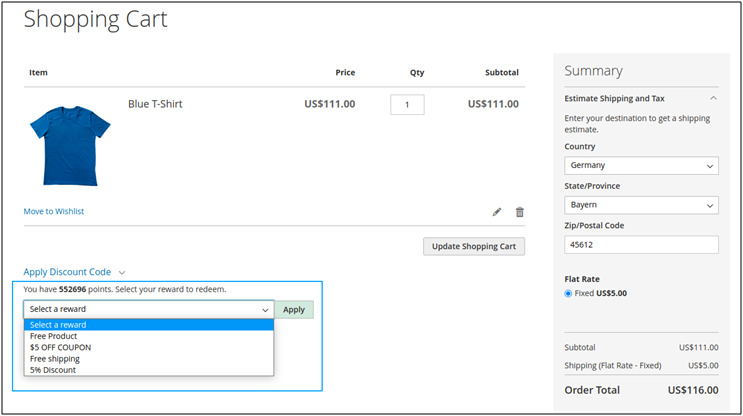
From the four rules listed above, members can choose to redeem one reward and get a discount based on the criteria and conditions set for that reward. If the member doesn't have enough points or has wrong authentication information, the rules won't show up in the drop-down menu. Also, members can cancel a reward they've already claimed and claim it again if they want to.
Note: The rewards will be available to registered customers only.
How rewards function
- Product Redemption: When selected, the member will get the free product in his cart and can complete his order with the excluded price of the free product in the order subtotal.
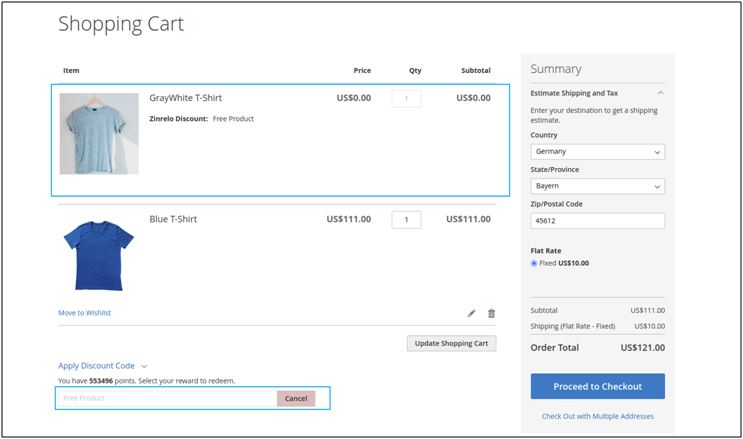
Note: Make sure the requested free product exists in the Magento store; otherwise, this reward will not be applied.
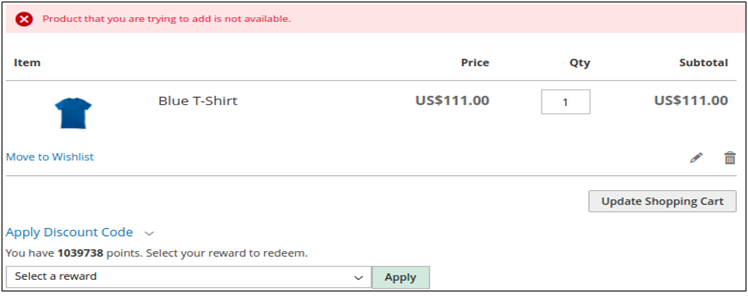
- Free Shipping: When selected, the member will not be charged any shipping charges.
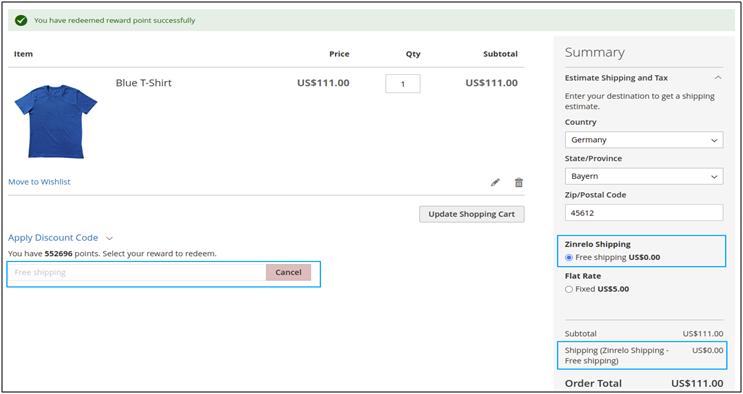
- Fixed Amount Discount: When selected, the member will get a fixed discount on the order subtotal.
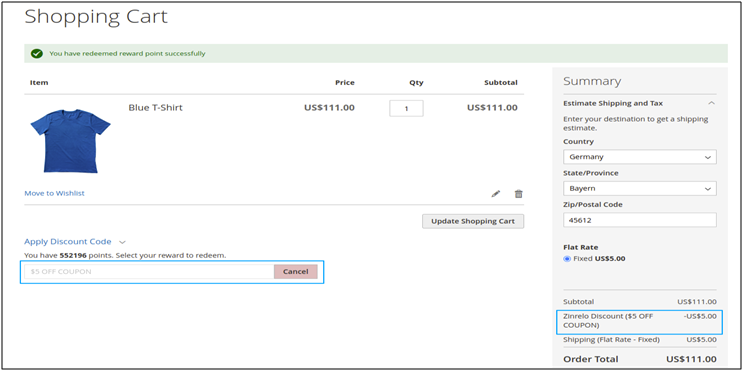
- Percentage Discount: When selected, the member will get some percent off applied to his order subtotal.
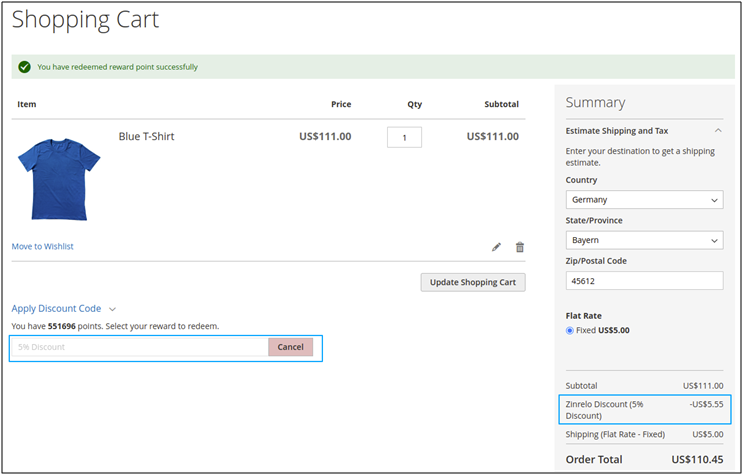
Please Note:
- You can look at the subtotal and grand total of the order to see how the discount was used. It will be reflected in the order, invoice, and refund. Also, you will get the discount details in the invoice, credit memo, and order print page.
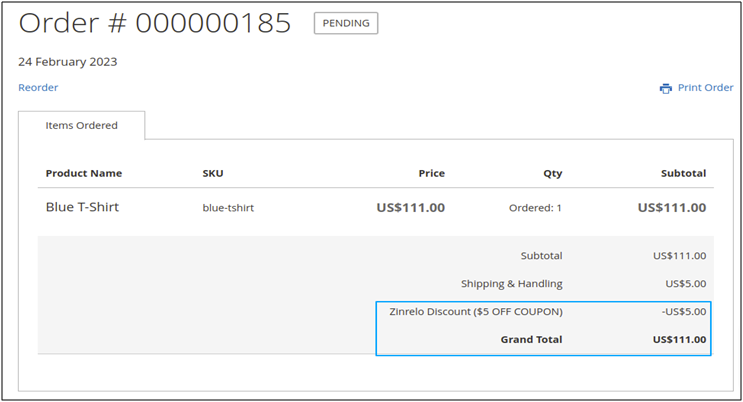
- The applied reward and managed discount will also be available to admin for the review. Admin can view that applied reward discount in the order view and the managed discount in the order subtotal.
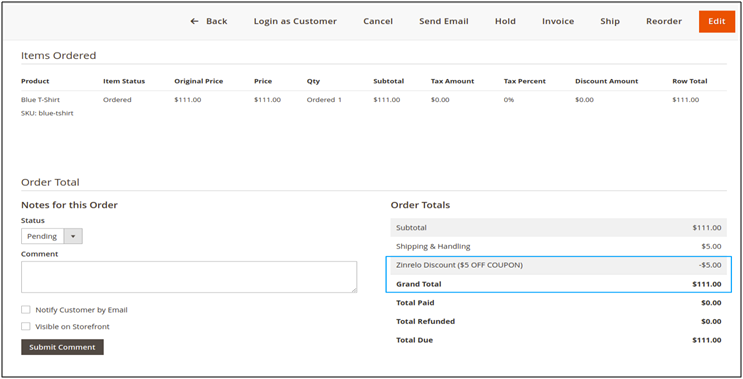
Recommendations
For clients supporting Online or Cash on Delivery (COD), we recommend the following configuration:
- Award points on Order Complete
- Return points on Order Refund or Cancelled.
Summary
The help document provides instructions for integrating Zinrelo's loyalty rewards program with the Magento e-commerce platform. It involves installing the Zinrelo extension from the Magento Marketplace and then configuring it to customize the appearance and behavior of the loyalty program. This includes adding loyalty program widgets to store pages to display rewards and encourage customer engagement. Overall, the integration is designed to help businesses incentivize and retain customers through a comprehensive loyalty program.
Updated 2 months ago
