Klaviyo Integration (Latest Version)
Introduction
Klaviyo is an email marketing platform specifically designed for online businesses, offering powerful email and SMS marketing automation capabilities. Zinrelo integrates seamlessly with this platform, simplifying the process for Zinrelo customers to organize their email marketing campaigns in conjunction with their loyalty program details.
This is the latest version of the Klaviyo Integration. If you are still using the older version, click here.
Integration Process
To integrate Klaviyo with Zinrelo, you will need both the API key and Partner ID. Follow the steps below to obtain the API key and update these details in the Zinrelo Admin Console:
Obtain Klaviyo API key
To obtain the Klaviyo API key, click on the company name and navigate to Settings >> Account.
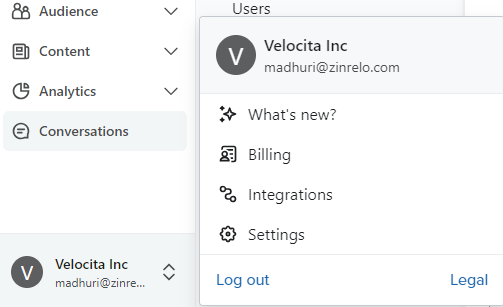
- Click on API Keys and create a Private API Key with full access to Events, Lists, and Profiles.

- Name the Private API Key.

- Select "Custom Key" from the list of Access Levels.
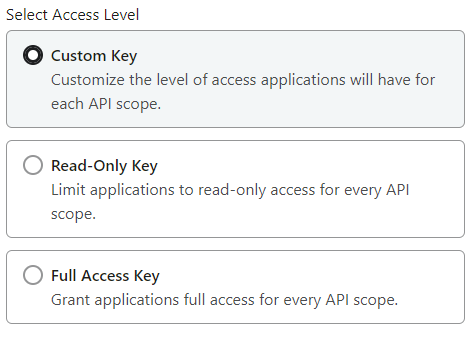
- From API Scopes, grant full access to Events and Profiles. Then click on "Create."
- Your private key will be generated. Copy, paste, or download it to a secure location.

Note: The private key will be visible only once.
Update the API key and Partner ID
To update the Klaviyo API key, log in to your Zinrelo Admin Console.
- Navigate to General > Apps > Klaviyo.
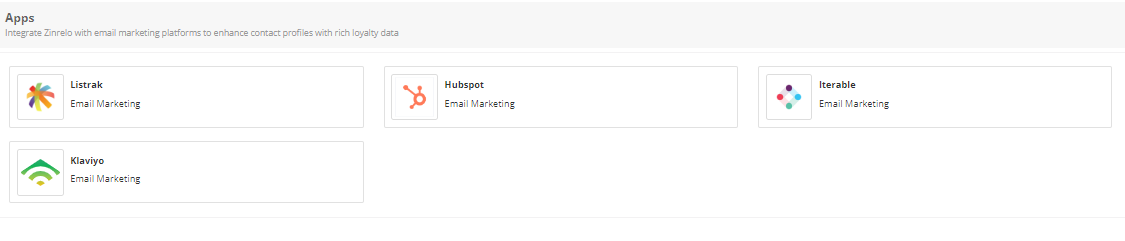
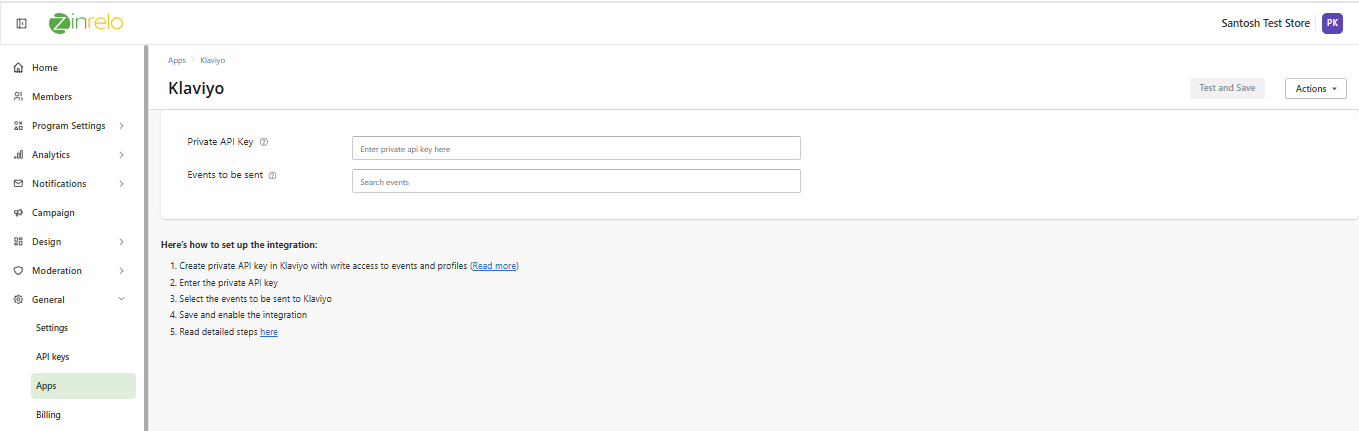
- In the Private API Key section, enter your Klaviyo API key.
- Under Event to be Sent, select the events from the list that you want to trigger in Klaviyo. Please see the list of events currently supported - Klaviyo Events + attributes details.
- Click the Test and Save button.
This will save the integration successfully. However, to activate it, you must enable the integration.
- Click on Enable Integration to complete the setup and activate the integration.
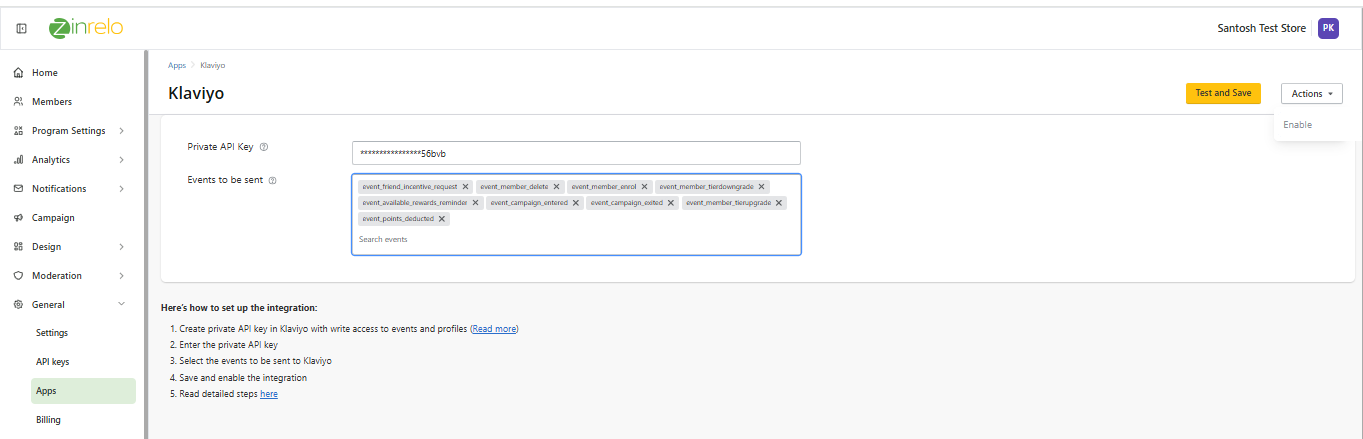
How can I monitor the data synced to Klaviyo from Zinrelo?
To check the subscribers or loyalty members added from Zinrelo to Klaviyo after the integration, follow these steps:
- Login to your Klaviyo store.
- Navigate to Audiences >> Profiles.
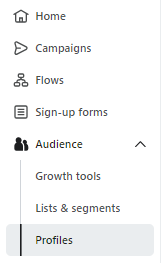
- Here, you will have a comprehensive view of all members added to your Zinrelo account.
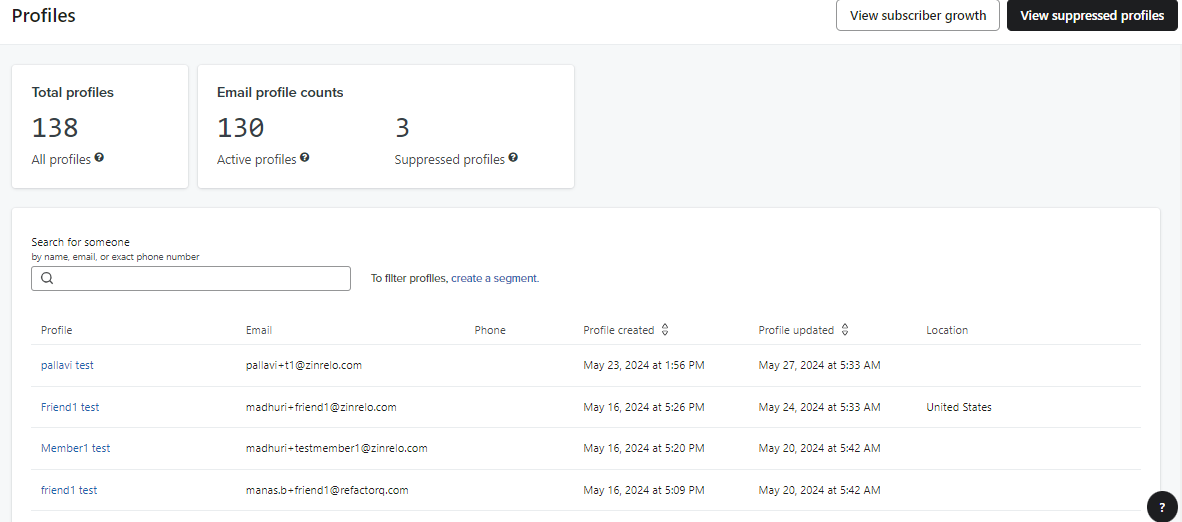
- Click on a member to view detailed data and attributes associated with them.
- Custom properties: Custom properties contain all loyalty member attributes and their associated values.
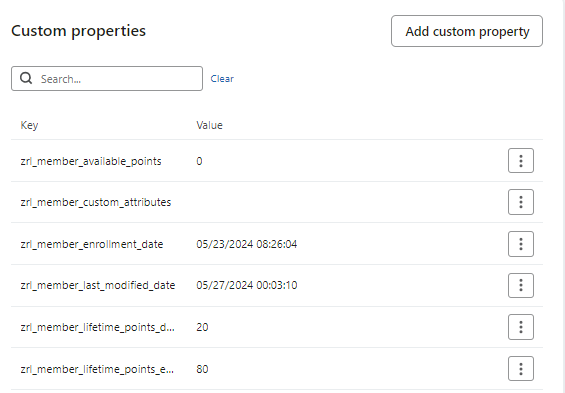
- All Events: In the "All Events" section, you will find all emails and events triggered for the member. By expanding the event details, you can view all transaction attributes and their associated values.

Please Note:The loyalty data from Zinrelo to Klaviyo is synchronized in real-time.
How to use member details in Klaviyo emails?
You can use member data and details to send targeted loyalty emails to your members. To do this, you will need to create a flow in Klaviyo. Follow the steps below to create flows and configure emails in Klaviyo using the member data available in Zinrelo.
Step 1: Click on 'Create a Flow'. You can select from the list of flows available on the list or Create from Scratch.
Step 2: Click on 'Build your own'.
Step 3: Name the flow. And click on “Create Flow.”
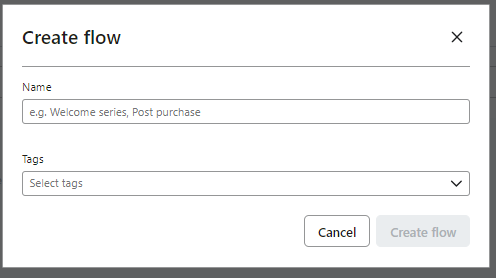
Step 4: Select a trigger that sets an automated series in motion. Click on Your Metrics >> API.
Step 5: From the list of APIs, select the trigger. You can further segment them as per trigger and profile filter. Click on the “Save” button.
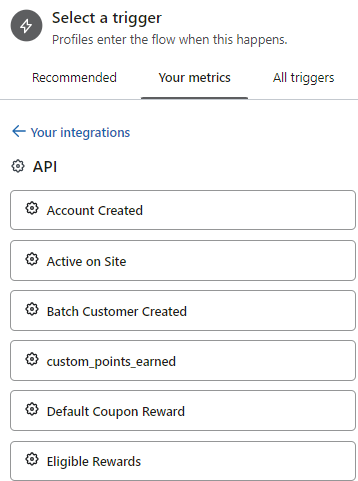
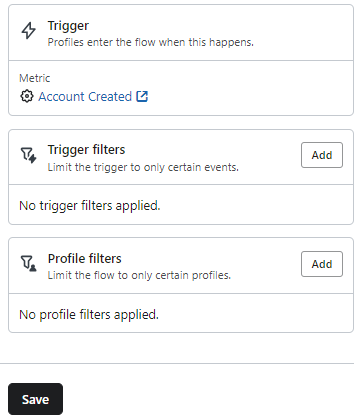
Step 6: Confirm and save your trigger selection.
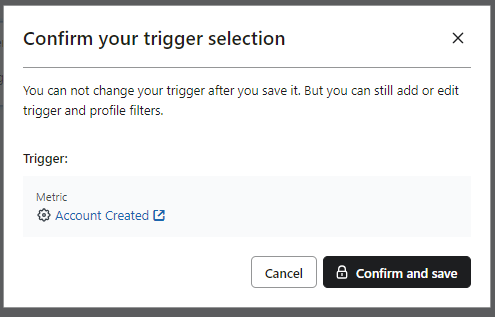
Step 7: Drag and drop the email. Click on the Edit button to design the email.
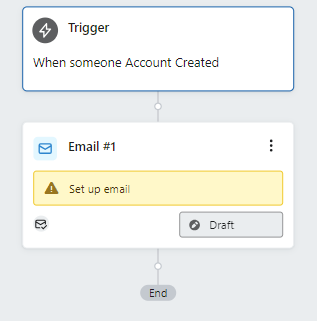
Step 8: After configuring your email and making the email live, click "Update action status" and select "Live" to activate the flow.
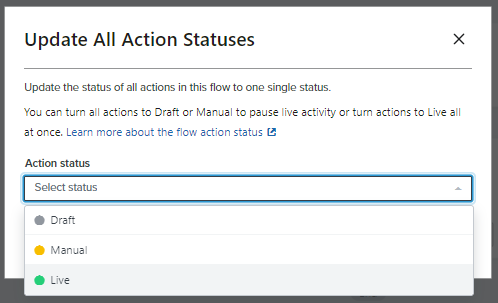
Updated about 2 months ago
