Lightspeed (Vend) POS Integration
Integrate your Lightspeed POS with Zinrelo loyalty program.
Zinrelo has a native integration with Lightspeed. So the primary user experience flows of enrolling members, awarding points, and redeeming points are all possible in the Lightspeed interface itself.
Integration Process
Configuration in the Zinrelo admin console
The Lightspeed extension captures details of the cashier, register and store from which the enrollments, point awards or redemptions happen. In order to store these details in Zinrelo, the program activities and rewards should be configured before integration process.
Configure program activities:
You award points to customers on the basis of the program activities. You can configure multiple program activities for your store and award points to your customers on the basis of the activity they perform. To know more about activities configuration, go to https://help.zinrelo.com/docs/4539230-zinrelo-loyalty-program-activities For each activity, you first need to create their corresponding attributes.
Like, if you want to configure Purchase Activity , then you need to first create the following attributes:
- Cashier_id
- Store_id
- Register_id
Configure rewards:
You need to configure the rewards that members will get to redeem their points on. Click here to learn how to configure rewards.
The reward attributes to be created are:
cashier_id_ <Reward ID>
register_id_ <Reward ID>
store_id_ <Reward ID>So, if you create a new reward and it has the ID "reward_bc668", then the attributes you will create are"
- cashier_id_reward_bc668
- register_id_reward_bc668
- store_id_reward_bc668
We support percentage discount, fixed amount discount and free product rewards in Lightspeed Integration.
Enrolling members:
Once your activities and rewards are configured to your loyalty program, you can add new members and fetch old members details via Lightspeed POS. The member attribute is:
- Member attributes:
- Enrollment Store ID
PLEASE NOTE: Creating attributes will be done by Zinrelo. Contact your account manager or write to us at[email protected] to create the necessary attributes for your account.
Please Note:
- Workflows feature is mandatory for Lightspeed X and Zinrelo integration. If your Lightspeed account doesn't have the "Workflows" feature, the integration will not work.
- Your lightspeed X account should be an "Enterprise" account.
- Flexible rewards are not supported in Lightspeed Integration. Write to your account manager at [email protected] for more information.
- The member and transaction attributes apart from "Enrollment Store ID" are not supported by Zinrelo.
Watch the video below to learn how to add a new member to Lightspeed and enroll them into the Zinrelo Loyalty Program.
Install the Extension
Zinrelo’s Lightspeed extension syncs the configuration from the Zinrelo console to the Lightspeed account. So before integrating the platforms, the program must be configured in Zinrelo.
The steps to integrate the Lightspeed POS with Zinrelo Loyalty program are:
Step 1: Go to https://zinrelo.shoppinpal.com
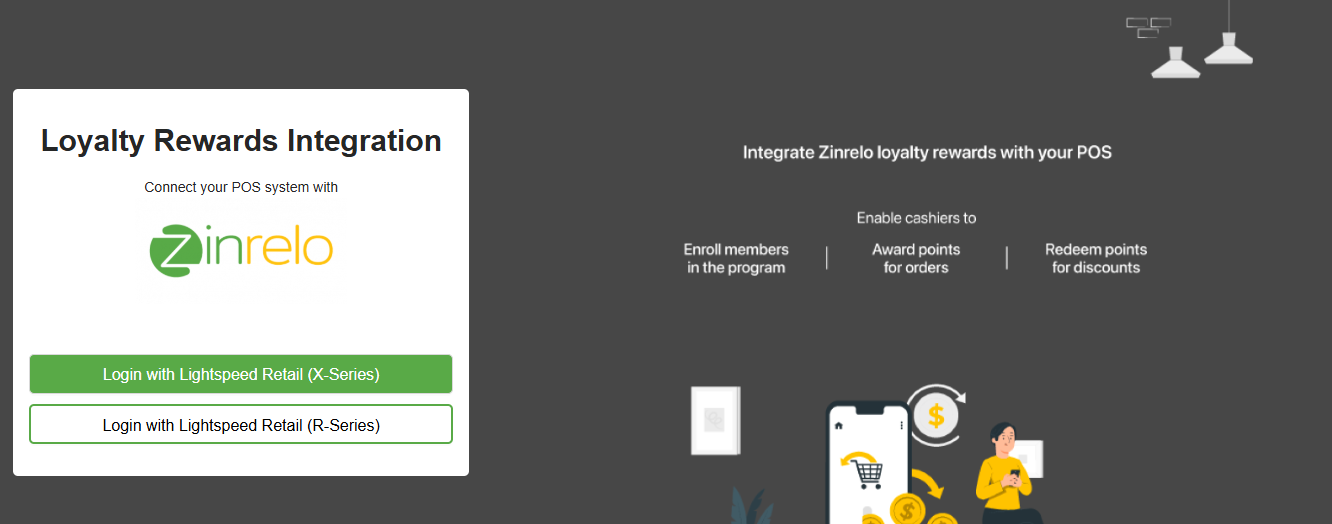
Step 2: Enter your Vend store url.
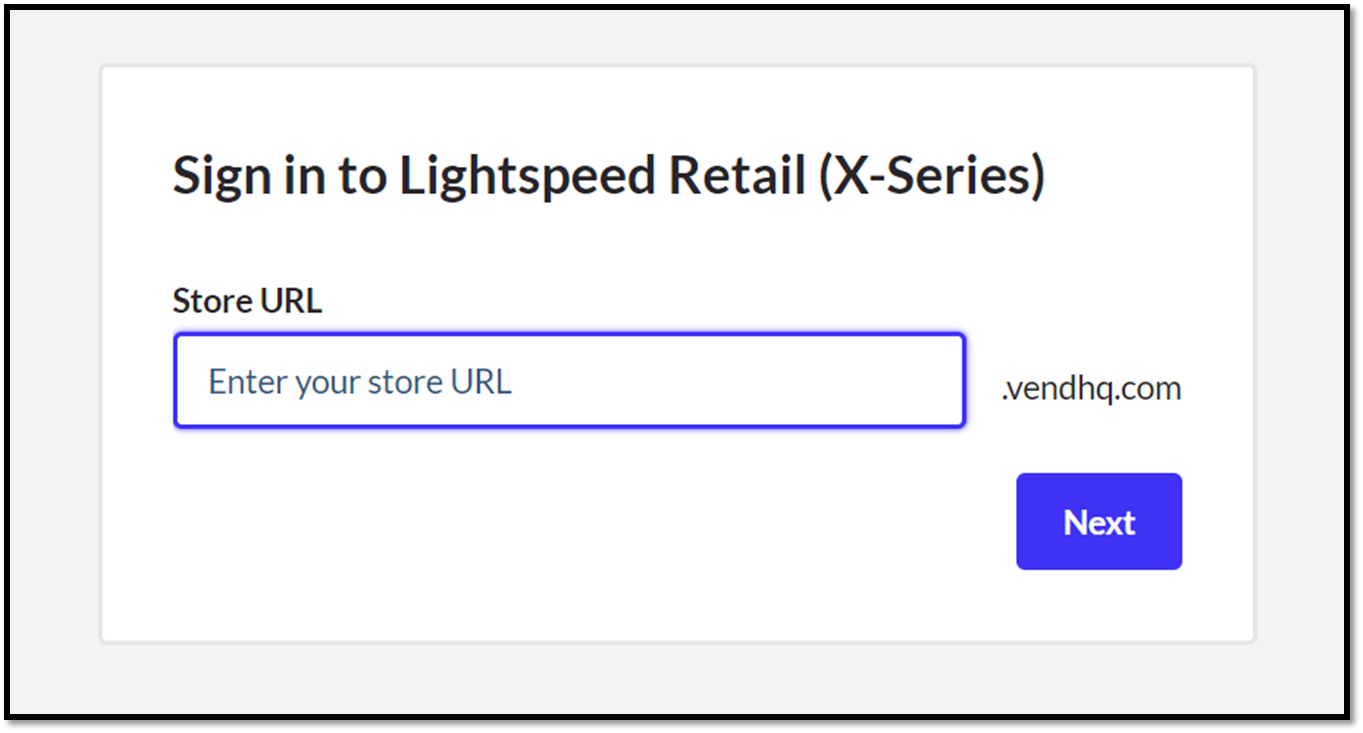
Step 3: Login using your Lightspeed account.
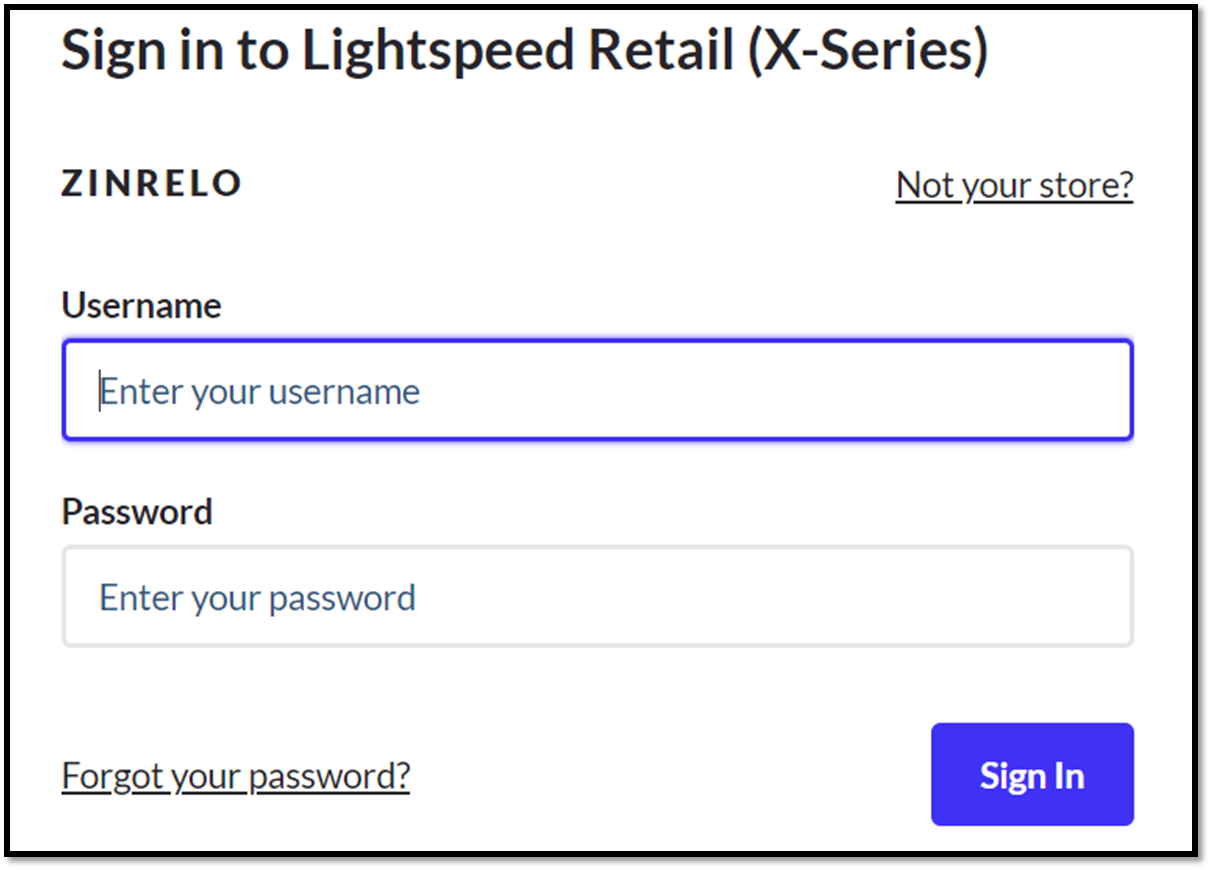
Step 4: Click on Connect.
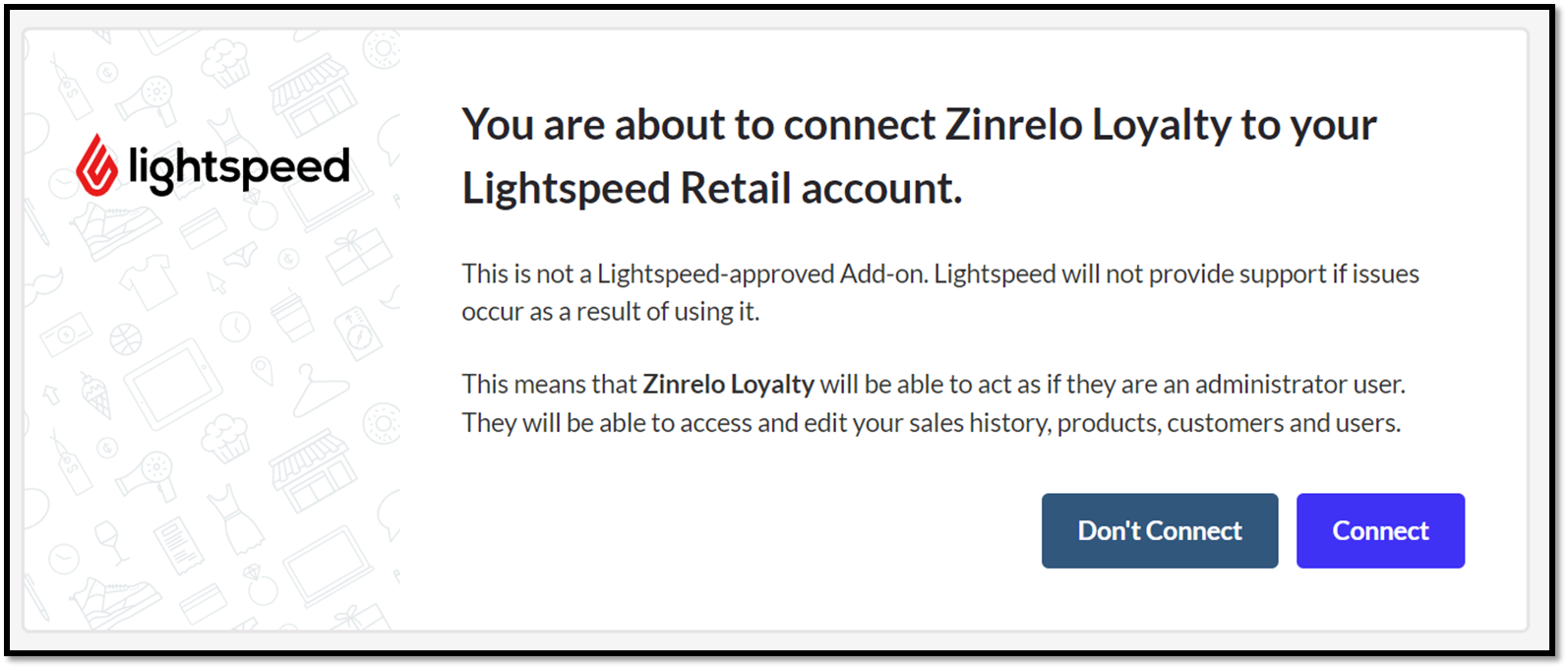
Step 5: Start the integration process. Click on 'Create New Integration'.
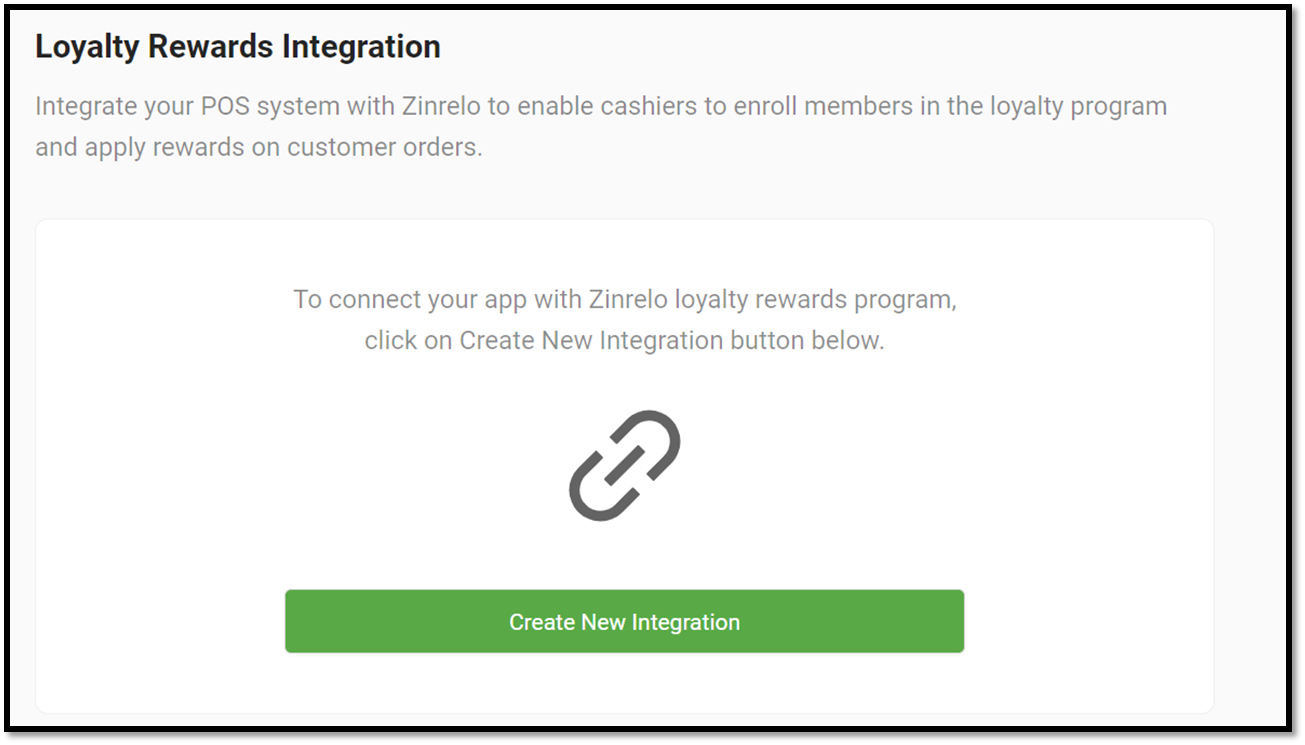
Step 6: Enter Partner ID and API Key. Select the currency from the dropdown.
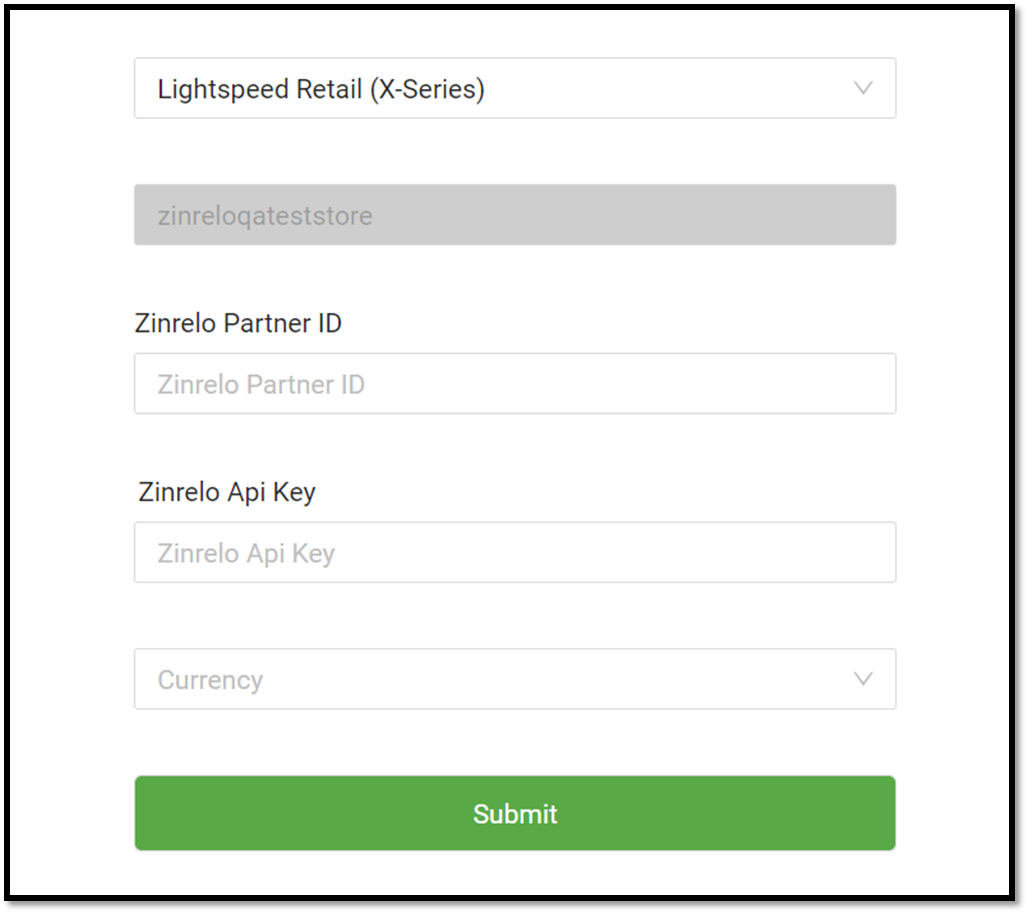
To obtain your Partner ID, go to General >> Settings. For the API key, navigate to General >> API Keys and select the API key you created for this purpose.
For instructions on generating API keys, please refer to this document.
Please note: The API Keys section under General is only visible to admins with full access.
Step 7: The sync will start.
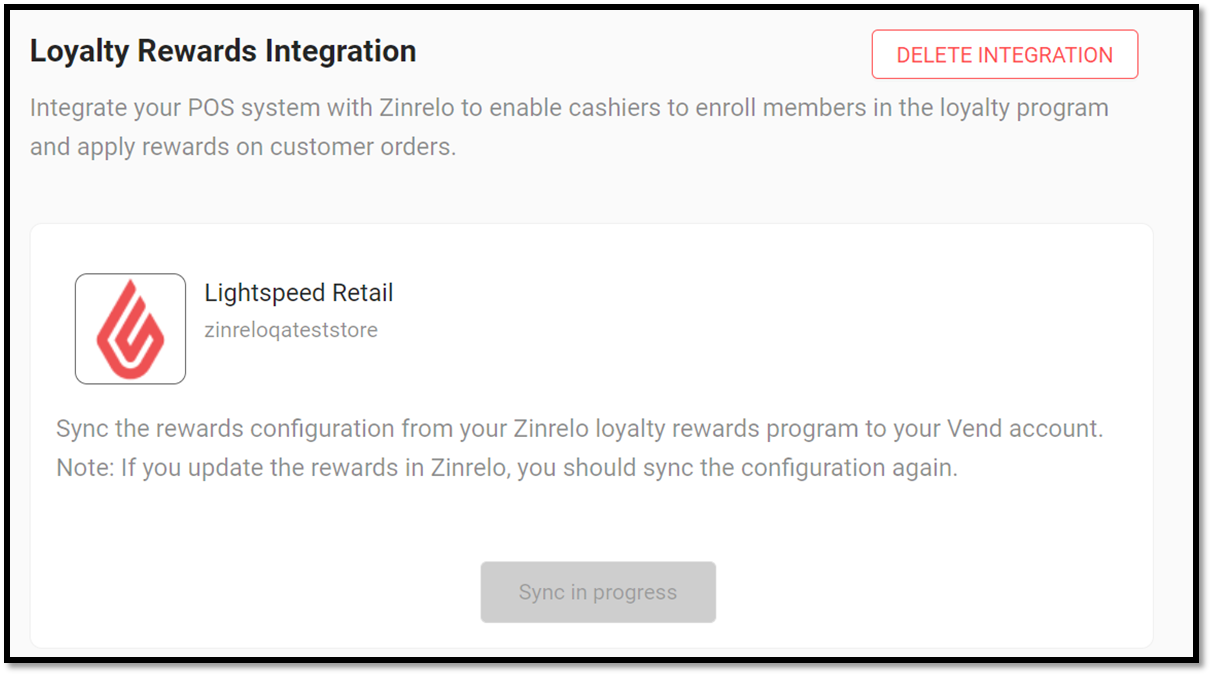
**Note:**Each time there is a change in any of the rewards, the configuration must be synced manually.
How to Place an Order in Lightspeed
To place an order in Lightspeed, follow these steps:
- Choose a product from the "Search for Products" section.
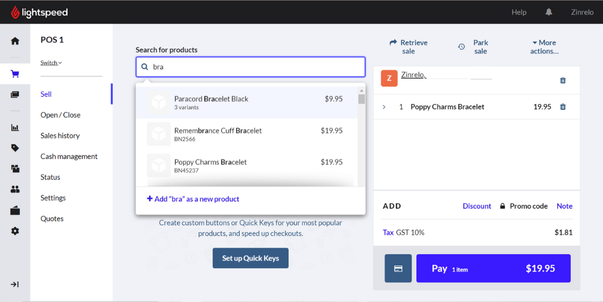
- After selecting your products, click the Pay button. This will bring up the "Available Rewards" popup. Select your desired reward and click on Continue.
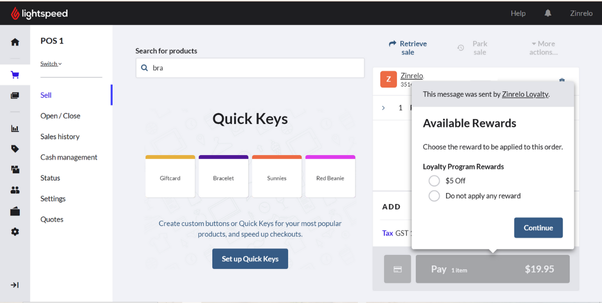
- Choose your payment method and complete the purchase.
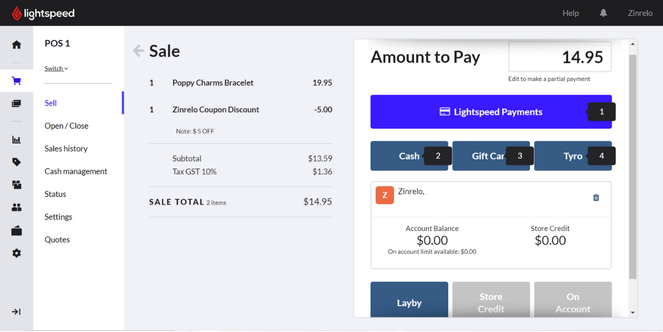
How to Return an Order in Lightspeed?
To process a return in Lightspeed, follow these steps:
- Go to Sales History.
- Locate the desired order.
- Click on the Refresh button for the order the customer wants to return.
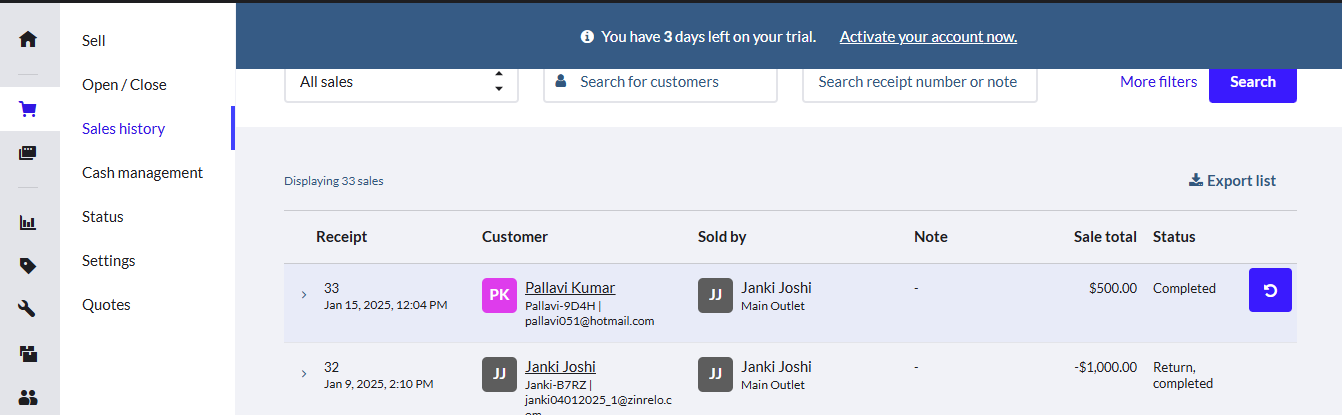
Full Return
- Click on "Refund" to initiate the return of the entire order.
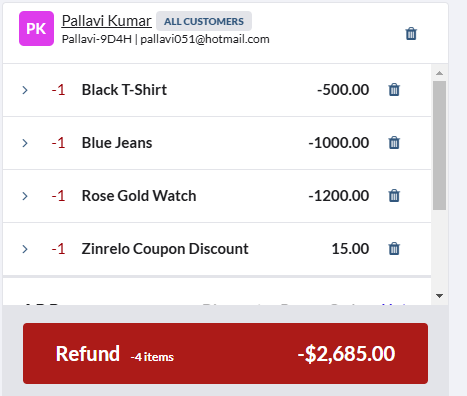
- In the Available Rewards popup, select Returns to proceed.
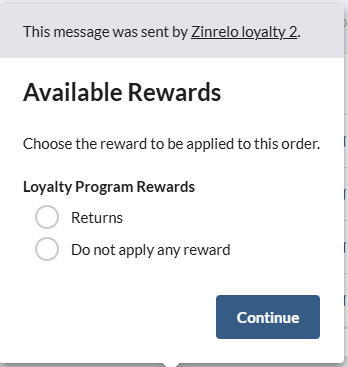
Partial Return
For partial returns, discounts at the order level are not distributed across individual products. Splitting discounts between products is not supported. You have two options when processing a partial return:
- Deduct the complete order-level discount. or
- Do not deduct the discount at all.
Please Note:
- Exchanges are not supported by Zinrelo in Lightspeed.
- Points for partial returns will be adjusted correctly in Zinrelo.
- It takes a minimum of 10 minutes for order details to sync from Lightspeed to Zinrelo.
Updated about 2 months ago
