Social Sharing
This article describes the various social sharing options you can use to increase member engagement.
Which social sharing options are available with Zinrelo?
We have:
- Share with Facebook
- Share with Twitter
- Share with Pinterest
- Follow on Instagram
How can I set up Social Sharing?
Go to Program Settings → Click on the edit icon of any social sharing option → Enable the toggle.
General settings
- Points: Number of points to be awarded when the social media activity is completed
- Approval type: You can award points in different ways. It could be:
- Immediately
- Manually (you manually approve the request)
- After a fixed duration (points will get approved automatically after a set number of days)
- Activity ID: This field cannot be edited for the in-built activities.
- Show activity in User Dashboard: Choose whether to display this activity on the End-User Dashboard.
- Enable Expiry Override:
Enable this to override the global point expiration settings. Select the expiring period from the Expiry Override Settings dropdown and save. Learn more about point expiration
Text Configuration
Configure the text that appears to the user via onsite notifications or on the End-User Dashboard.
Social Sharing Activities
Share on Facebook
This activity incentivizes Facebook sharing. Points are granted when someone clicks on the shared URL.
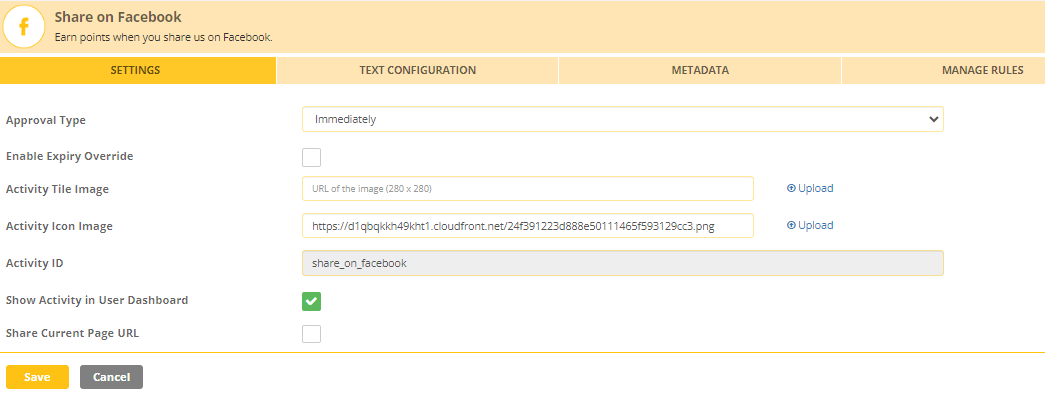
You can enable or disable the Share Current Page URL flag. Enabling it shows the shared URL to the member.
Can the post be customized?
The post cannot be customized within Zinrelo. After every post up on FB, Facebook crawls the landing page where the post directs people to and picks up the content from that page automatically to display in the post.
So the post can still be customized by setting up appropriate tags on the respective landing page of your site.
<meta property="og:title" content="The Rock" />
<meta property="og:type" content="video.movie" />
<meta property="og:url" content="http://www.imdb.com/title/tt0117500/" />
<meta property="og:image" content="http://ia.media-imdb.com/images/rock.jpg" />End User Experience
- The member will log in to the website store and navigate to the dashboard.
- After successfully logging in, the member will locate and click on the "Earn Points" tab.
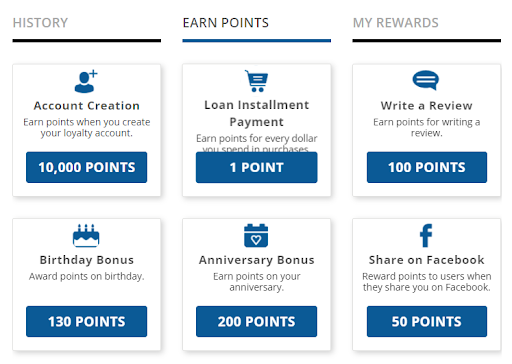
- Subsequently, the member will choose the "Share on Facebook" activity from the available options.
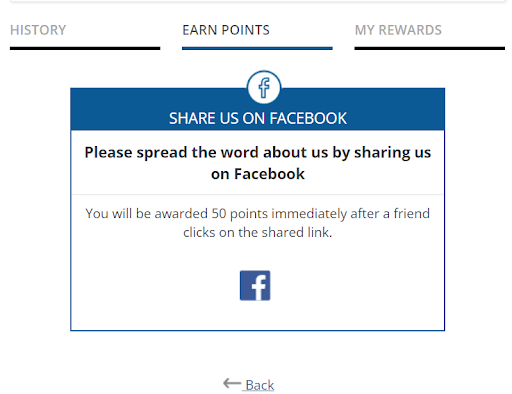
- The member has to click on the Facebook icon to share the current page URL with his friend list.
- After clicking the icon, the member will be prompted to log in to his Facebook account. Once logged in, he can share the post through his account.
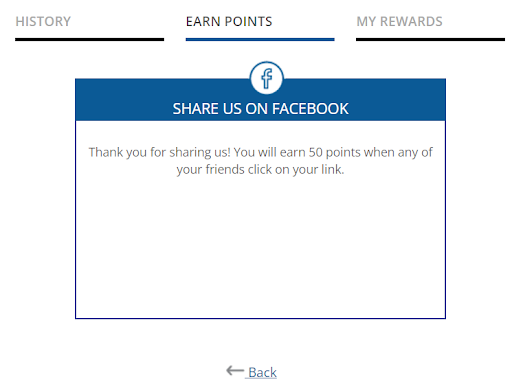
- When any friend from your friend list clicks on the shared URL, the member will be rewarded with the points configured for this activity.
- The member can check the status of his points by clicking on the "History" tab.
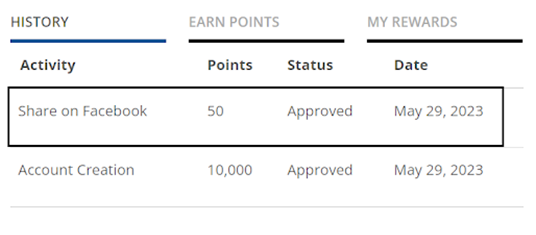
Share on Twitter
This activity is specifically designed to promote Twitter sharing. Points will be awarded for engaging in this activity whenever someone clicks on the shared Twitter URL.
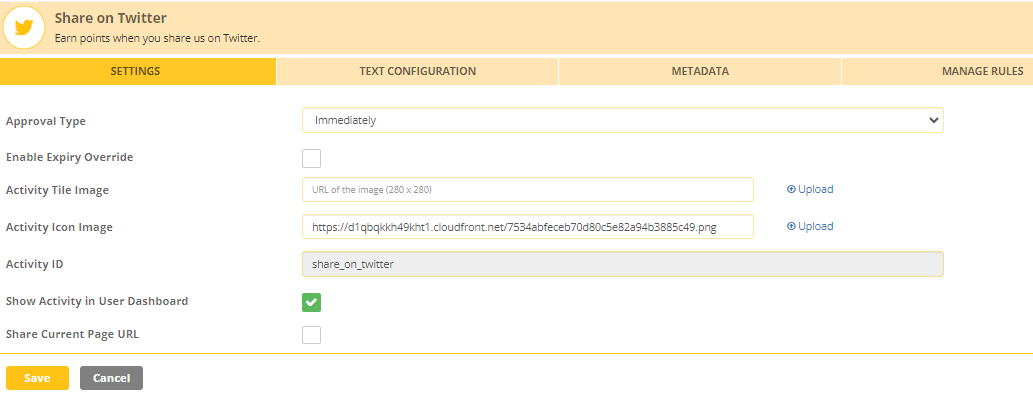
You have the option to enable or disable the "Share Current Page URL" flag. Enabling this flag will keep the shared URL visible to your members.
End User Experience
- The member will log in to the website store and navigate to the dashboard.
- After successfully logging in, the member will locate and click on the "Earn Points" tab.
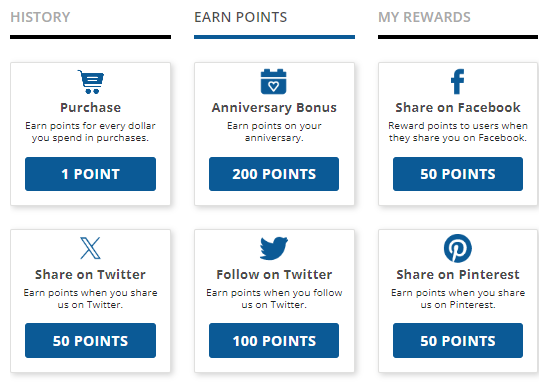
- Subsequently, the member will choose the "Share on Twitter" activity from the available options.
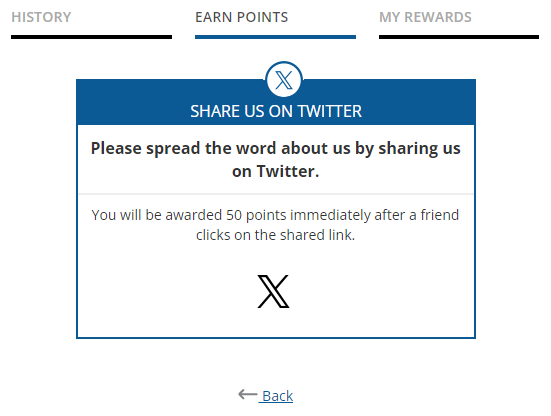
- The member has to click on the Twitter icon to share the current page URL with his friend list.
- After clicking the icon, the member will be prompted to log in to his Twitter account. Once logged in, he can share the post through his account.

- When any friend from his friend list clicks on the shared URL, the member will be rewarded with the points configured for this activity.
- The member can check the status of his points by clicking on the "History" tab.
Share on Pinterest
This activity is created to encourage Pinterest sharing. Points for this activity are awarded when someone clicks on the shared post.
To facilitate sharing the post with the website URL on Pinterest, you will need to upload an image. This can be easily done through the Admin Console.
By uploading an image associated with the post, members can create an engaging visual representation that will accompany the shared URL on Pinterest.
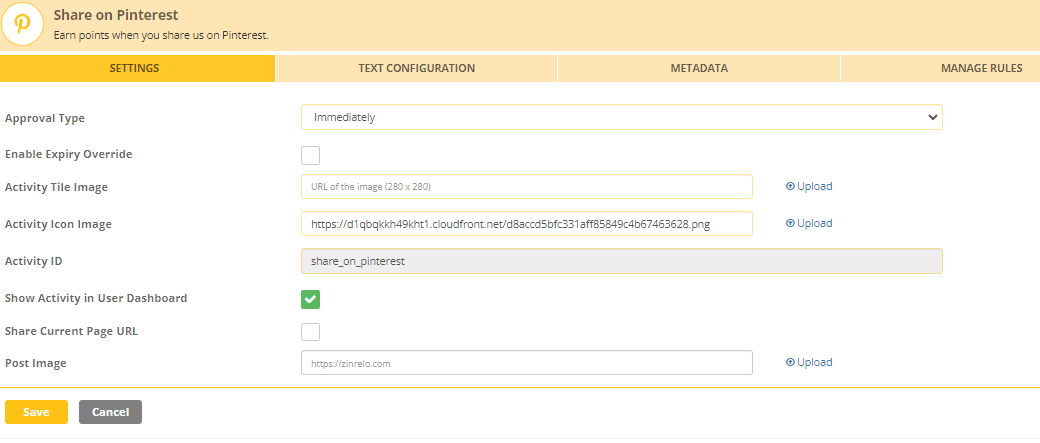
You have the option to enable or disable the "Share Current Page URL" flag. Enabling this flag will keep the shared URL visible to your members.
End User Experience
- The member will log in to the website store and navigate to the dashboard.
- After successfully logging in, the member will locate and click on the "Earn Points" tab.
- Subsequently, the member will choose the "Share on Pinterest" activity from the available options.
- The member will click on the Pinterest icon to share the current page URL with his friend list.
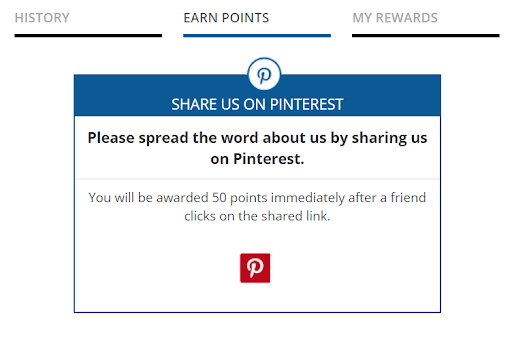
- After clicking the icon, the member will be prompted to log in to his Pinterest account. Once logged in, the member shares the post from his account.

- When a friend from a member's friend list clicks on the shared URL, he will be rewarded with the points configured for this activity.
- The member can check the status of his points by clicking on the "History" tab.
Follow on Instagram
You can define your business handle within Zinrelo. On the end-user dashboard, the members will see a "Follow" button, which will redirect them to the defined business page.
This is a one-time activity. After the follow button is clicked, the points are awarded to the member.
Unlike the Share on Facebook and Share on Pinterest activities, customers don't have to share from the loyalty dashboard; they can directly post on Twitter. The post has to be identified with a particular #hashtag.
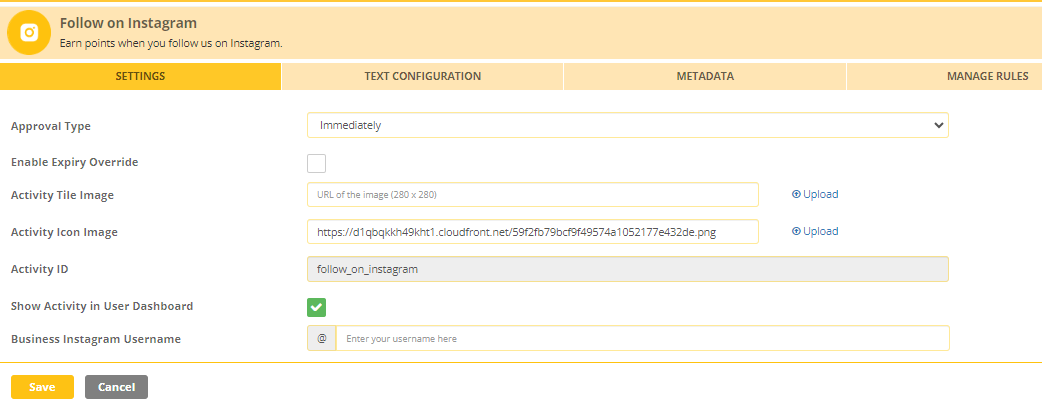
You need to enter the Instagram username in the “Business Instagram Username” input box to follow the designated username. After adding the username, save the changes.
Please note: Facebook and Instagram do not allow third-party programs to pull information from their services. Thus it is not possible to check whether a member has actually followed your account on Instagram.
This means that members will not be rewarded for clicking the follow option on your official Instagram page but for clicking the Follow button in the Zinrelo End User Dashboard. This activity works on the honor system with your customers.
This is the best possible implementation available and that the downside risk is really low because (a) Users can only earn these points once and (b) Most users complete the follow action.
End User Experience
- The member will log in to the website store and navigate to the dashboard.
- After successfully logging in, the member will locate and click on the "Earn Points" tab.
- Subsequently, the member will choose the "Follow on Instagram" activity from the available options.
- The member has to click on the “Follow” button to earn points.
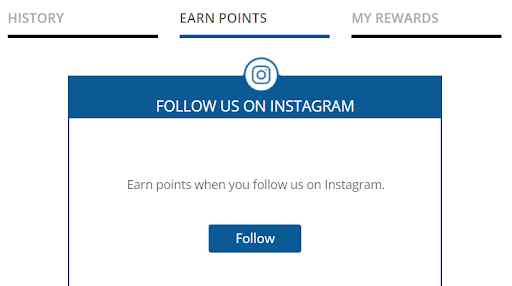
- After clicking the icon, he will be prompted to log in to his Instagram account. Once logged in, the member will start following the designated Instagram page and will be rewarded with the points.
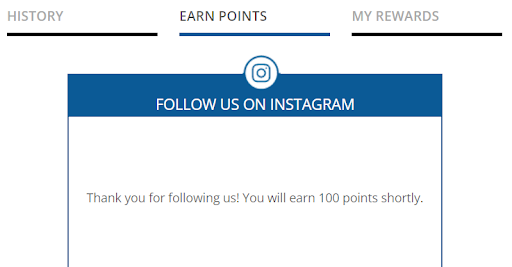
- The member can check the status of his points by clicking on the "History" tab.
Note:
- For each sharing activity, points will be awarded only once, regardless of how many members click on the shared link. The focus is on rewarding the initial act of sharing rather than the subsequent clicks generated by others.
- Zinrelo will deprecate the old “Follow on Instagram” activity by the end of June 2025. We encourage all customers to transition to the new version, which offers the below benefits:
To ensure that your members are awarded points for their share activities (share on Facebook, share on Twitter and share on Pinterest), it is essential to integrate Zinrelo into the landing page for that sharing activity. Only through this integration, the share URL will function correctly, enabling members to receive their points.
I have social sharing icons on my website, can I link them with social sharing activities?
Yes, you can. By using a call to action JavaScript function:
zrl_mi.show_dashboard('show_<activity_id>')For more information, click here.
Updated about 2 months ago

