Admin Settings
This article describes all the available admin settings within Zinrelo.
Who is an admin?
Admin is the user who will use the Zinrelo admin console to manage the loyalty program settings. The admin can add more users who would need access to the system. Example: the support team of your company.
How can I add a new admin to the system?
Go to: General >> Add administrator >> Click on Add >> Enter details.
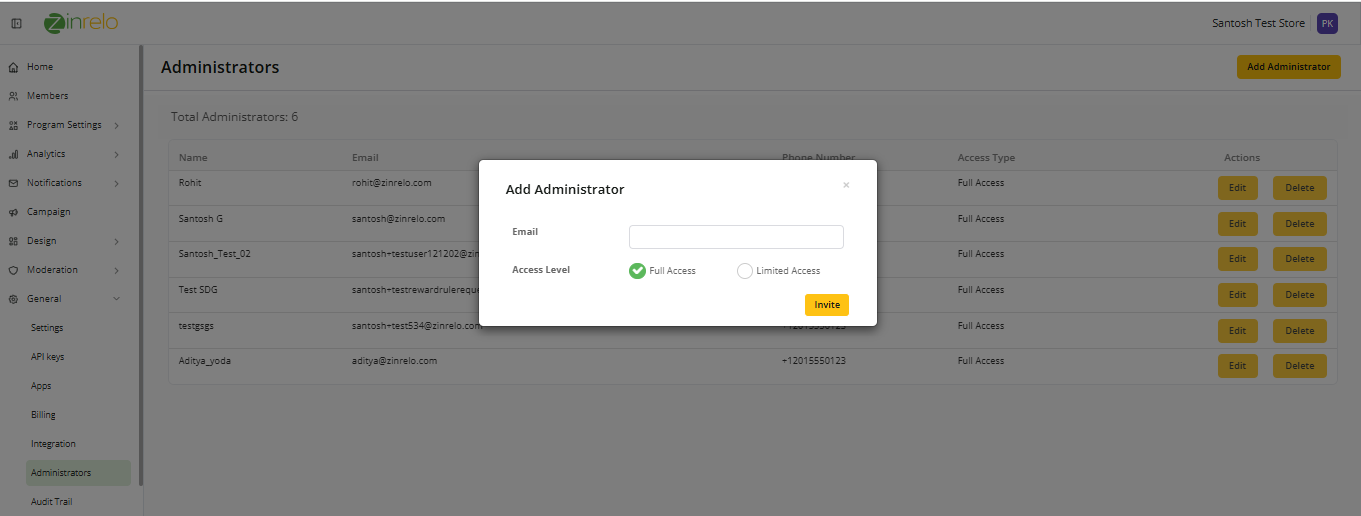
Here you can provide limited access or full access to the admin.
Full Access Admin
The admin will have access to all the settings and functionalities in the console. They can make any changes to the member profile. Add or deduct points, redeem rewards, upgrade tiers, etc.
Note: Only full access admin can add admins.
How to access API key?
To access the API key, navigate to General >> API Keys.
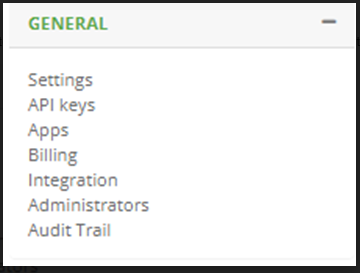
From this section, you can generate or obtain the API key. For instructions on how to generate the API key, please refer to this help document.
Please note: The API Keys section under General is only visible to admins with full access.
Limited Access Admin
The admin will have access to only specific modules that you select. Example: If you select members, the user will have access to all member activities like awarding points.
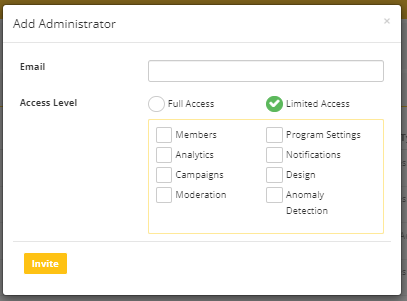
Access Recommendation by Feature
| Feature | Who Should Have Access | Rationale |
|---|---|---|
| Members | Customer Support / Admins (Restricted) | This section contains Personally Identifiable Information (PII) like email and phone. Access should be limited to a few trusted support/admin team members only. |
| Analytics | Marketing Team, Analysts | Useful for tracking program performance and customer behavior. Does not expose PII, so broader access is okay. |
| Campaigns | Marketing Team | Campaigns are about configuring offers and promotions. Those who run marketing or growth initiatives should have access. |
| Moderation | Support | Includes reviewing uploads of receipts. Best suited for support teams who manage user-generated content. |
| Program Settings | Loyalty Program Owners | Contains core loyalty logic like rules for earning/redeeming points. Access should be limited to program decision-makers. |
| Notifications | Marketing and Communication Team | For setting up email/SMS notifications. Grant access to those who manage user communications. |
| Design | UX/UI Team | This is ideal for the UX/design team to maintain visual branding. Limited to non-sensitive settings. |
| Anomaly Detection | Analysts | This involves monitoring unusual activities. Grant access to trustworthy users who monitor fraud or anomalies in program behavior. |
Role-Based Access
| Role | Features |
|---|---|
| Admin (Full Access) | All features |
| Support Team | Moderation |
| Marketing Team | Campaigns, Analytics, Notifications |
| UX/UI Team | Design |
| Analyst | Analytics, Anomaly Detection |
| Program Owner | Program Settings, Campaigns, Analytics |
Can I track an admin's activity?
Go to: General >> Audit Trail.
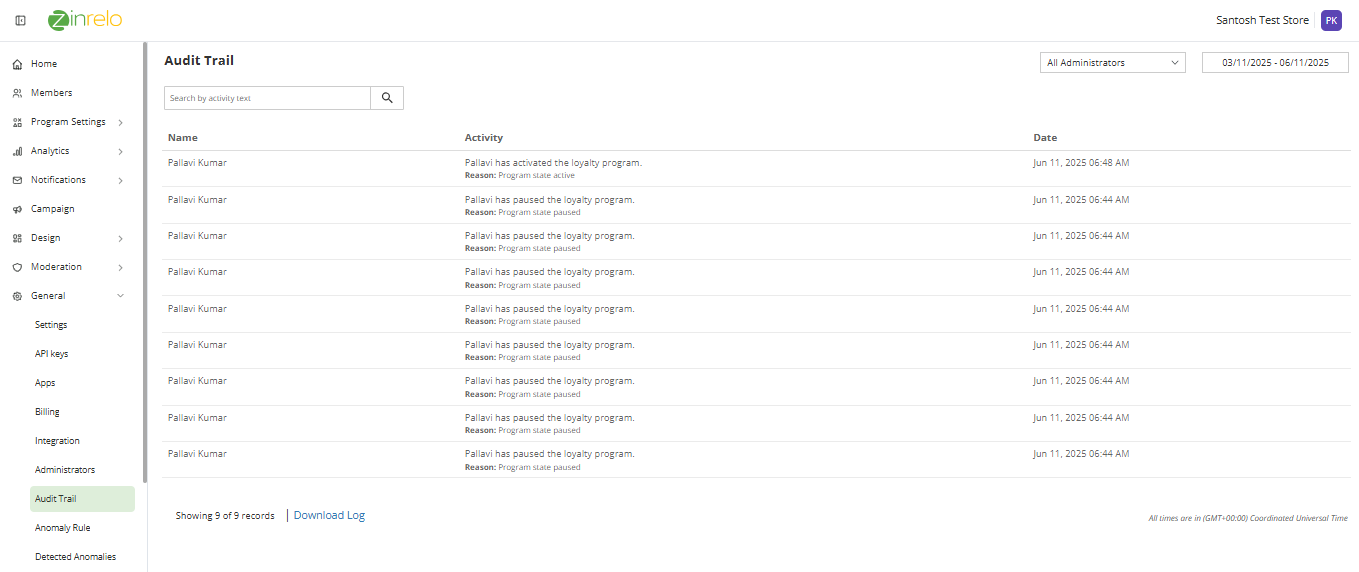
You can select a time period for which you would like to see the audit trail. It will give you the details of what changes were made to which member. This trail is mainly to track your member profile changes.
You can additionally also download these audit trails.
Updated 2 months ago
