Purchase on Website
This article describes the set up process to award points to members for any purchase made.
How can I reward the members for purchases?
The main activity within a loyalty program for e-commerce retailers is "purchase on website", which means you can award a certain number of points to the member based on the dollar value spent. So the more the dollar value >> more the points > and more the eligibility of a reward.
During the initial integration, Zinrelo has included a few steps where a certain code is embedded on your website that returns value to us via which we receive the purchase and return details.
Go to the Zinrelo admin console >> Program settings >> Activities >> Click on the edit icon of purchase on a website activity >> Enable the toggle.
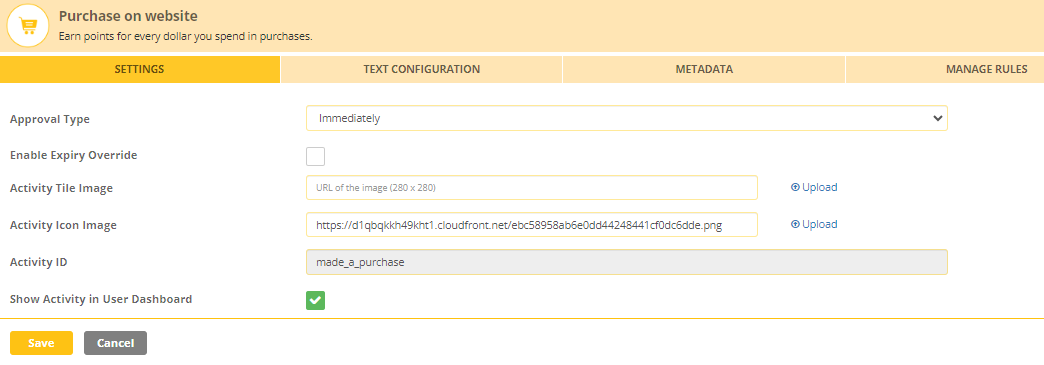
Settings:
- Activity ID: A unique ID created by Zinrelo which can be used within API's if ever needed.
- Show activity in User Dashboard: You can opt if you want to display this activity on the End-user dashboard ( That is seen by the members) or hide it.
- Enable Expiry Override: Transactions for a specific activity can have a different expiry setting. To override the global settings for point expiration of an activity, enable this setting. Select the expiring period from the “Expiry Override Settings” dropdown and save. To know more about point expiration click here.
Text Configuration:
You can set up the text for the activity. This text will be displayed to the end-user via the onsite notification.
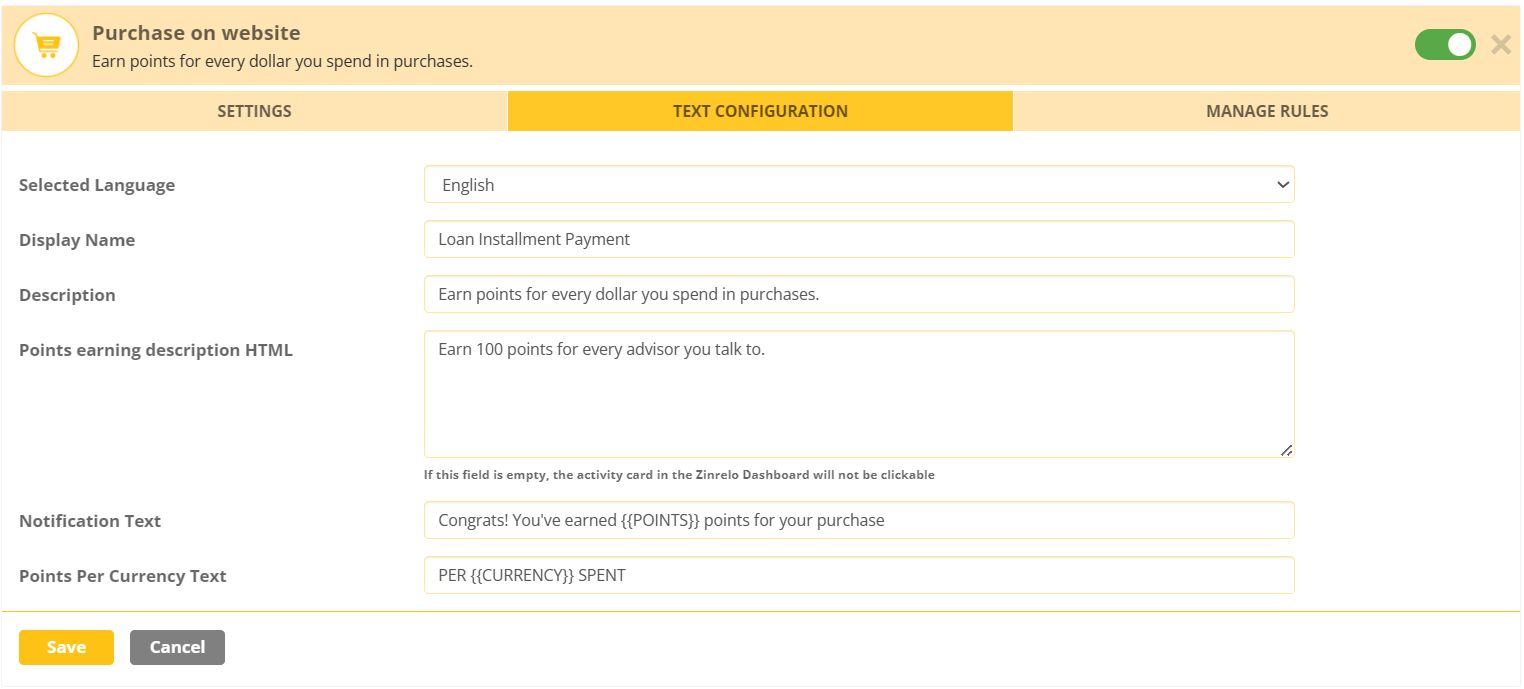
Manage Rules
The options available for the ‘Rule Type’ are -
- Bonus Multiplier: The points earned are multiplied by the bonus multiplier if the conditions of the rule are satisfied.
- Fixed Points: A fixed number of bonus points are awarded when the conditions are met.
- Exclusion: No points are awarded when the conditions are met.
- Frequency: This adds a frequency cap on the number of times a user can earn points for the activity. After the threshold is reached, further transactions are automatically rejected and no points will be awarded.
You can configure the default rule points in manage rules.
Note: To change the default rule value, click on the “Edit” button and update the value.

Default rule points define the number of points the member will be awarded per dollar spent. For example: You set up 10 points per dollar spent and the member makes a purchase of $100 dollars. He will be awarded 1000 points.
Condition Properties:
- Product ID
- Product Category
- Transaction date
- User Tier
- Order Value
- Number of Purchases
You can set up a nested rule based on your requirements.
Example:
IF Product category = Women's Clothing
AND
IF User Tier = Gold
THEN give 500 fixed points.
Updated 2 months ago
