Shift4Shop Integration
Instructions to setup Zinrelo's basic loyalty program on your Shift4Shop store.
This is the old version of this integration. Please contact your customer success manager at [email protected] to see if there is a newer version available.
Introduction
Zinrelo has partnered with Shift4Shop to create a plug-in. Integrating Zinrelo's loyalty platform with Shift4Shop is simple and requires any technical knowledge. This document describes the process. We suggest that you connect with your Zinrelo Customer Success Manager (CSM) to discuss how they can help with the installation process.
Note: Shift4Shop was earlier known as 3DCart.
Plugin-integrated features
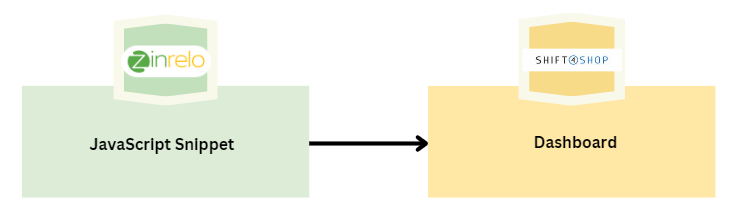
The detailed view is mentioned here.
Integration Steps
Integrating Zinrelo on Shift4Shop is a 3 step process:
- Create an account on Zinrelo via the Shift4Shop app store.
- Add the JavaScript snippet to your Shift4Shop store.
- Set up Purchase tracking for your Shift4Shop store.
Step 1: Create an account on Zinrelo via the Shift4Shop app store
1.1. Search for the Zinrelo app on the Shift4Shop store and click on "Get App" to install Zinrelo's app.
https://apps.shift4shop.com/Zinrelo.html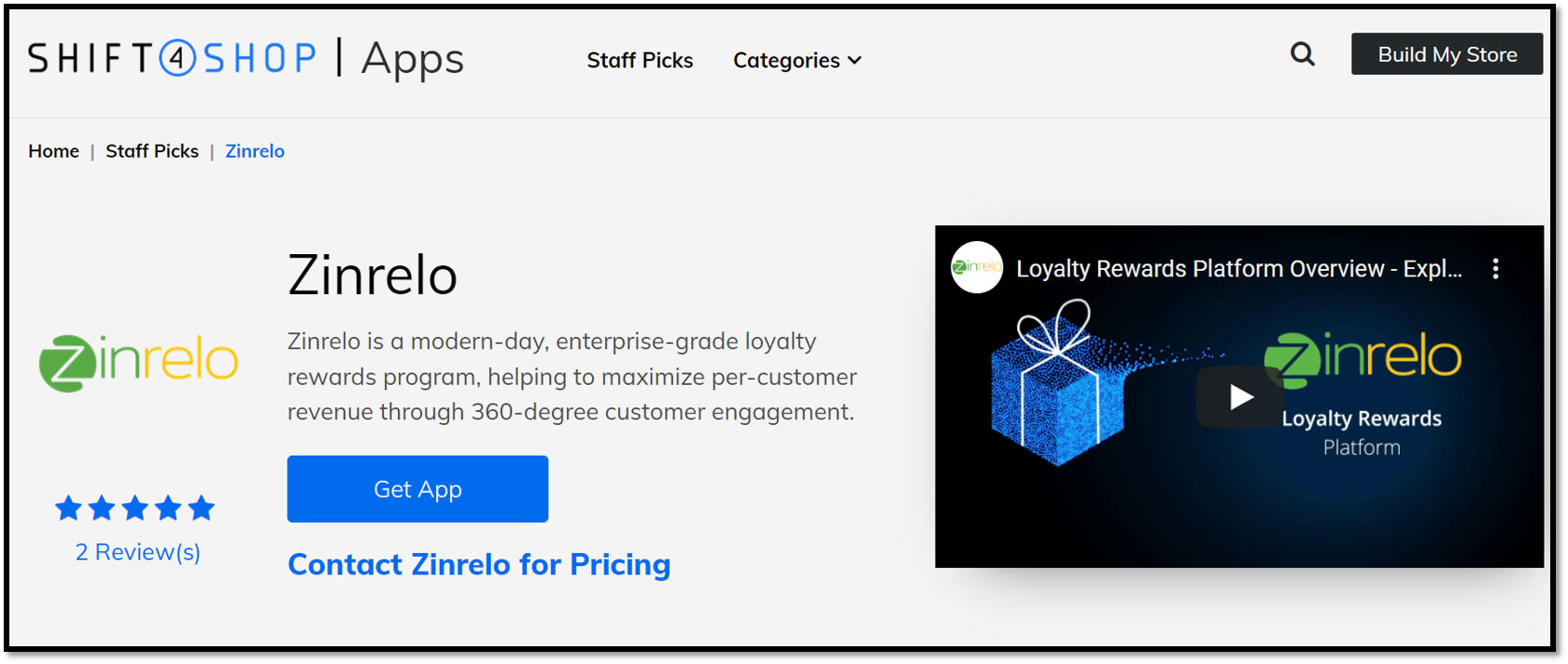
1.2 You will be directed to the Shift4Shop integration page on the Zinrelo website. Click on the "Get Started" button to install the Zinrelo app.
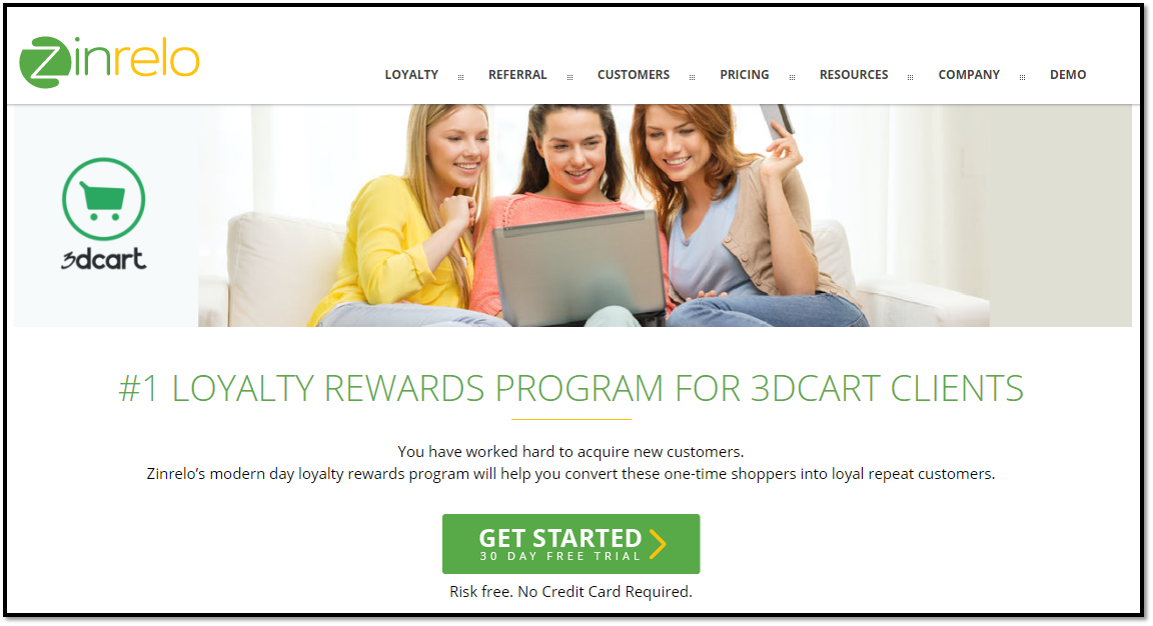
Note: It is important that you click through the Zinrelo app listing on Shift4Shop to land on the Zinrelo site. If you visit the Shift4Shop page on the Zinrelo site directly then we cannot capture some required information about your Shift4Shop store.
1.3 You will then be redirected to https://app.zinrelo.com/store/signup to create your Zinrelo account.
1.4 After this, you will see 7 steps of Zinrelo's setup wizard. The first six steps of the wizard help you with the design of your loyalty program. Help articles are provided for each step. If you are unsure of the input for any of the steps you can always change it later.
Step 2: Add the Zinrelo JavaScript snippet to your Shift4Shop store
On step 7, you will be doing the actual integration with Shift4Shop. You are required to copy-paste two JavaScript code snippets as instructed in your Shift4Shop store admin. The exact JavaScript code and the navigation to the relevant section in your Shift4Shop admin are given in the instructions there.
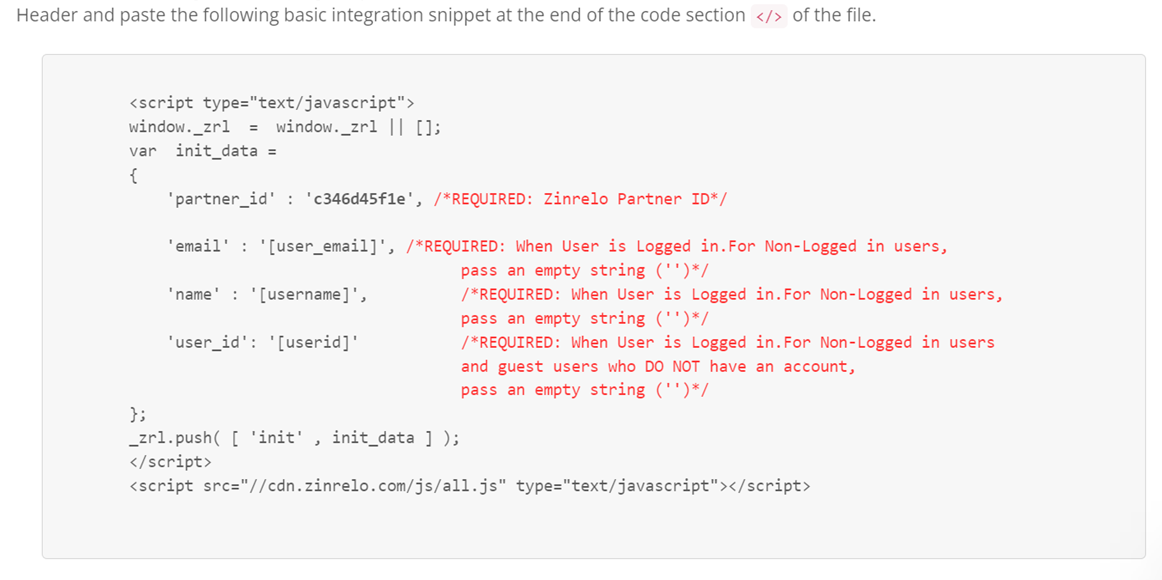
To add the script in Shift4Shop, go to Settings >> Design >> Header and Footer.
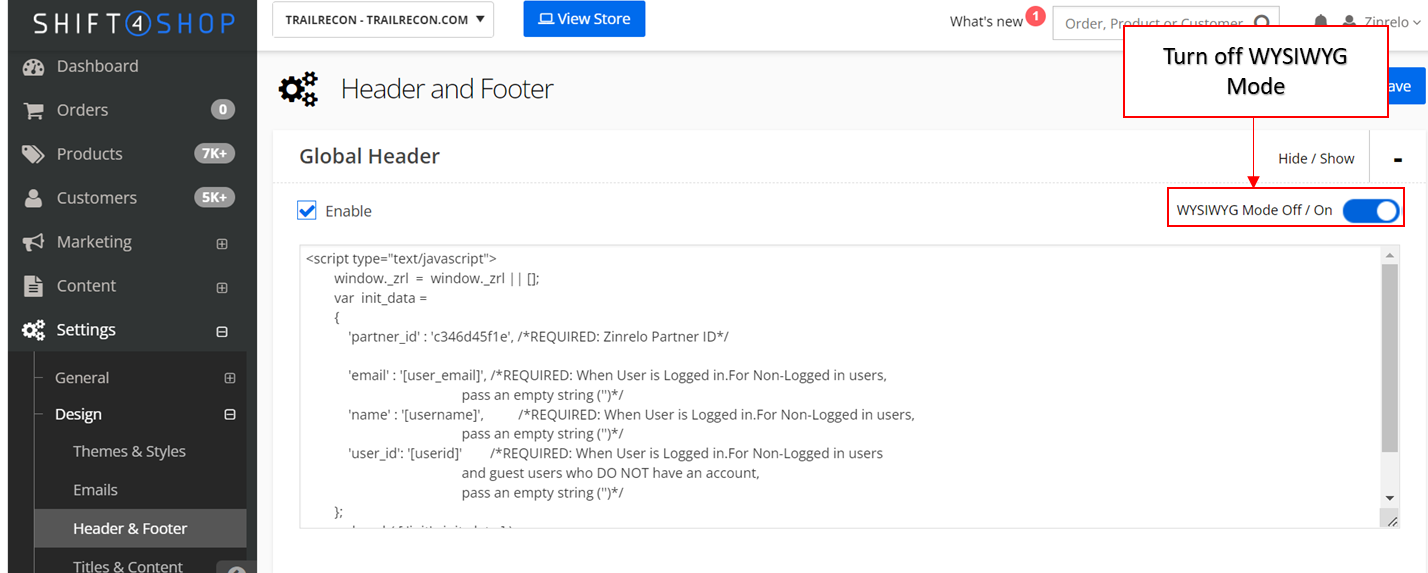
Turn off the WYSIWYG mode and paste the script in the given box.
Note: The code snippets and instructions are available to you even after you complete the setup. In the Zinrelo admin console, visit General >> Integration section for these details.
Step 3: Set up Purchase tracking for your Shift4Shop store
The purchase tracking information is required for Zinrelo to award loyalty points on the purchases made on your Shift4Shop store. This process will need some additional setup in your Shift4Shop store. Please contact Zinrelo support at [email protected] to set up purchase tracking for your Shift4Shop store.
Integrated plugin features
| Requirement | Description | Availability |
|---|---|---|
| Member identifier customization | Is it possible to customize a member's email address with another member identifier, such as 'Customer ID,' 'GUID,' 'Phone Number,' or similar options? | No |
| Purchase Tracking | The Purchase tracking passes the data for each purchase to Zinrelo. This enables Zinrelo to award points for purchases. | Yes |
Please Note:These features are integrated through plugins. If you want to incorporate additional features into your cart beyond these, please reach out to your account manager.
Updated about 2 months ago
