Birthday Bonus
This article will guide you on how to set up automation to award points on the member's Birthday.
How can I do this?
There are two ways to create birthday bonus for loyalty members:
Option 1: You can pass this information to Zinrelo via an API. The DOB will then be stored within Zinrelo and the activity will get triggered on that date.
OR
Option 2: Ask the members to add it on the End user Dashboard.
The birthday information is collected in the Zinrelo loyalty dashboard. You will NOT have to pass any information to Zinrelo using this option.
The end user will see an End user dashboard like below:
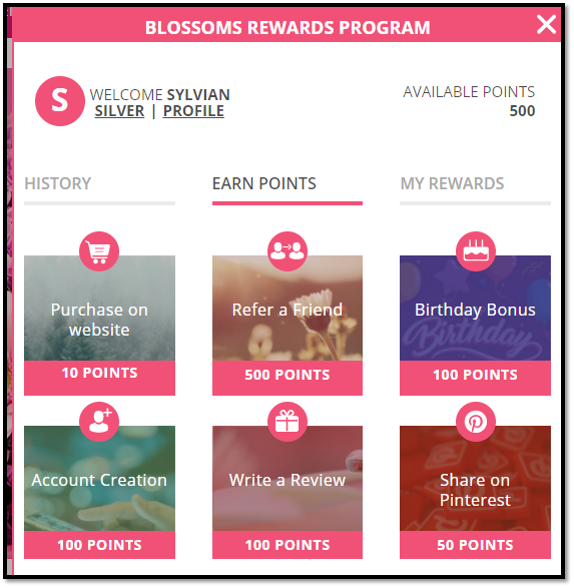
On clicking on the Birthday Bonus Tile >> A pop-up will appear asking your for your birthday.
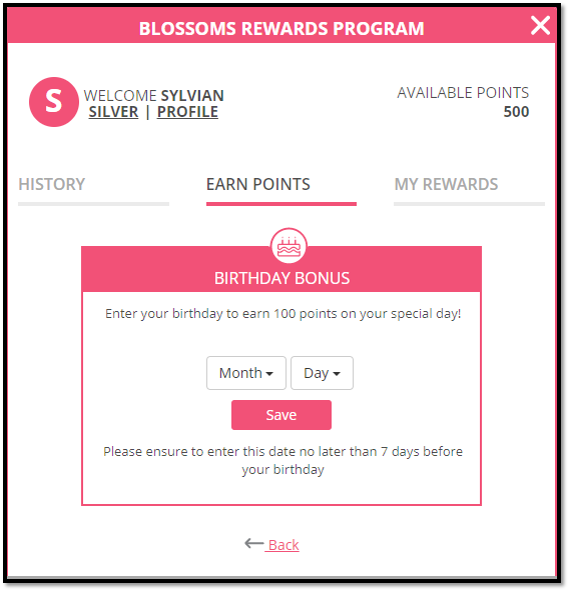
Once this information is entered, Zinrelo will award points to the member every year on his/her birthday.
What settings can I make?
Go to: Program Settings >> Activities >> Click on Birthday Bonus edit icon >> Enable the toggle
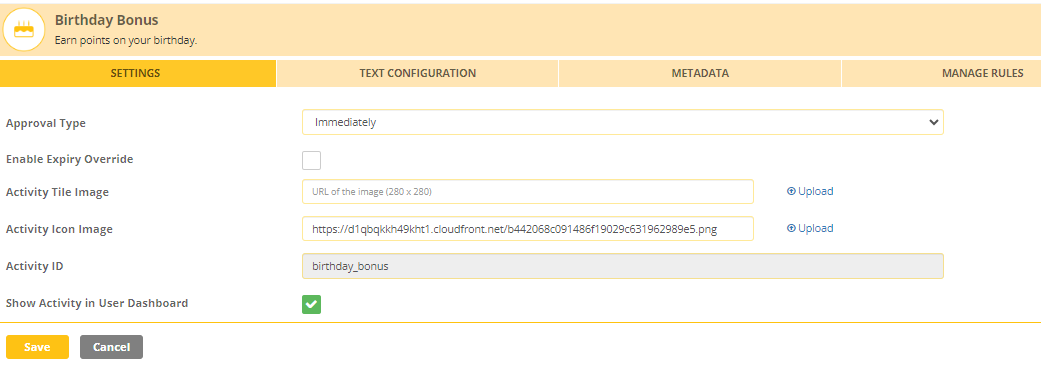
Setting
-
Approval type: You can set the approval of point allocation in different ways. It could be:
a) Immediately
b) Manually ( where you manually approve the request)
c) After a fixed duration: You can set up a fixed duration of days after which the point will get approved automatically. -
Activity Template for the dashboard: If you select " Visual" the system will let you upload an image of your own that will be displayed on the End-user dashboard.
-
Activity ID: This field cannot be edited for the in-built activities. For custom activities, this field acts as a reference in the API call.
-
Show activity in User Dashboard: You can opt if you want to display this activity on the End-user dashboard or hide it.
-
Enable Expiry Override: Transactions for a specific activity can have a different expiry setting. To override the global settings for point expiration of an activity, enable this setting. Select the expiring period from the “Expiry Override Settings” dropdown and save. To know more about point expiration click here.
Text Configuration
You can set up the text for the activity. This text will be displayed to the end-user via the onsite notification OR end-user dashboard.
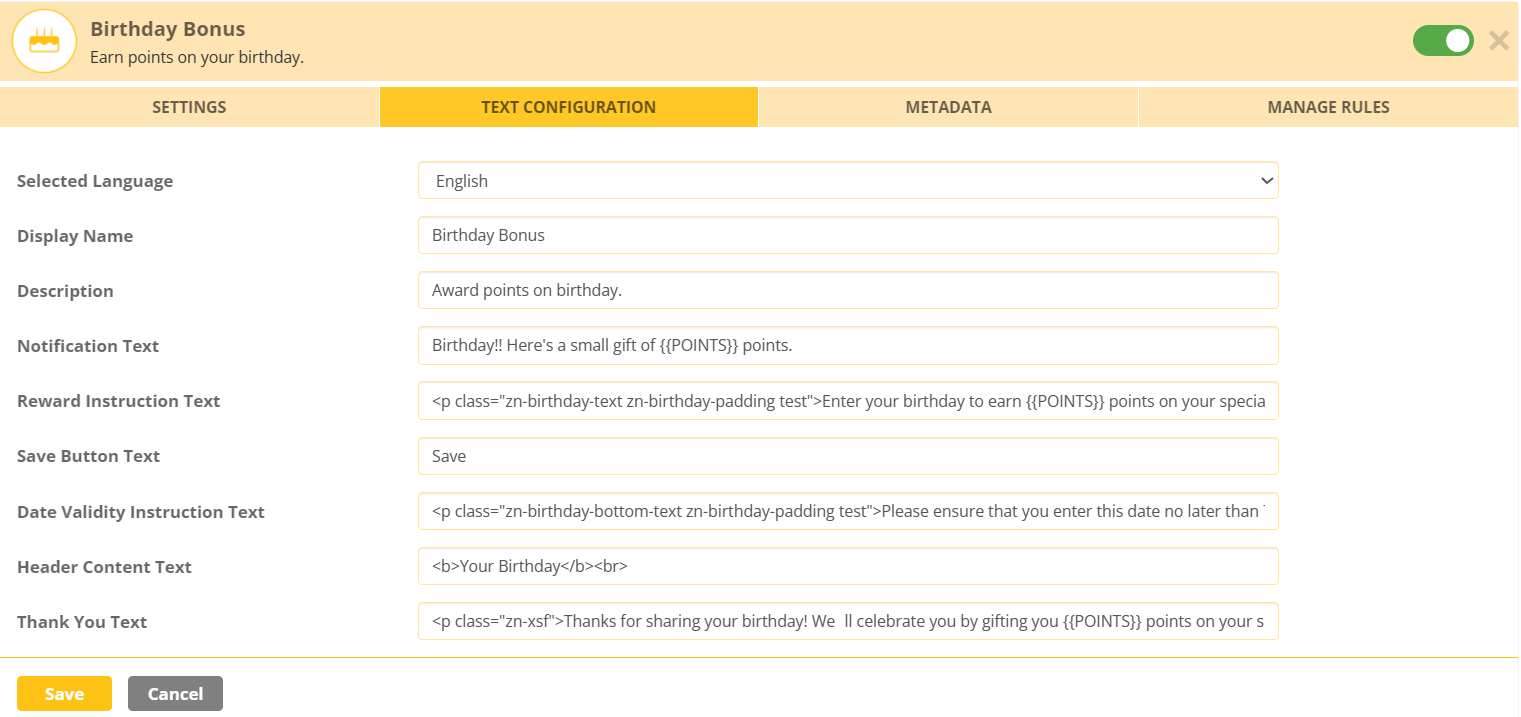
Manage Rules
One rule with the frequency once a year is hardcoded in the system, but you can add additional rules too.
For example: You want to award a different number of points to the members in different tiers.
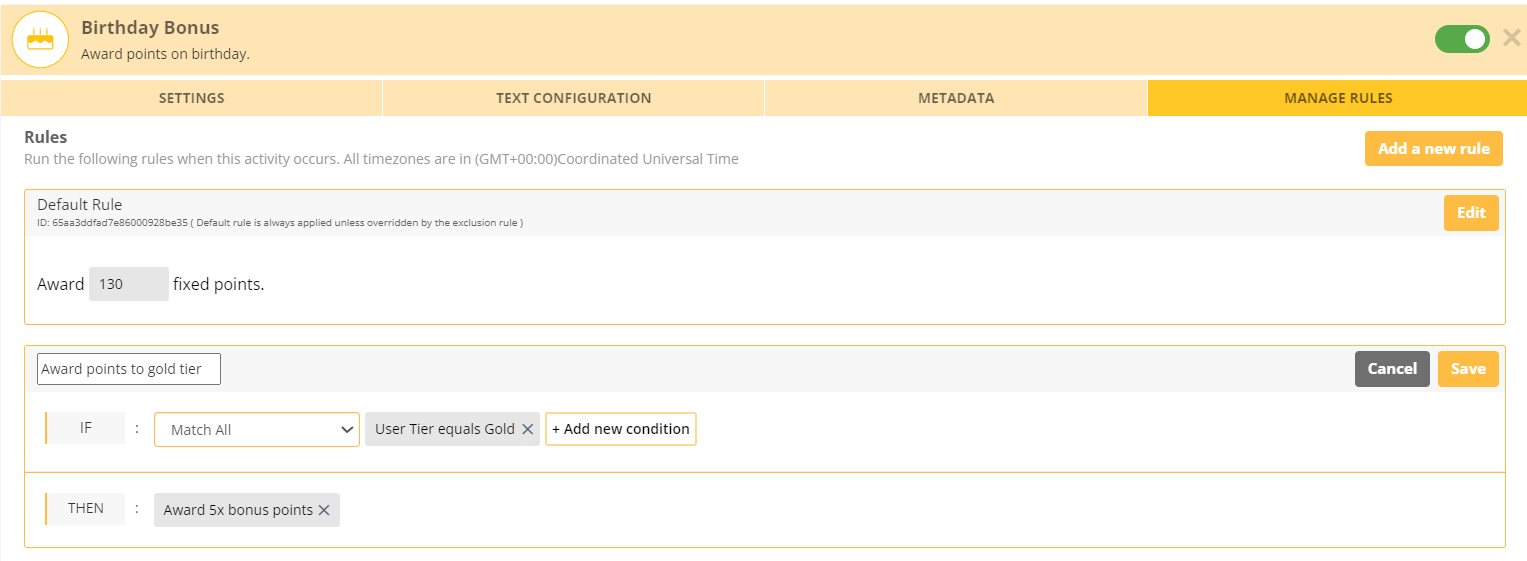
Types
-
Bonus Multiplier: The points earned are multiplied by the bonus multiplier if the conditions of the rule are satisfied.
-
Fixed Points: A fixed number of bonus points are awarded when the conditions are met.
-
Exclusion: No points are awarded when the conditions are met.
Using the above rules you can create a mix and match combination of rules to satisfy your requirement.
Note: The points awarded by the rules will be an add on to the default rule points awarded.
To configure the default rule, click on the "Edit" button and enter the value.
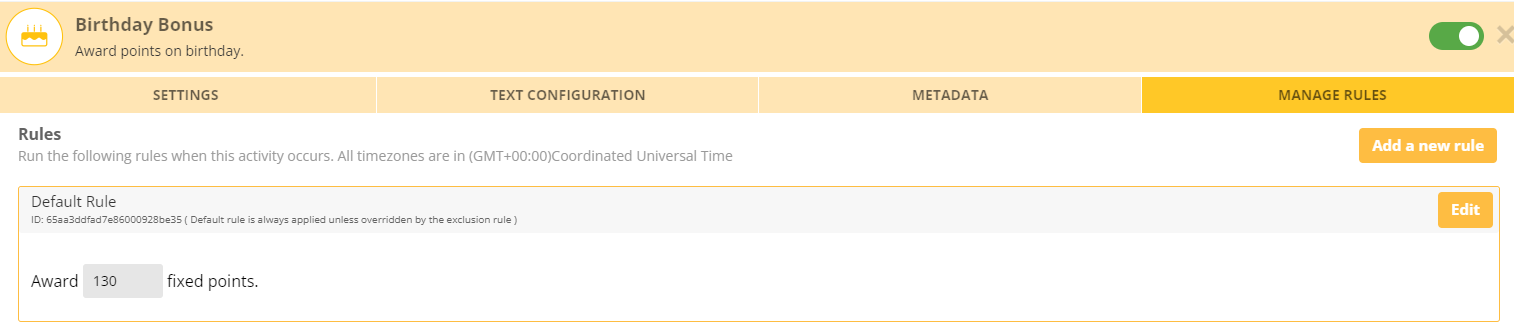
End User Experience
- The member will log in to the website store and navigate to the dashboard.
- Upon logging in, the member will click on the "Earn Points" tab.
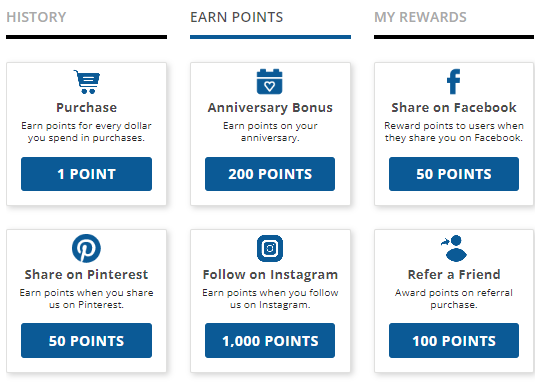
- Next, the member will select the "Birthday Bonus" activity.
- He will then provide his birthday information and click on the “Save” button.
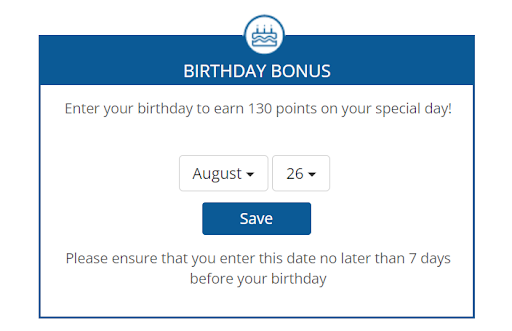
The member will get the reward on his birthday.
Note: Frequency once a year is hardcoded in the system.
Updated about 2 months ago
