Attentive Integration
Introduction
Attentive is an email marketing platform specifically designed for online businesses, offering powerful email and SMS marketing automation capabilities. Zinrelo integrates seamlessly with this platform, simplifying the process for Zinrelo customers to organize their email marketing campaigns in conjunction with their loyalty program details.
Integration Process
To synchronize loyalty program details in Attentive, you will need to share specific prerequisites from your Attentive account:
1. Attentive API Key: This is required to sync members loyalty data and loyalty events data from Zinrelo to Attentive platform.
To accomplish this, Zinrelo will use below APIs:
- Custom Attributes API- To sync member's loyalty data in Attentive
- Custom Events API- To sync member's loyalty events/transactions in Attentive
2. Sign-Up SourceId: This is required to create subscribers in Attentive when the new members are enrolled in Zinrelo.
Zinrelo will use below APIs:
- Subscribers API- To create a subscriber/loyalty member in Attentive
3. Attentive sandbox login credentials to test the loyalty data push.
Share these details to your account manager at [email protected].
Where can I find an Attentive API key?
The Attentive API key is required to sync data from Zinrelo to Attentive. This key is generated upon the creation of a custom app within the Attentive system. To acquire the API key, please follow the given steps:
- Navigate to Setup >> Marketplace.

- Click on the “Create app” button.

- Enter app name and contact email.
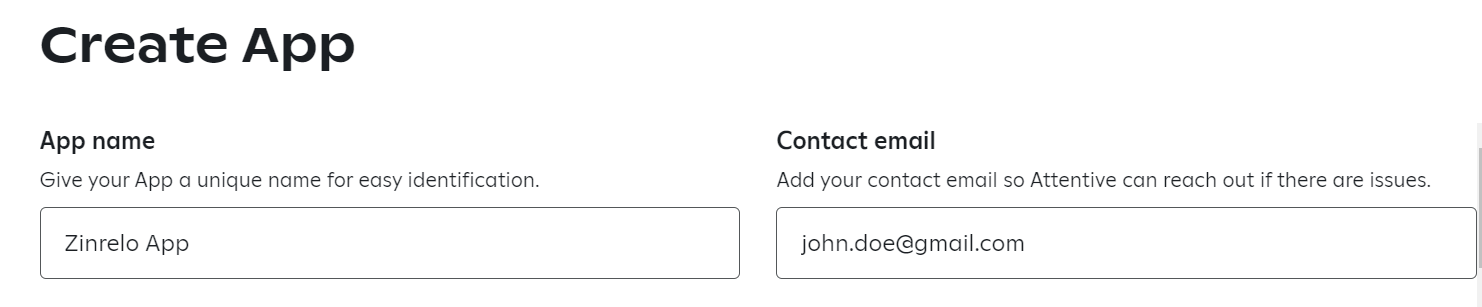
- Grant “Write” permission to the following Data Types:
- Custom Events
- Subscribers
- Custom Attributes
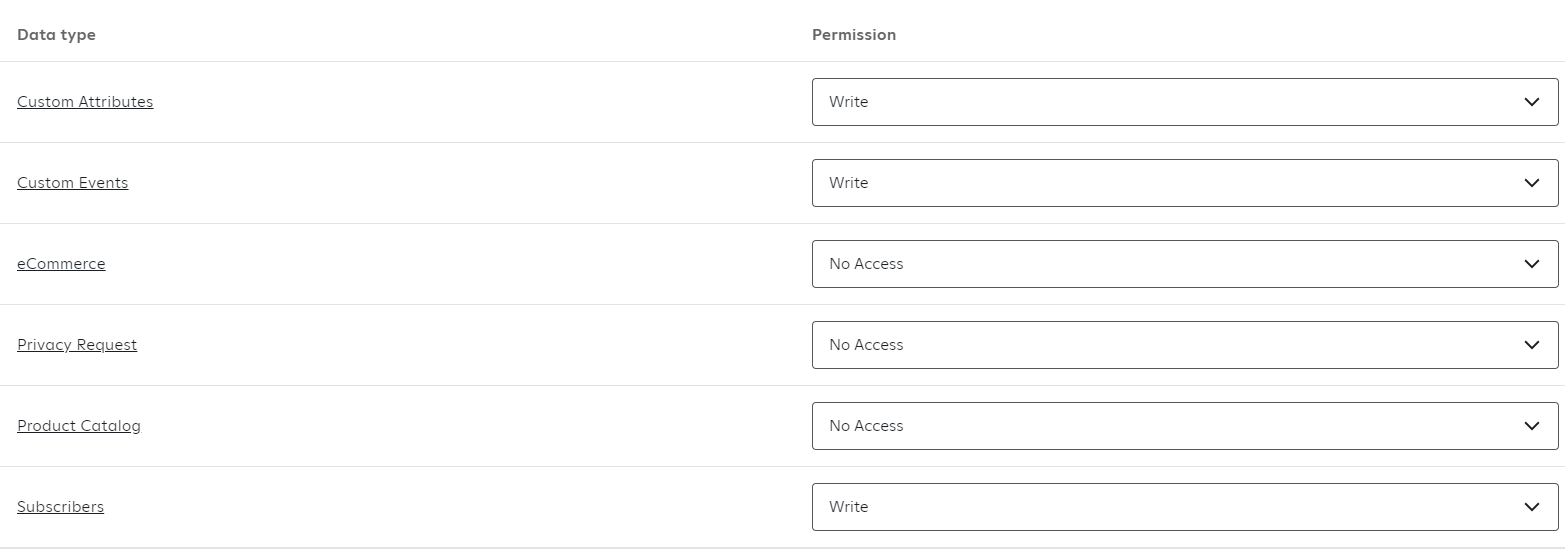
- Click on the “Create” button.
- A screen displaying an API key will appear. Copy and securely store this key, then share it with us.
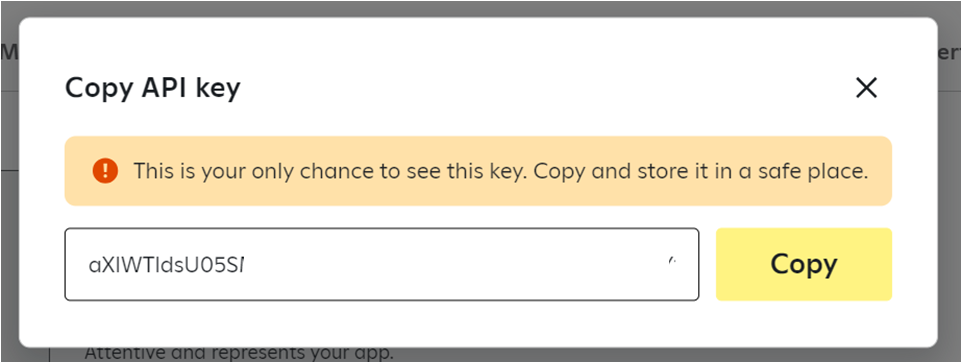
Note: In case the API key is missed, it can be regenerated by clicking the “Regenerate” button.
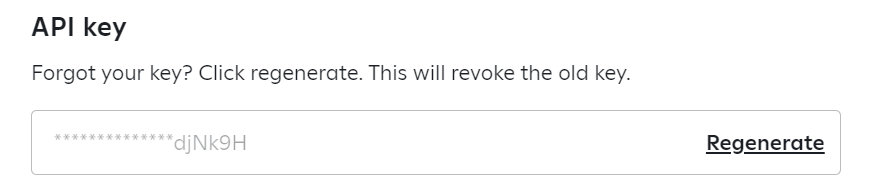
Having these prerequisites in place will enable us to seamlessly integrate Zinrelo with Attentive and ensure successful data synchronization.
Where can I find the Sign-Up Source ID?
The sign-up source ID is required for adding new subscribers to the marketing program. To acquire this ID, kindly collaborate with your Attentive Customer Success Manager to generate it.
Monitoring Subscribers and Loyalty Member Integration Status:
To check subscribers or loyalty members added from Zinrelo to Attentive after the integration setup, you can follow these steps
- Navigate to Audience >> Subscribers.
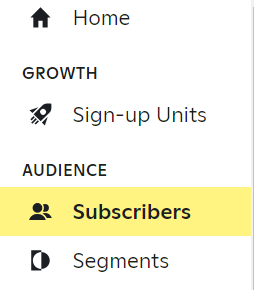
For a comprehensive view of a subscriber, select the subscriber's name and click on the "View full profile" button.
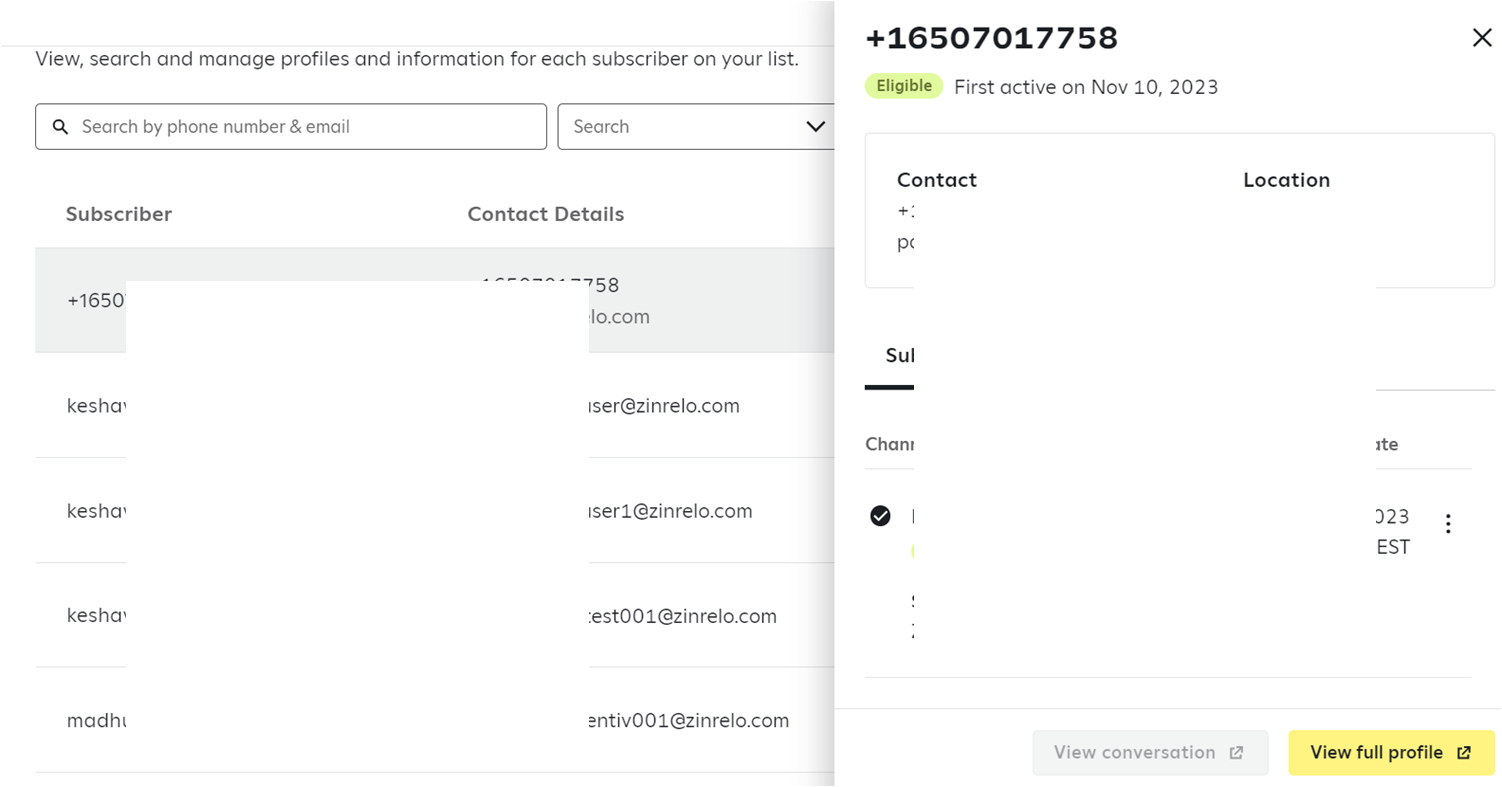
Upon accessing the detailed view of the subscriber, you will encounter four tabs within the profile page.
Please Note:The loyalty data from Zinrelo to Attentive is synchronized in real-time.

a. Subscriptions: This tab displays a list of channels to which the subscriber is currently subscribed.
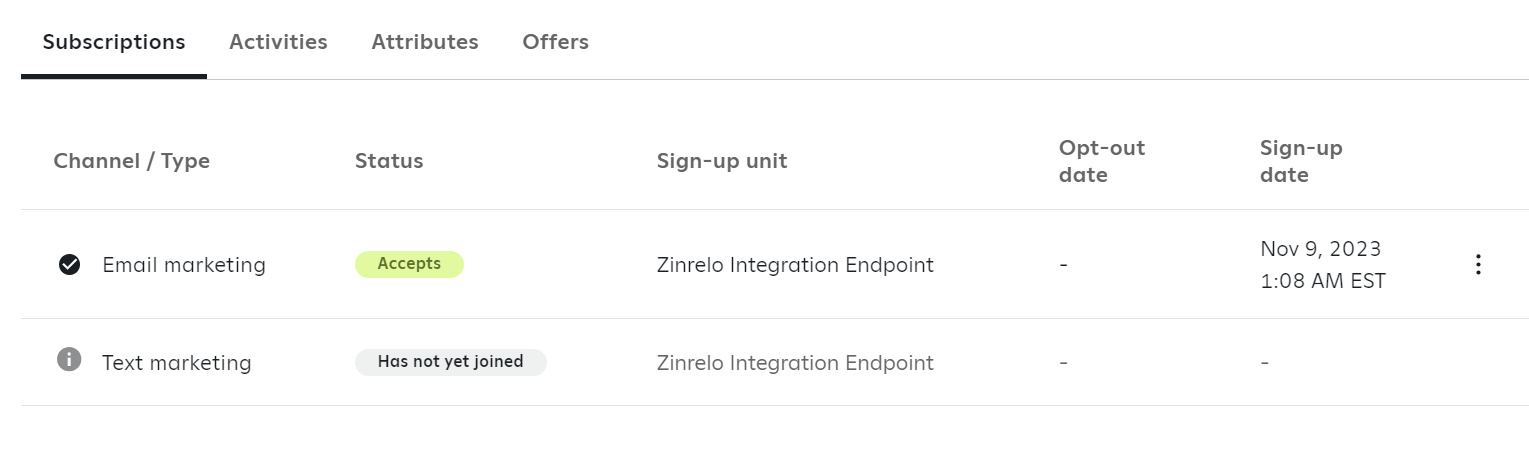
b. Activities: Here, you will find a compilation of loyalty custom events along with their statuses, descriptions, and timestamps. This section provides a log of all conducted events associated with the subscriber.
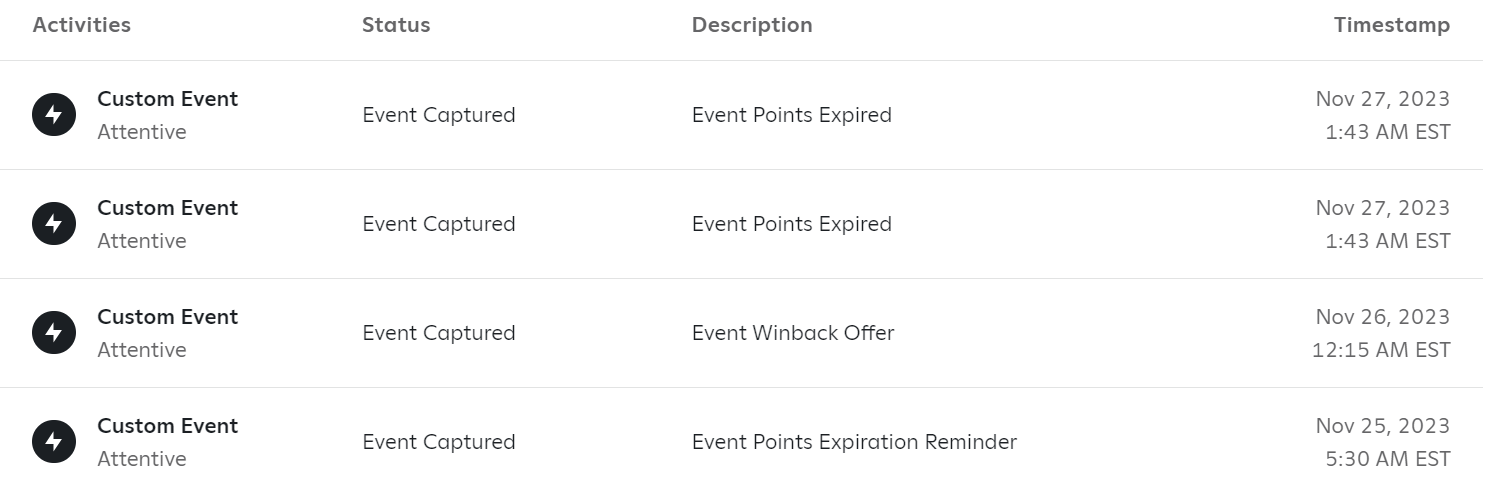
c. Attributes: Within this section, you'll find the list of loyalty member attributes starting with zrl_member prefix.
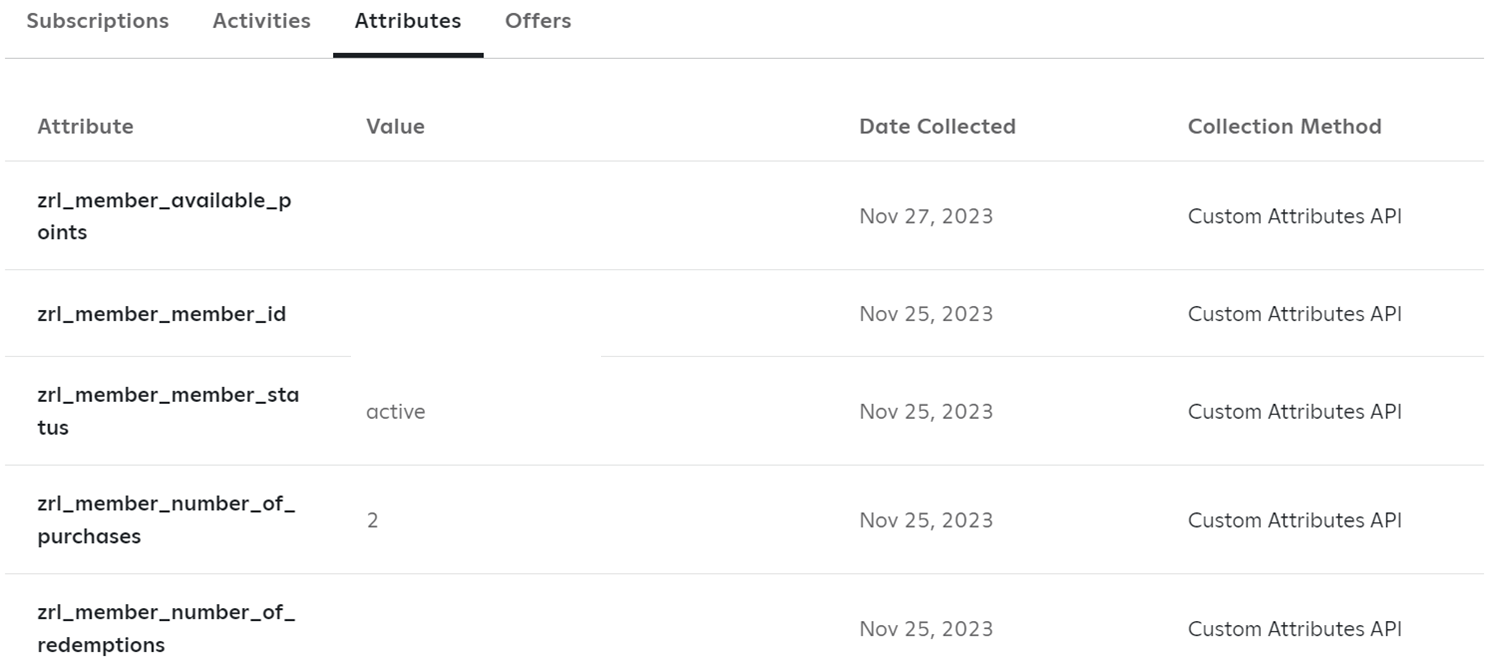
The values of these attributes are overridden after any new event.
Below, you'll find a comprehensive description of the currently supported member attributes.
| Attributes | Description |
|---|---|
| The email address of the member. | |
| first_name | First name of the member. |
| last_name | Last name of the member. |
| zrl_member_address1 | Address of the loyalty member. |
| zrl_member_address2 | Address of the loyalty member. |
| zrl_member_city | Member's city. |
| zrl_member_state | Member's state. |
| zrl_member_zip | Member's postal code. |
| zrl_member_country | Member's country. |
| phone | Phone number of the loyalty member. |
To check all transaction and member attributes we support, click here.
Note:In order to sync data from Zinrelo to Attentive, members enrolled in the program should have email or phone number.
How to create a journey using Zinrelo loyalty events in Attentive?
You can use Attentive to set up an automated sequence of emails that can be activated by setting up a specific trigger. It can be done by creating a journey. Journey allows you to trigger an email or series of emails based on the Zinrelo loyalty events.
For every loyalty program email that you want to send through Attentive, you need to create a corresponding journey.
Let's get started and understand how you can create a journey using loyalty events in Attentive.
- Go to Messaging >> Journeys.
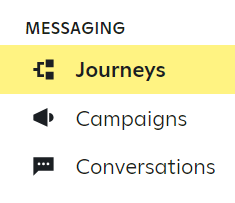
- Click on “Create Journey.”

- Select “Start from scratch.”
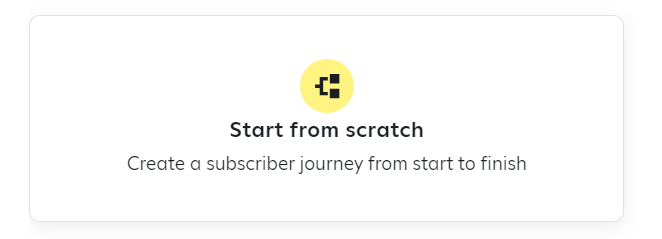
- Select a custom event trigger to set up the journey for Zinrelo Events. And then click on “Continue.”
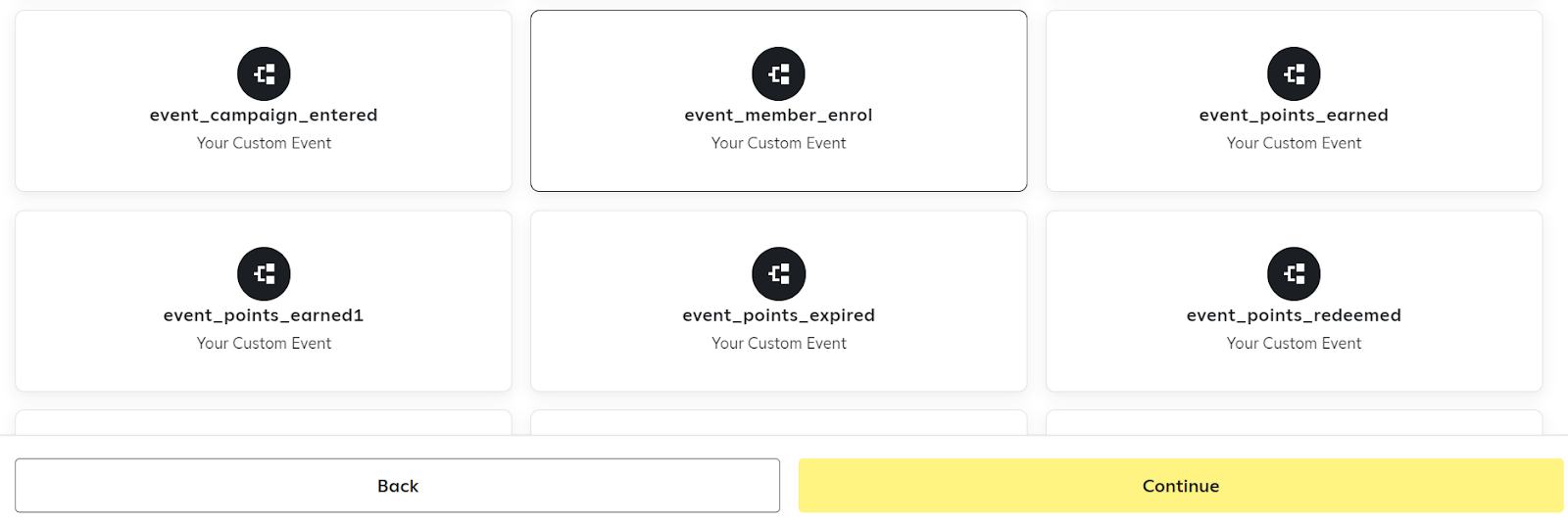
We currently support the following events:
| Event Name | Description |
|---|---|
| Member Enrollment | When a new user enrolls in the loyalty program. |
| Member Updated | When the member's attributes are changed. |
| Points Expired | When customer's points expire. |
| Points Earned | When points are awarded (approved) to a user. |
| Points Deducted | When points are deducted from a user’s loyalty points balance. |
| Points Redeemed | When a user redeems points. |
| Campaign Entered | When a member or members enter a campaign. |
| Campaign Exited | When a member or members exit a campaign. |
| Tier Upgrade | When a customer upgrades to a higher tier. |
| Tier Downgrade | When a customer downgrades to a lower tier. |
| Referral Success | When the referred friend clicks on the referral link and makes his first purchase. |
| Friend Incentive Request | When a coupon is issued to the referrer for a successful referral. |
| Referral Link Share | When the referral link is shared through email or via social channels. |
| Points Expiration Reminder | When a user's points are about to expire. |
| Winback Offer | When a user has been inactive for an extended period of time. |
| Rewards Within Reach Reminder | When a user earns 80% of the required points to redeem the reward. |
| Available Rewards Reminder | When a user earns enough points to redeem rewards. |
Note: If you wish to include additional events for your store, kindly contact us at [email protected].
- Select the purpose of the journey. And then click on “Get started.”
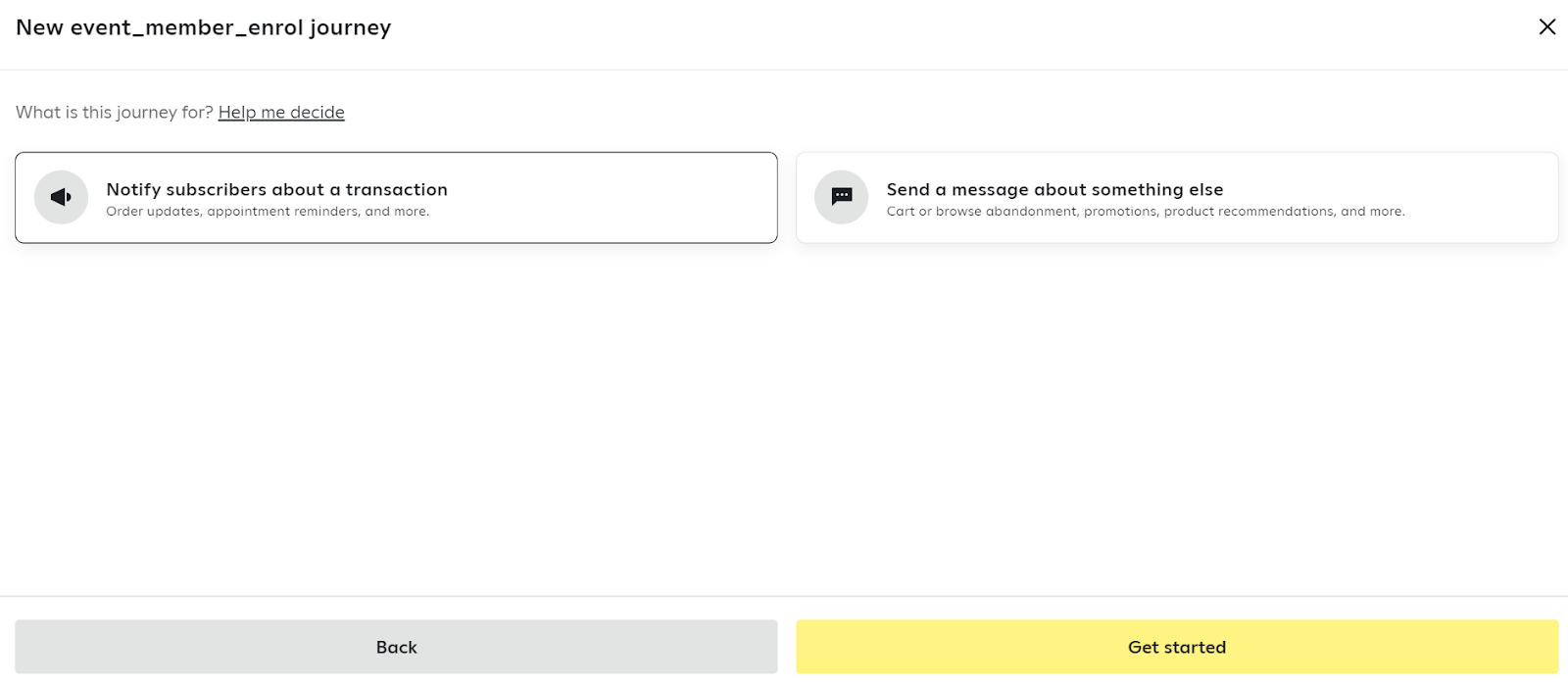
To know more about this, click here.
- In the journey editor, drag and drop steps into the map to build your journey.
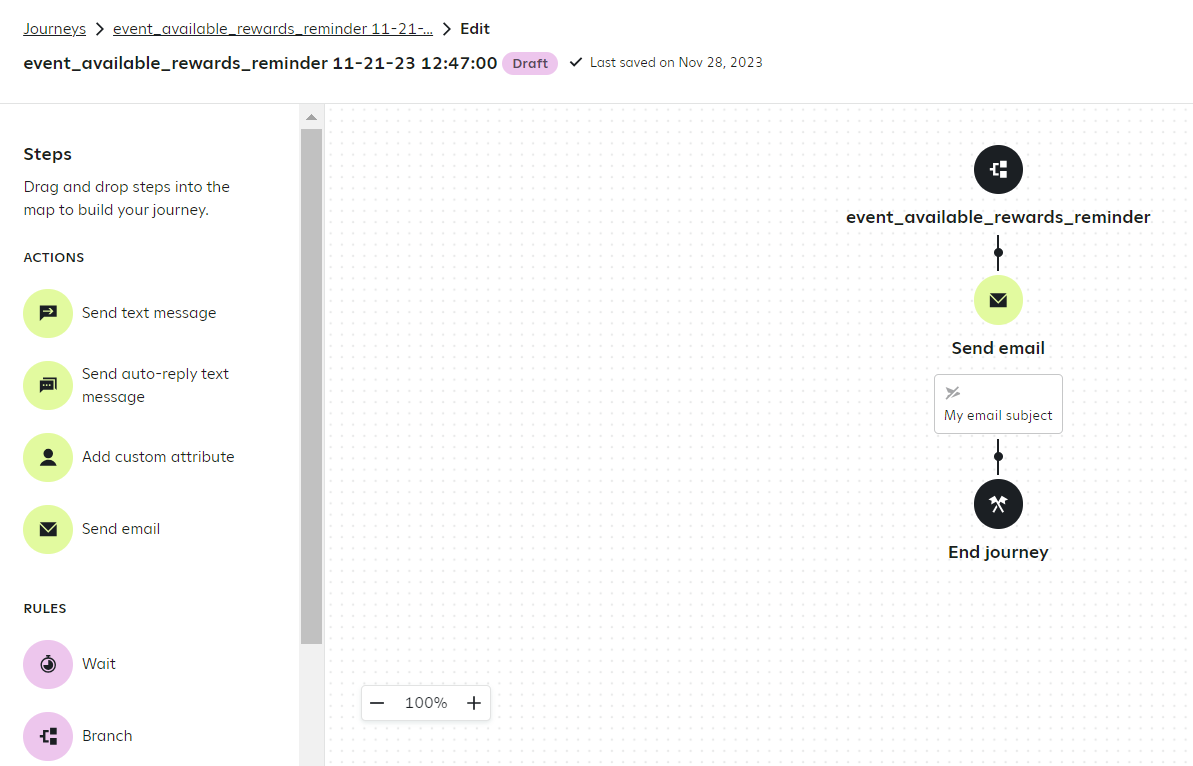
Please Note: To send a text message to a subscriber, the mobile number of the subscriber should be stored. And to send email, it is mandatory to store their email address.
Learn how to create emails in Attentive here.
To know more about actions and rules in the steps panel, refer to this document.
How to add Zinrelo loyalty attributes in emails?
To incorporate Zinrelo loyalty attributes into emails, you can refer to member attributes using the following syntax: {{subscriber.custom['first_name']}}. For instance, member loyalty attributes can be substituted with 'first_name'.
Similarly, when dealing with transaction attributes, you can employ the syntax: {{triggerEvent.custom['PointsRedeemed']}}. In this case, transaction loyalty attributes can be exchanged with 'PointsRedeemed'.

- When you’re done customizing the journey, click Turn on, set the frequency of the journey, and then click Turn on journey.
You can also click Schedule to activate the journey at a future date and time.

Once activated, you can see your journey from the Journeys tab. For more, see View a journey’s performance.
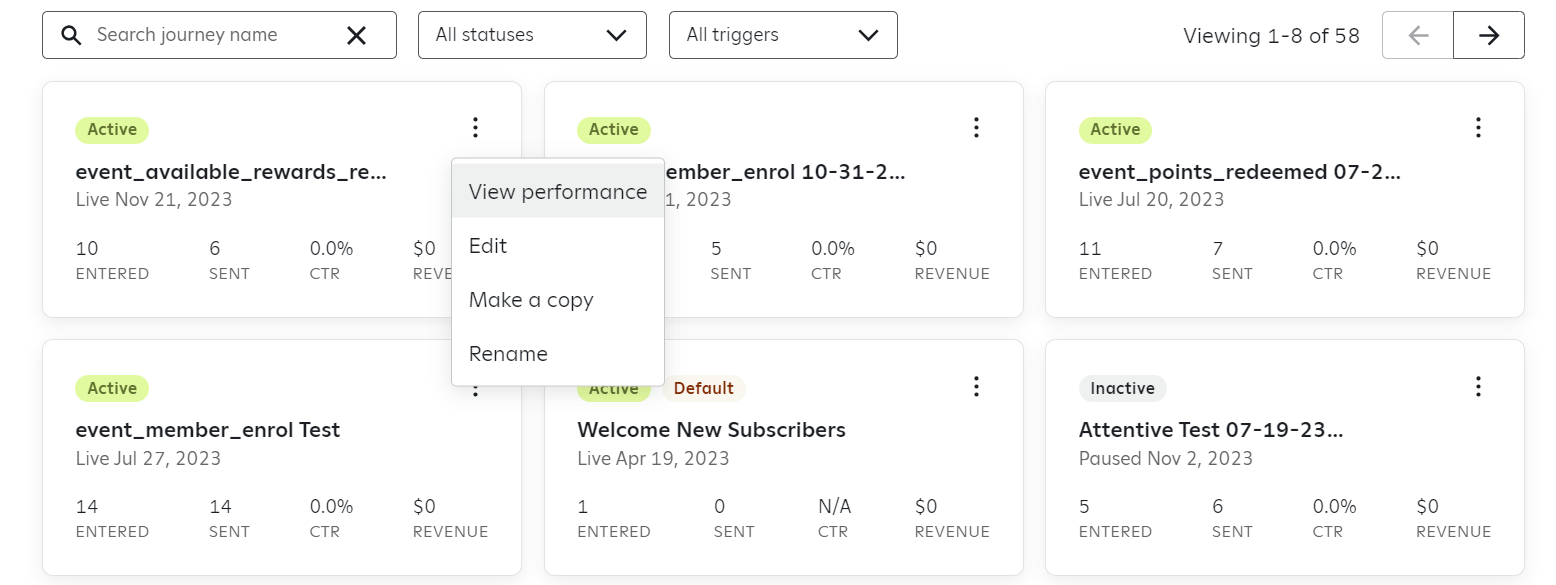
Updated 2 months ago
