Zendesk Integration
Introduction
Integrating Zendesk with Zinrelo can significantly enhance both customer support and loyalty management, offering a seamless and efficient experience for businesses and their customers. By leveraging customer data from Zinrelo, such as loyalty status, purchase history, and preferences, support agents can provide tailored responses and solutions. Additionally, insights from Zinrelo’s loyalty data enable businesses to anticipate customer needs and address potential issues proactively, fostering a more proactive rather than reactive approach to customer service.
Integration Process
Zinrelo would need credentials generated using the Zendesk API token to enable the Zendesk integration.
- Steps to Generate API Token: API tokens are managed in the Admin Center interface at Apps and integrations > APIs > Zendesk API. More details can be found here.
- Steps to Generate Base64 Credentials Using API Token: Follow the steps mentioned in the Zendesk help doc to create credentials: Zendesk API Security and Authentication.
Once the credential is generated, please share it with your account manager at [email protected].
If you encounter difficulties in generating the credential, please share the following details with your account manager, and we will generate it for you:
- API token
- Admin email address
- Zendesk domain URL
How to create API token?
Click on the Settings tab and then on the "Go to Admin Center" hyperlink. This will take you to the Admin Center.
- Navigate to Apps and Integrations > APIs > Zendesk API.
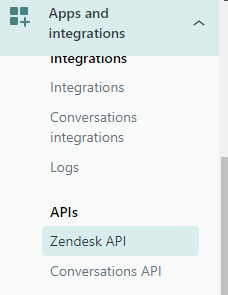
- Enable the Token Access toggle button.
- Click on Add API Token.

- Write the token description (optional), copy the API token, and save it.
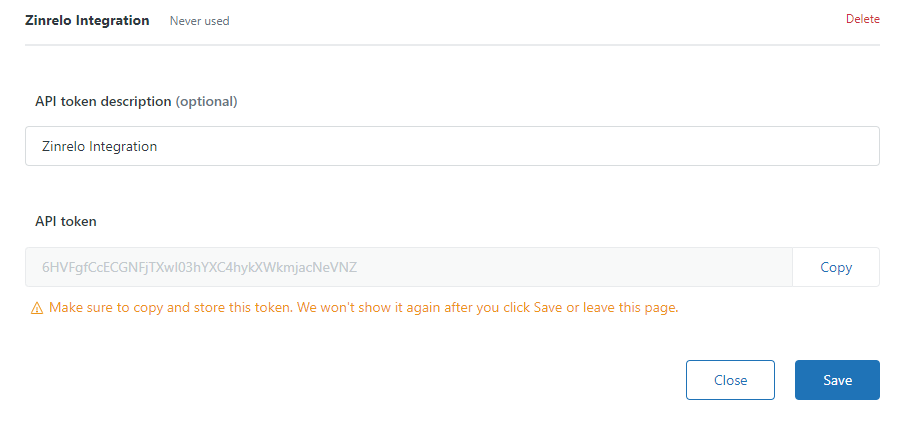
Please Note:Make sure to copy and store this token. The token won't show again after you click Save or leave the page.
Mapping Loyalty Member Data
Once the integration is enabled, Zinrelo will start syncing below loyalty member attributes to Zendesk. These fields need to be created manually in Zendesk.
| Attributes | Field Type | Description |
|---|---|---|
| zrl_member_available_points | Decimal | Total available points against the member. |
| zrl_member_member_id | Text | Unique Member ID of Member. |
| zrl_member_member_status | Text | Status of the Member such as active, block, deleted, opted out. |
| zrl_member_number_of_purchases | Number | Number of purchases made by the member. |
| zrl_member_number_of_redemptions | Number | Number of redemptions made by a member. |
| zrl_member_enrollment_date | Text | The date when a Member enrolled in the Loyalty Program. |
| zrl_member_last_modified_date | Text | The last date when a Member's loyalty data has been modified. |
| zrl_member_lifetime_points_earned | Decimal | Total lifetime points earned by a member till date. |
| zrl_member_lifetime_points_expired | Decimal | Total lifetime points expired for a member till date. |
| zrl_member_lifetime_points_redeemed | Decimal | Total lifetime points redeemed after redeeming a reward by a member till date. |
| zrl_member_lifetime_points_deducted | Decimal | Total lifetime points deducted against the member till date. |
| zrl_member_referral_url | Text | Unique referral URL of member used for refer-a-friend events. |
| first_name | Text | First name of the member. |
| Text | The email address of the member. | |
| phone | Text | The phone number of the member. |
| last_name | Text | Last name of the member. |
| zrl_member_first_purchase_date | Text | The date on which the member made a first purchase. |
| zrl_member_last_purchase_date | Text | The date on which the member made a last purchase. |
| zrl_member_loyalty_tier_name | Text | Current loyalty tier name in which member exists currently. |
| zrl_member_loyalty_tier_id | Text | Current loyalty tier ID in which member exists currently. |
| zrl_member_qualified_points | Decimal | The points qualified by a member. These qualified points are considered to check the eligibility of the member for tier upgrade, tier downgrade, etc. |
Please follow below steps to create loyalty attribute fields in Zendesk.:
- Go to the Admin Center.
- Navigate to People > Configuration > User Fields.
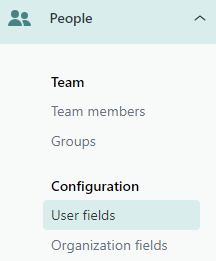
- Click on Add Field.
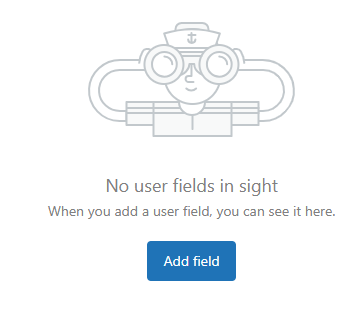
- Select the appropriate field type and add the attributes to Zendesk. Attributes are mentioned in the table above.
Please ensure these fields are correctly set up so that Zinrelo can sync the loyalty member attributes to Zendesk seamlessly.
If you have any questions or need further assistance, please contact your account manager at [email protected].
The loyalty member data will be updated or synced only on points update or tier change. The scenarios are listed below:
- When points are awarded
- When points are deducted
- When points are redeemed
- When points expire
- When tier is upgraded or downgraded
Updated 2 months ago
