Activities Configuration
Describes all the built-in activities that can be set up within the Zinrelo admin console with point and click function.
Here is quick overview of the built-in activities that can be configured through the Zinrelo console:
What are program Activities?
Program Activities are the triggers at which you would want to award points to your program members. Normally these activities are targeted in a way that would increase client engagement.
Where can I find the activity settings?
Log into your Zinrelo Admin console >> Click on Program Settings >> Activities.
You can edit the in-built activities, create custom activities and activate / pause any of the activities in this section.
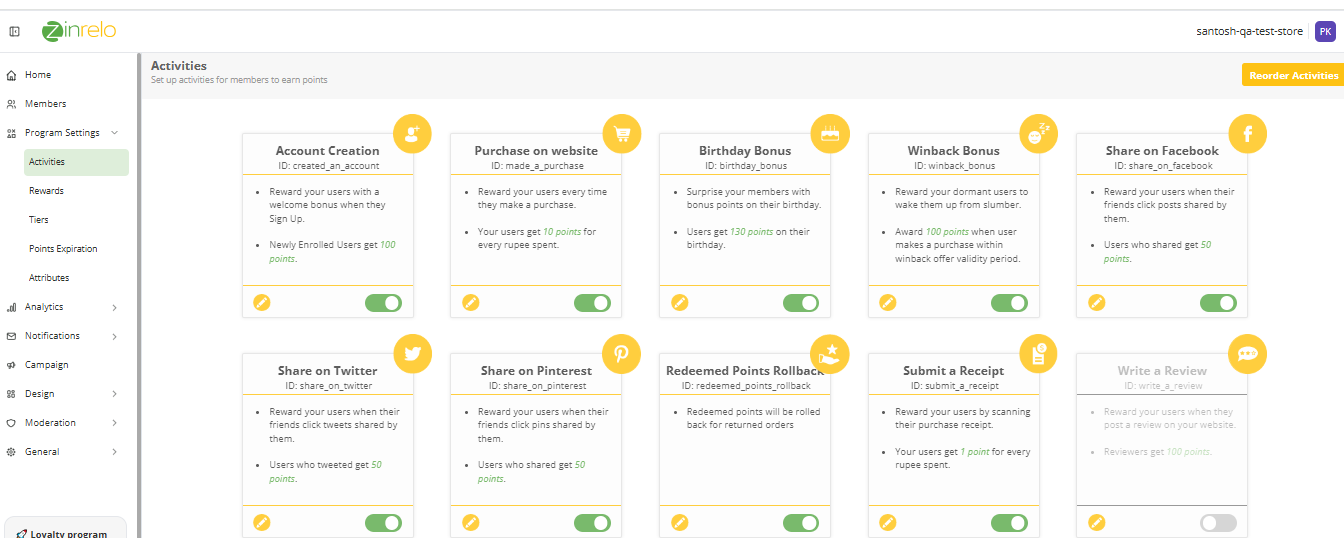
You can reorder the sequence of activities in end-user dashboard by clicking "Reorder Activities" button. You just need to drag and drop to change the order in which activities appear on the loyalty member's dashboard. Make sure to Save your changes.
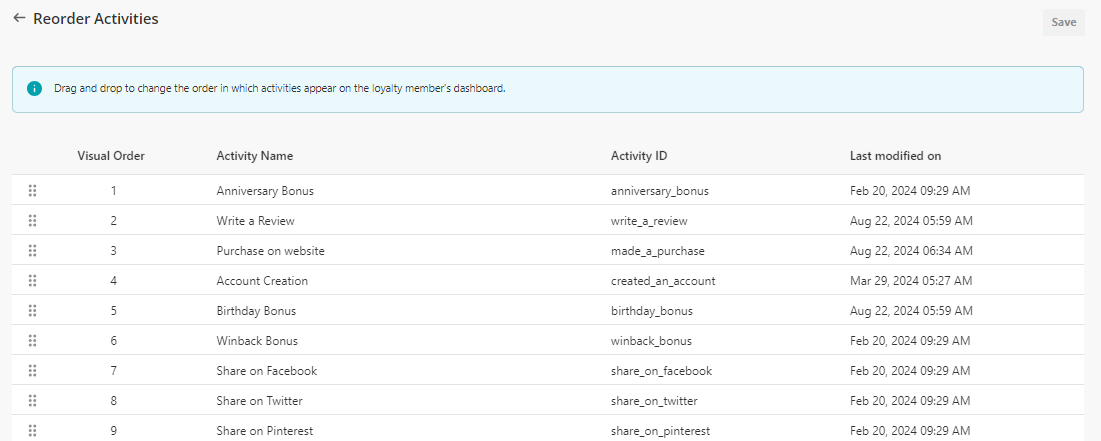
Which built-in activities are available?
These are activities which are built into the Zinrelo platform and don’t need any additional setup on your side. The in-built activities along with their unique configuration fields (if any) are described in this section.
Account Creation
Enable this activity to award points to customers for enrolling in the loyalty program. Unless you have configured your program for explicit opt-in, enrolling into the program is the same as creating an account on your site.
Purchase on Website
This is the primary activity for any loyalty program through which customers can earn points for their purchases. This activity does not have any additional configuration fields.
Birthday Bonus
With this activity, we can reward customers with bonus points on their birthday. The birthday information is collected in the Zinrelo loyalty dashboard. This activity does not have any additional configuration fields.
Refer-a-Friend
This activity awards points to referrers when their friends create an account with you and complete a purchase. Here is a video explaining how the activity works:
Winback Bonus
This activity is targeted towards your inactive customers. The idea is to give the inactive customers an incentive to make a purchase soon. Here is a quick video explaining the Winback Bonus Activity:
Share on Facebook
This activity is created to encourage Facebook sharing. Points for this activity are not awarded when the customer shares on Facebook but when someone clicks on the shared FB post. This is done for two reasons – to confirm to FB sharing policy and to prevent abuse through shares visible only to the customer.
This activity does not have any additional configuration fields.
Share on Twitter
This activity is created to encourage Twitter sharing. Points for this activity are not awarded when the customer shares on Twitter but when someone clicks on the tweet.
This activity does not have any additional configuration fields.
Share on Pinterest
This activity is created to encourage Pinterest sharing. Points for this activity are not awarded when the customer shares on Facebook but when someone clicks on the shared FB post. This is done for two reasons – to confirm to Pinterest sharing policy and to prevent abuse through shares visible only to the customer.
This activity does not have any additional configuration fields.
Configuring Activities
The configuration for any activity, whether in-built or a custom activity, consists of two parts. These are done in the respective sub-tabs in the activity configuration.
- Basic Settings
- Activity Rules
Basic Settings
The screenshot below shows the default fields in the Settings tab of any activity configuration. Some of the activities built into the Zinrelo platform have additional fields in this section. The in-built activities along with their additional configuration fields are explained in the ‘In-built Activities’ section in this document. The default fields are explained below.
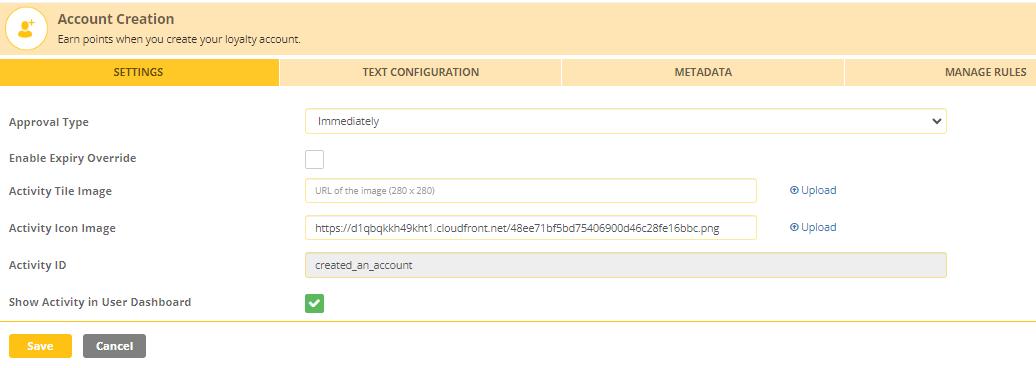
- Approval Type: Points for the activity can be awarded either immediately, automatically after X days or after manual verification. In the latter two options, the earned points transaction for the activity show up in an approval tab where you have the options to either approve or reject the transactions.
- Enable Expiry Override: Transactions for a specific activity can have a different expiry setting. To override the global settings for point expiration of an activity, enable this setting. Select the expiring period from the “Expiry Override Settings” dropdown and save. To know more about point expiration click here.
- Activity ID: This field cannot be edited for the in-built activities. For custom activities, this field acts as a reference in the API call. (See custom activity setup in this article for details).
- Show activity in User Dashboard: You can opt if you want to display this activity on the End-user dashboard or hide it.
Activity Rules
Zinrelo provides a sophisticated Rule Engine which allows you to define rules and exceptions for awarding points for each activity. The rules can be set up in the ‘Manage Rules’ sub-tab of each activity.
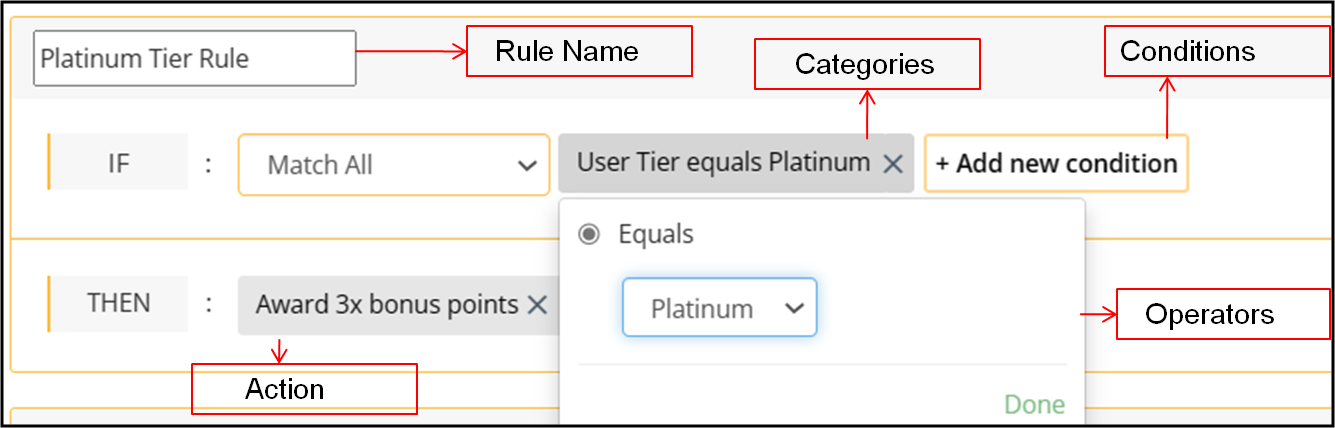
You can add multiple rules for each activity. When defining a rule you have to set the ‘Rule Type’ and then the conditions that make up rule.
Note: When any rules are not applied, the default points are awarded to the members. But, if you want to remove this default setting and do not want to award points to members if no rules are not applied, reach out to your account manager or write to us at [email protected].
Rule Type
The options available for the ‘Rule Type’ are -
- Bonus Multiplier: The points earned are multiplied by the bonus multiplier if the conditions of the rule are satisfied.
- Fixed Points: A fixed number of bonus points are awarded when the conditions are met.
- Exclusion: No points are awarded when the conditions are met.
- Frequency: This adds a frequency cap on the number of times a user can earn points for the activity. After the threshold is reached, further transactions are automatically rejected and no points will be awarded.
You can configure the default points of the activity by updating the default rule points in manage rules section.
To change the default rule value, click on the “Edit” button and update the value.
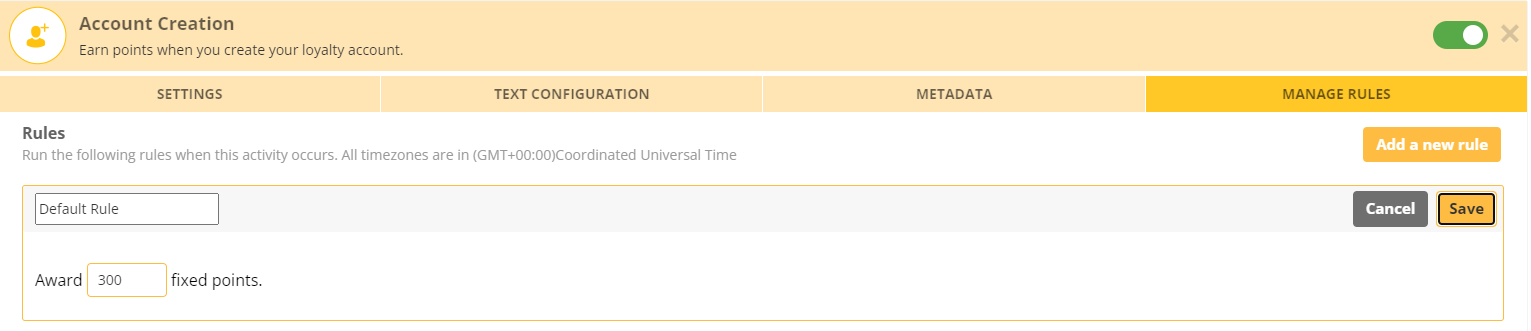
Configuring a Custom Activity
A custom activity is one which doesn’t happen through the Zinrelo platform but you still wish to award points to customers for that activity. As long as you can track such activities at your end, Zinrelo can award points for it.
To set up a custom activity, select the 'Custom Activity' option from the Activities section. The configuration is similar to the other activities - set up the basic fields and then add the business rules.
To award points, you can either make a real time call using the Zinrelo API or upload an aggregated file to a FTP at the end of the day for batch processing.
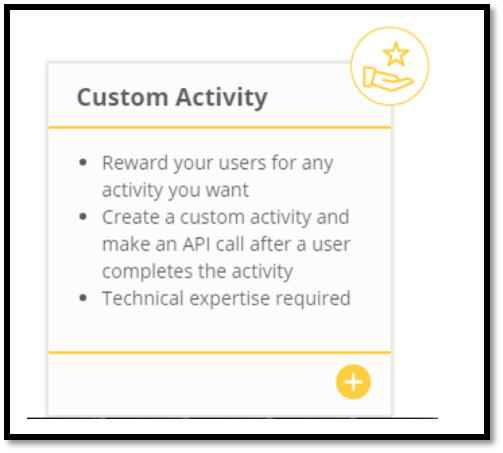
To know about language customization, refer to this document.
Updated 2 months ago
