Activity- Customized
This article describes how you can set up your own customized activity and award points for them.
PLEASE NOTE: CUSTOM ACTIVITY SET UP NEED TECHNICAL EXPERTISE.
What is a custom activity?
When you want to set up an activity that is not a part of Zinrelo's built-in functions, the system gives you the flexibility to configure it using some technical expertise.
For example, Ed has a subscribe to newsletter functionality within his website where his users can opt for receiving the newsletter. Now Ed wants to increase the subscription rate and that is why he decides to award points for it.
So now any member who subscribes to a newsletter gets 200 points.
For Zinrelo to award these points Ed's system will need to inform Zinrelo about the action performed status. It is a way of communication between the two systems.

How can I communicate with Zinrelo's system?
Step 1: Define the activity:
- Go to the admin console >> Activities >> Create a new custom activity.
- Add the details:
Settings:

-
Points: Number of points to be awarded when an account is created.
-
Approval type: You can set the approval of point allocation in different ways. It could be:
a) Immediately
b) Manually ( where you manually approve the request)
c) After a fixed duration: You can set up a fixed duration of days after which the point will get approved automatically. -
Activity ID: This field cannot be edited for the in-built activities. For custom activities, this field acts as a reference in the API call.
-
Show activity in User Dashboard: You can opt if you want to display this activity on the End-user dashboard or hide it.
-
Enable Expiry Override: Transactions for a specific activity can have a different expiry setting. To override the global settings for point expiration of an activity, enable this setting. Select the expiring period from the “Expiry Override Settings” dropdown and save. To know more about point expiration click here.
Please Note:You can click the delete button to remove a custom activity. Historical transactions associated with this activity will remain unaffected. However, if the activity is part of an ongoing campaign or campaign in draft, deletion will not be permitted.
Text Configuration:
You can set up the text for the activity. This text will be displayed to the end-user via the onsite notification.
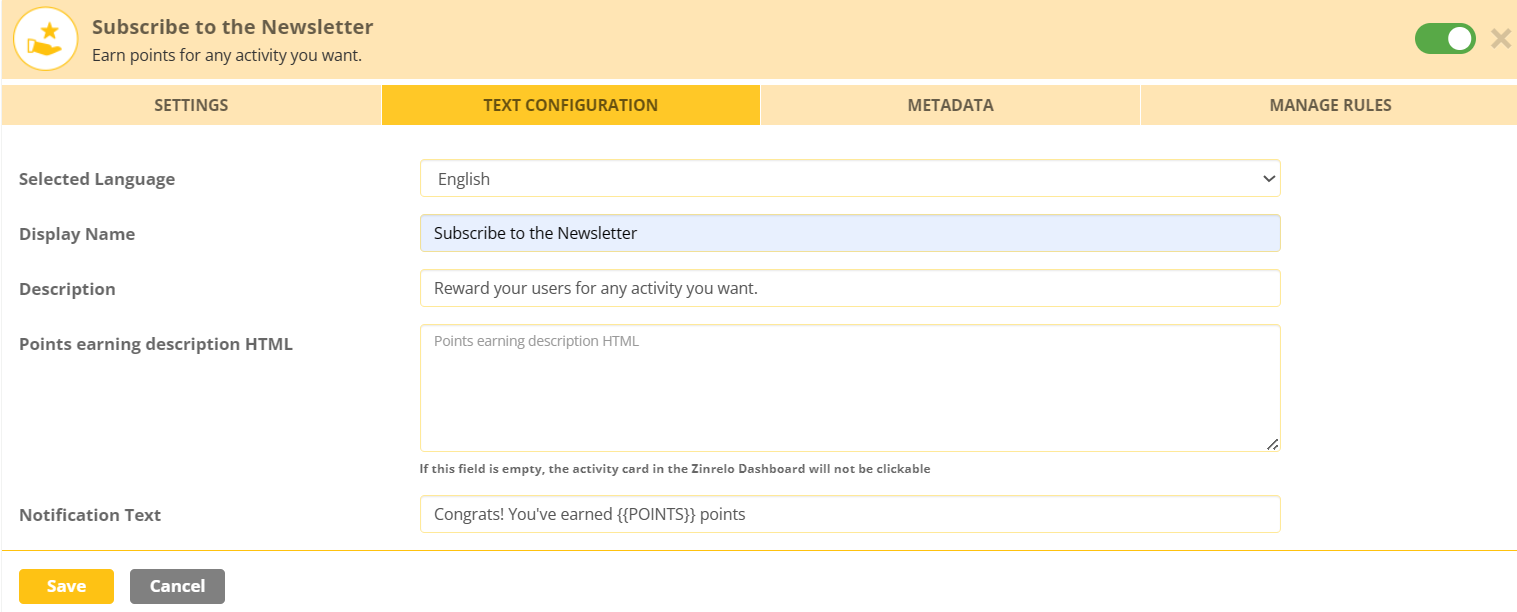
Manage Rules:
You can set up rules based on the 'Transaction Date' of the user. For example: If the subscribing was done between Jan 1, 2022, and March 31, 2022, = Then award X points.
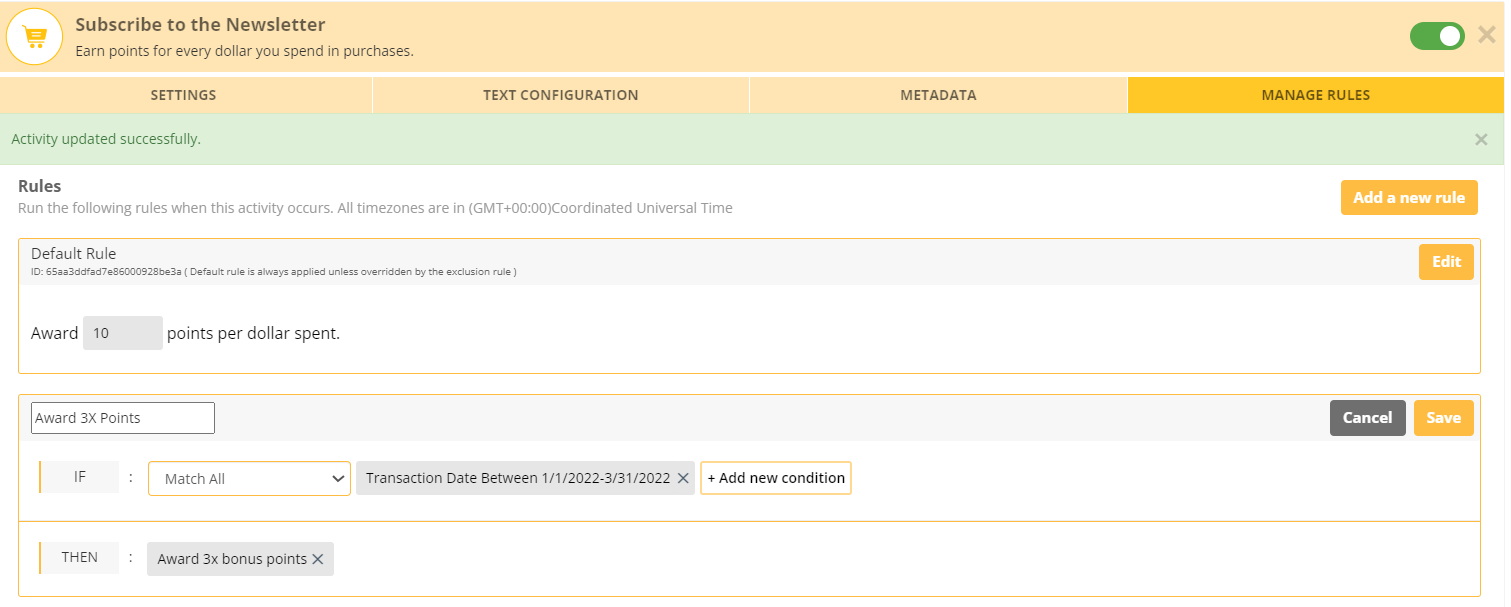
You can also award a different number of points to the members of different tiers.
Types:
- Bonus Multiplier: The points earned are multiplied by the bonus multiplier if the conditions of the rule are satisfied.
- Fixed Points: A fixed number of bonus points are awarded when the conditions are met.
- Exclusion: No points are awarded when the conditions are met.
- Frequency: This adds a frequency cap on the number of times a user can earn points for the activity. After the threshold is reached, further transactions are automatically rejected and no points will be awarded.
Step 2: Code an API call using the "Activity ID"
When you create the activity an ID is generated. Your developers can create an API call and trigger the award function when the action is performed.
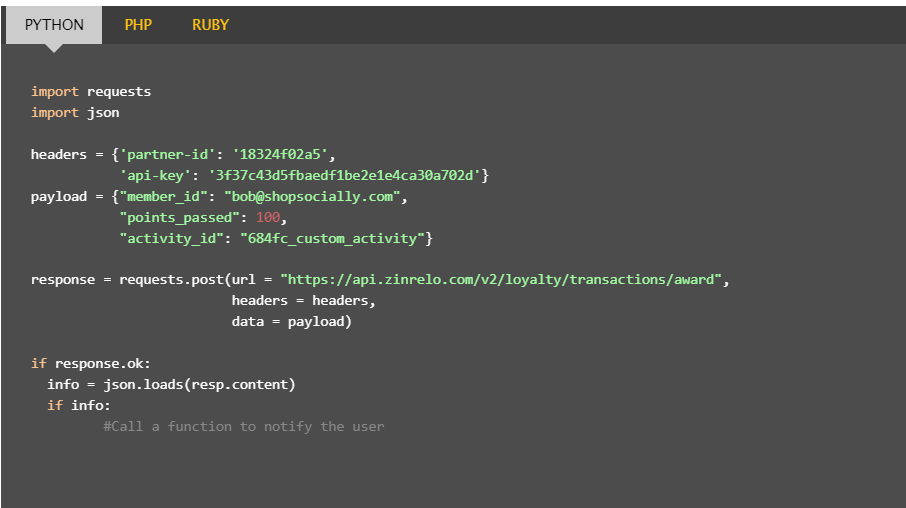
For Award Function API, click here.
OR
Step 2: Batch Mode:
You can also award points for this activity using our batch mode processing technique. Batch mode allows you to handle any custom activity performed by your users.
This requires you to upload the user activity files in a specified format at a pre-specified FTP location. These files will then be read and processed by Zinrelo on a daily basis.
Know how to setup a Batch Mode.
Updated 2 months ago
