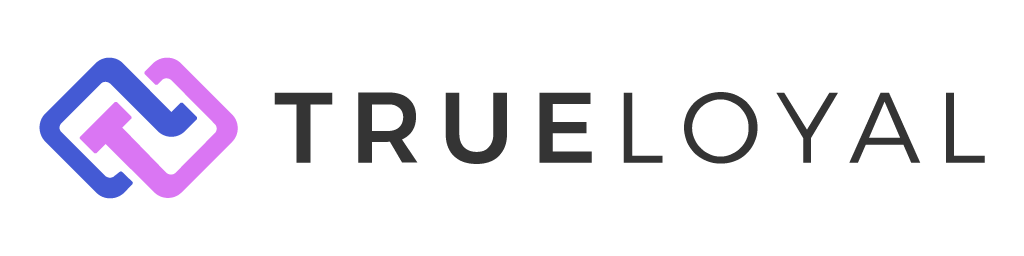Refer a Friend Activity
This article describes how you can award points on member referrals.
How does this activity work?
Whenever a customer creates a new account in your store, they're automatically enrolled into the loyalty program as well. Zinrelo then generates a unique referral link for that customer which can be accessed from the User Dashboard.
This unique link can be shared by the customer with their friends. When anyone of their friends clicks on the link, they land up on your website. While all this happens, Zinrelo tracks the unique link and drops a cookie on the referred friend's computer with the referrer's information.
The referred friend then has to create an account in your store and they will automatically be enrolled into the loyalty program. At this point, the friend will be assigned as someone who is referred by the referrer. This information will be saved at Zinrelo's end. In case the friend is an existing customer, he/she will not be assigned as the referrer's friend.
When the referred friend engages in activities like creating an account or making a purchase, rewards are issued to the referrer. The rewards could be fixed points, a coupon code, a bonus multiplier, fixed points and a coupon code, or a bonus multiplier and a coupon code.
Please Note:When a referred friend makes a purchase and reaches the Order Confirmation page, the Purchase Tracking JavaScript tracks the referrer information and issues the reward. If the customer was not referred by anyone, that information will remain empty.
Configuration Fields
- Go to Activities >> Refer a friend.
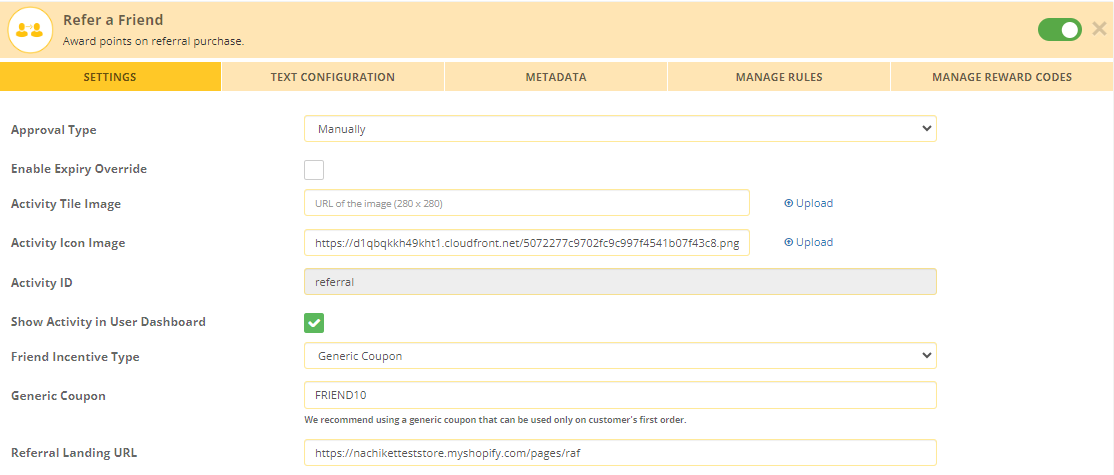
- Approval type: You can set the approval of point allocation in different ways. It could be:
- Immediately
- Manually (where you manually approve the request)
- After a fixed duration: You can set up a fixed duration of days after which the point will get approved automatically.
- Enable Expiry Override: Transactions for a specific activity can have a different expiry setting. To override the global settings for point expiration of an activity, enable this setting. Select the expiring period from the “Expiry Override Settings” dropdown and save. To know more about point expiration click here.
- Activity ID: This field cannot be edited for the in-built activities. For custom activities, this field acts as a reference in the API call.
- Show activity in User Dashboard: You can opt if you want to display this activity on the End-user dashboard or hide it.
- Friend Incentive type:
- None: When you do not want to incentivize your referral
- Generic Coupon: You can have one generic coupon code with the same settings and distribute it to your referrals. You can choose if you would like it to be fixed dollar or a percentage-based discount
- Single-use coupon: You can keep each coupon code unique for your referrals. In this way, the reuse of coupons will be prevented.
Coupon Behavior
When using the Friend Incentive Type – Coupon option, here's how the system behaves:
- Any user who clicks the referral link and enters their email will receive the generic or single-use coupon code that is currently configured for the referral activity.
- If that same user (who has not yet enrolled in the loyalty program) returns later and re-enters their email, the system will reissue the same coupon code they were originally assigned.
- This behavior remains unchanged even if the administrator has since updated the coupon code in the referral activity. The system continues to return the previously assigned code for that specific user.
- New users who visit the link for the first time after a coupon code has been updated will receive the new, updated code.
Referral Reward Settings
- Reward Frequency: You can define if you want to award your friend on every purchase he makes or on just the first purchase.
- Reward type: You can have a mix of rewards based on what you would like to offer your referred friend.
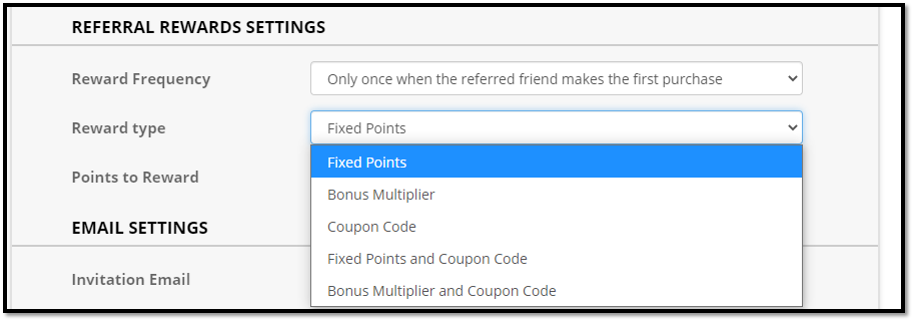
- Points to reward: You can specify how many points should be awarded to the referred friend.
- Email settings
To configure the emails sent out to referred friends, navigate to the Zinrelo admin console. Then navigate to Notifications >> Email Notifications >> Referral Notifications.
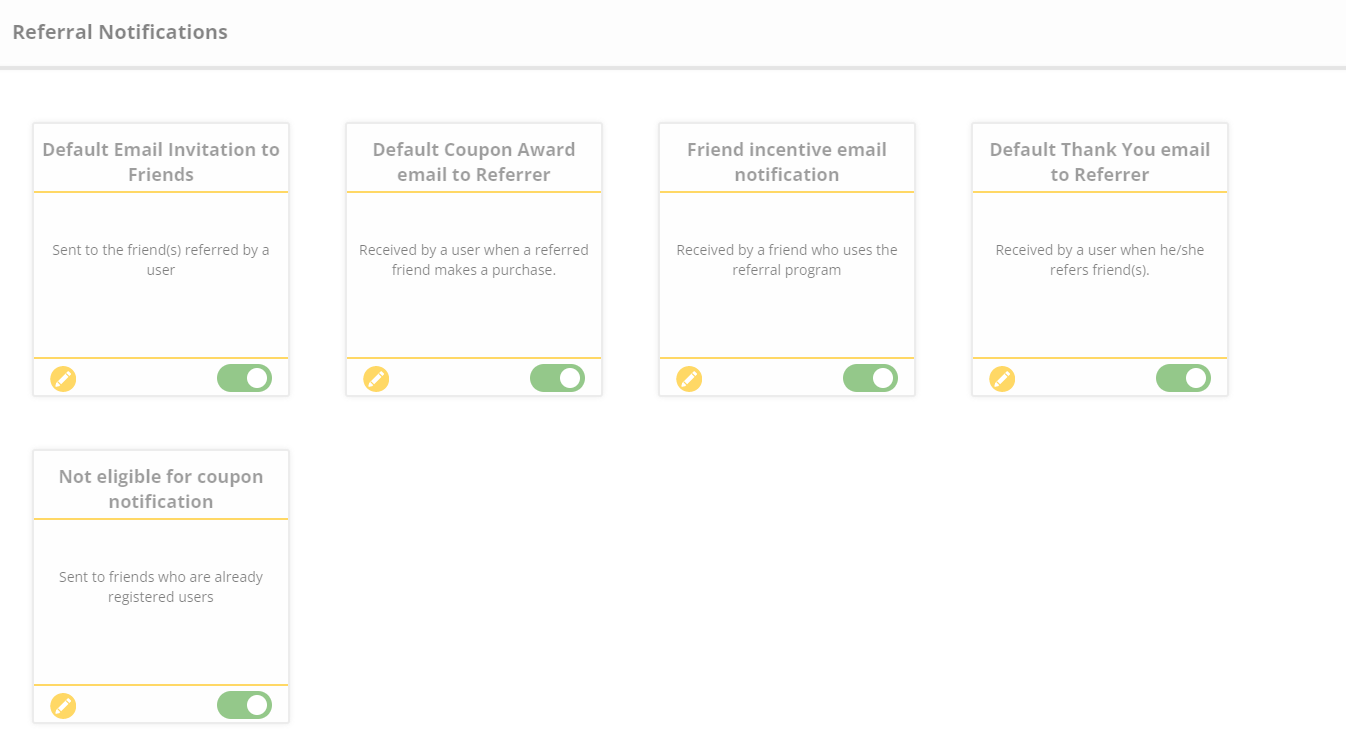
To know more about email configuration, refer to this document.
Template settings
Within this section, you can design your referral templates that the referral friend will see. You can design the UX based on your requirements.
Pop Up settings
You can design the landing page popup which will be shown when a friend lands on your site using a referral post.
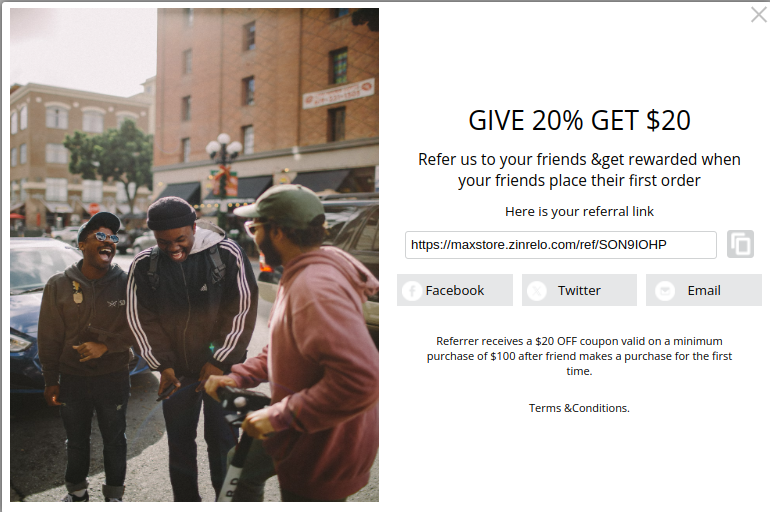
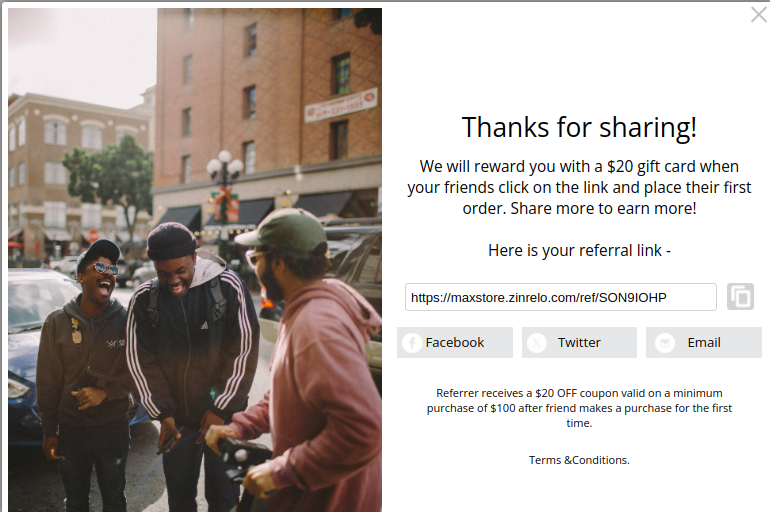
Note: The recommended size for referral pop is width: 340px & height: 456px.
To enable this function, check the "Advanced Refer-a-Friend Interface" checkbox.

How will the end-user experience be?
Built-in experience:
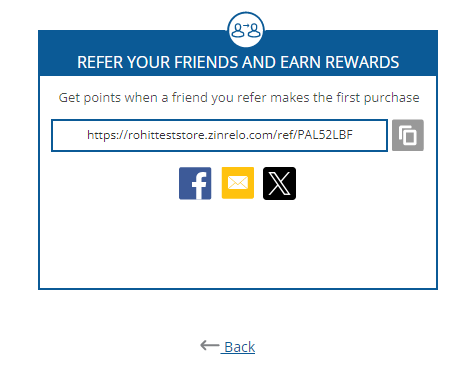
Pop-up experience:
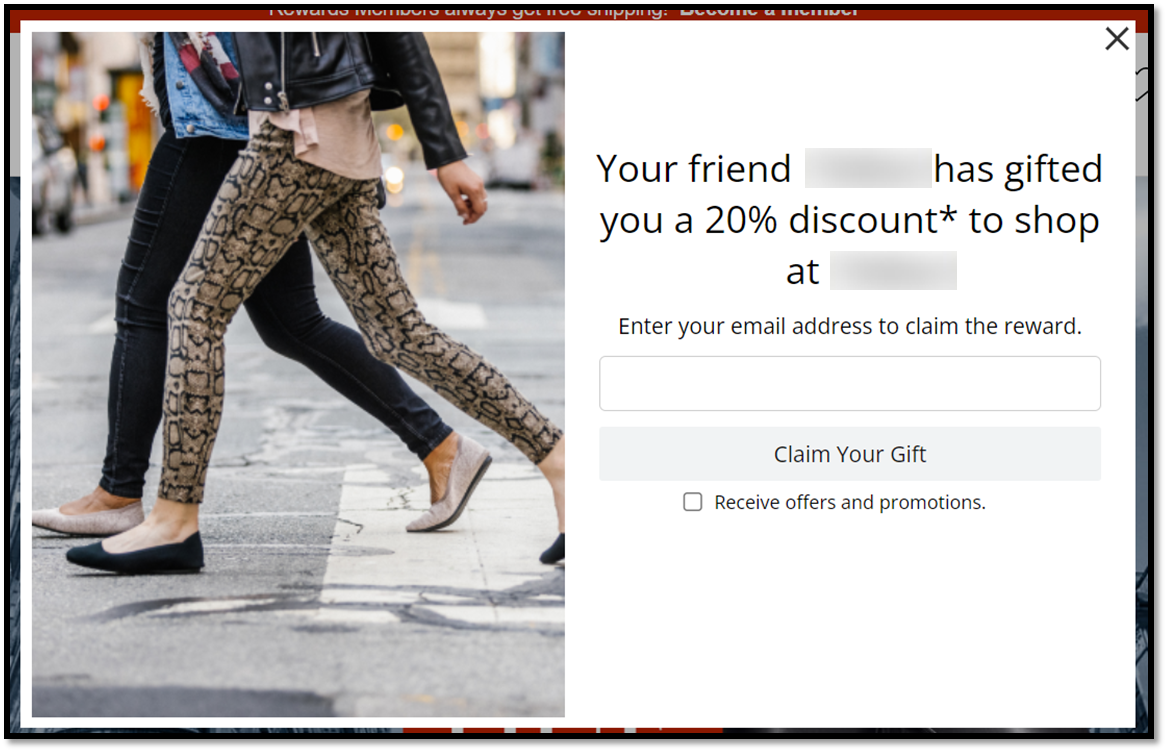
The member can copy the link or invite other friends using the social sharing options.
Please Note: If the referred friend is already a member of the Zinrelo loyalty program, the member will not receive a coupon code.
Updated 22 days ago