Set up a Custom From: Email Address
By default, all email messages related to the loyalty program are sent from the email address @zinrelo.info, for example, [email protected]. Additionally, you have the flexibility to send all loyalty-related email messages from a custom email address, such as [email protected], rather than [email protected].
Follow the steps detailed in this document to enable email functionality from your preferred custom domain:
Enable Email from Custom Domain
Log in to your admin console and navigate to General -> Settings -> Store Email Settings.
Check the box labeled "Enable Email from Store Domain."
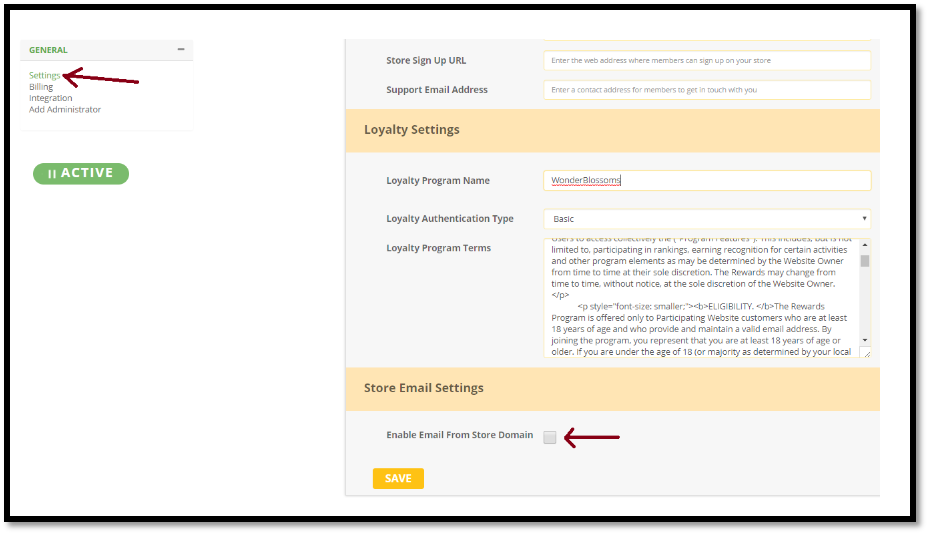
Proceed to add the required TXT records to your DNS Settings.
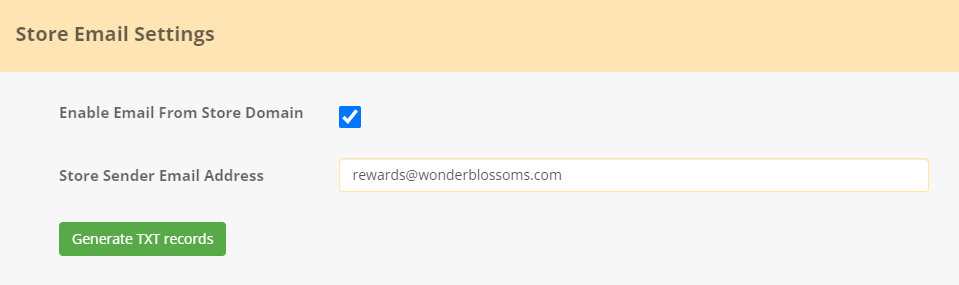
Step 1: Type in the designated email address from which all loyalty program-related email notifications should be sent. Click on “Generate the TXT records.”
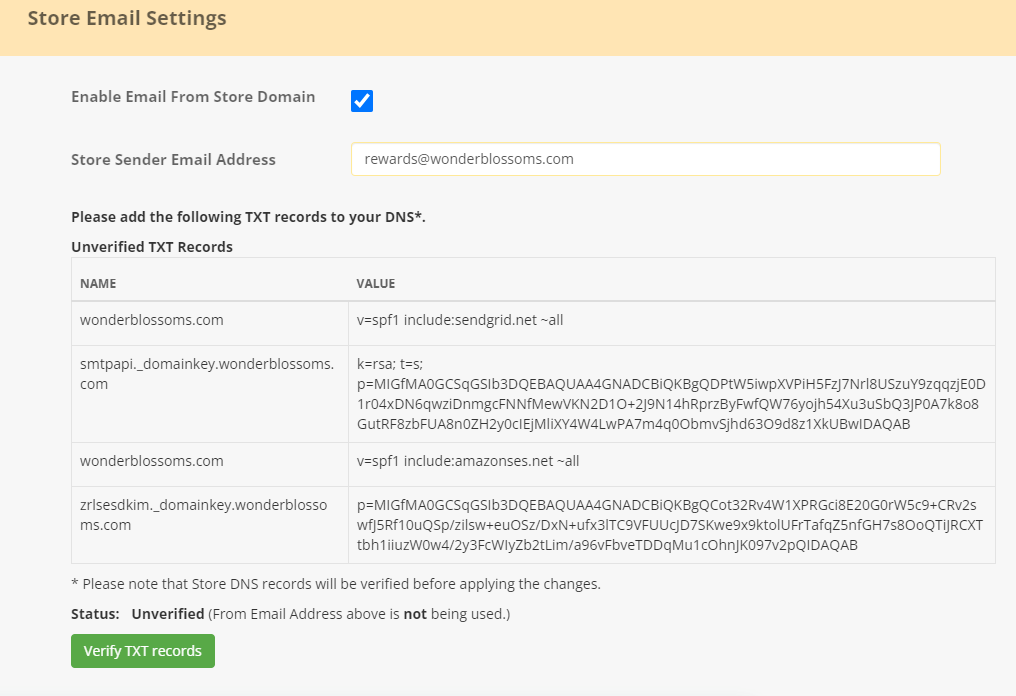
Step 2: Click on “Verify TXT records.”
Step 3: Once verified, the confirmation will be displayed.
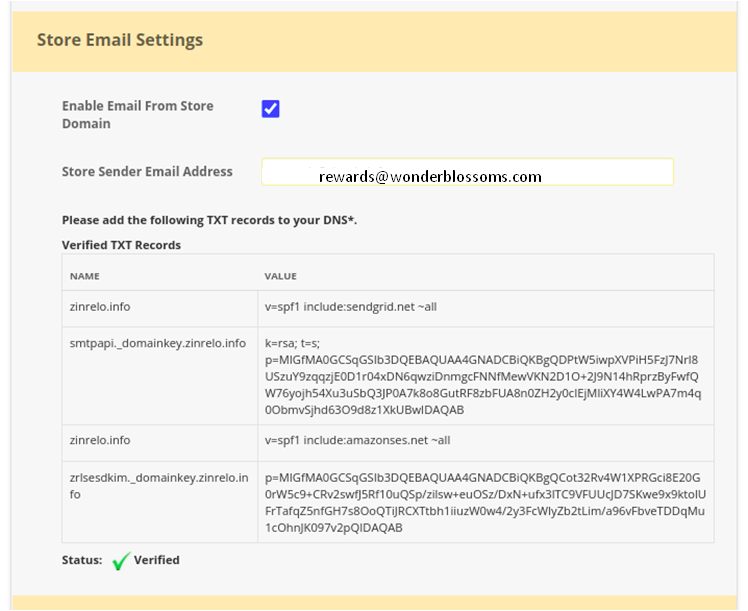
Step 4: After the records are successfully verified, click on the “Save” button to implement the changes. Post-saving, all loyalty-related notifications will be dispatched from the Store Sender Email Address, for instance, [email protected].
Step 5: Once you are done with the aforementioned steps, it is mandatory to incorporate additional records into your DNS settings. For details about these records, kindly reach out to your account manager at [email protected].
It is essential to note that the addition of extra records to DNS settings is obligatory. This requirement stems from the updated guidelines released by Google and Yahoo, which govern the acceptance and transmission of emails to users' inboxes. Failure to enact these changes may lead to emails being automatically flagged as spam when sent to Gmail and Yahoo inboxes, starting from February 1, 2024. Moreover, there is a potential risk of complete rejection by April 2024.
Please Note:
- To ensure a comprehensive email setup, incorporate both SendGrid and Amazon SES into your configuration. Both services play crucial roles in sending and managing your emails effectively.
- In your SPF (Sender Policy Framework) records, consider using "-all" instead of "~all," as it is an acceptable and secure option.
- According to the official RFC specification document RFC7208, which limits DNS lookups to at most 10 per SPF check, In such cases you can try the SPF record flattening. Here is the external blog post which might help you.
Updated 2 months ago
