Anniversary Bonus
This article describes how points can be awarded on anniversaries to members signed in to the loyalty program.
Where will I get this information from?
There are two ways to do it:
Option 1: Information can be passed to Zinrelo via an API. The anniversary date will be stored within Zinrelo and the activity will get triggered on that date.
OR
Option 2: Request members to add it on the End-user Dashboard.
The anniversary information is collected in the Zinrelo loyalty dashboard. No information will need to be passed on to Zinrelo using this option.
On clicking on the Anniversary Bonus Tile >> A pop-up will appear asking you for your anniversary date.
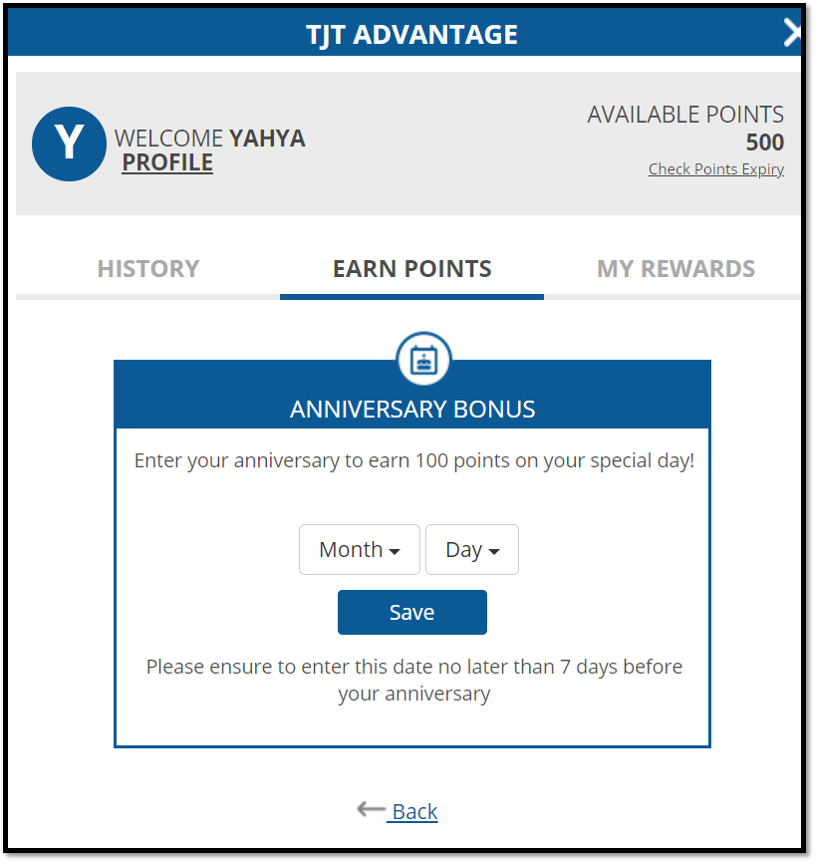
Once this information is entered, Zinrelo will award points to the member every year on his/her anniversary.
What settings can I make?
Go to: Program Settings >> Activities >> Click on Anniversary edit icon >> Enable the toggle
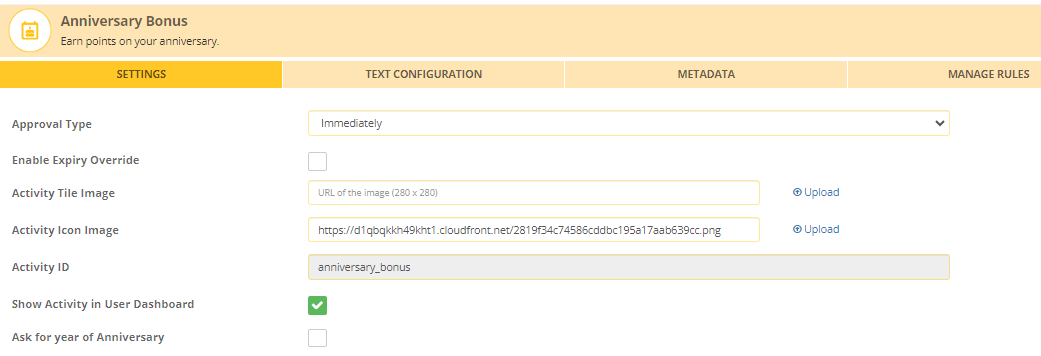
Settings
- Approval type: You can set the approval of point allocation in different ways. It could be:
-
- Immediately
- Manually (where admin manually approves the request)
- After a fixed duration: Admin can set up a fixed duration of days after which the point will get approved automatically.
-
Activity ID: This field cannot be edited for the in-built activities. For custom activities, this field acts as a reference in the API call.
-
Show activity in User Dashboard: You can opt if you want to display this activity on the End-user dashboard or hide it.
-
Ask for year of anniversary: Check this box if you want your members to provide the year of their anniversary; otherwise, keep it disabled.
-
Enable Expiry Override: Transactions for a specific activity can have a different expiry setting. To override the global settings for point expiration of an activity, enable this setting. Select the expiring period from the “Expiry Override Settings” dropdown and save. To know more about point expiration click here.
Note: If you wish to set the "Enrollment Date as Anniversary Date," please get in touch with your account manager at [email protected].
Text Configuration
The admin can set up the text for the activity. This text will be displayed to the end-user via the onsite notification OR end-user dashboard.
Manage Rules
One rule with the frequency once a year is hardcoded in the system.
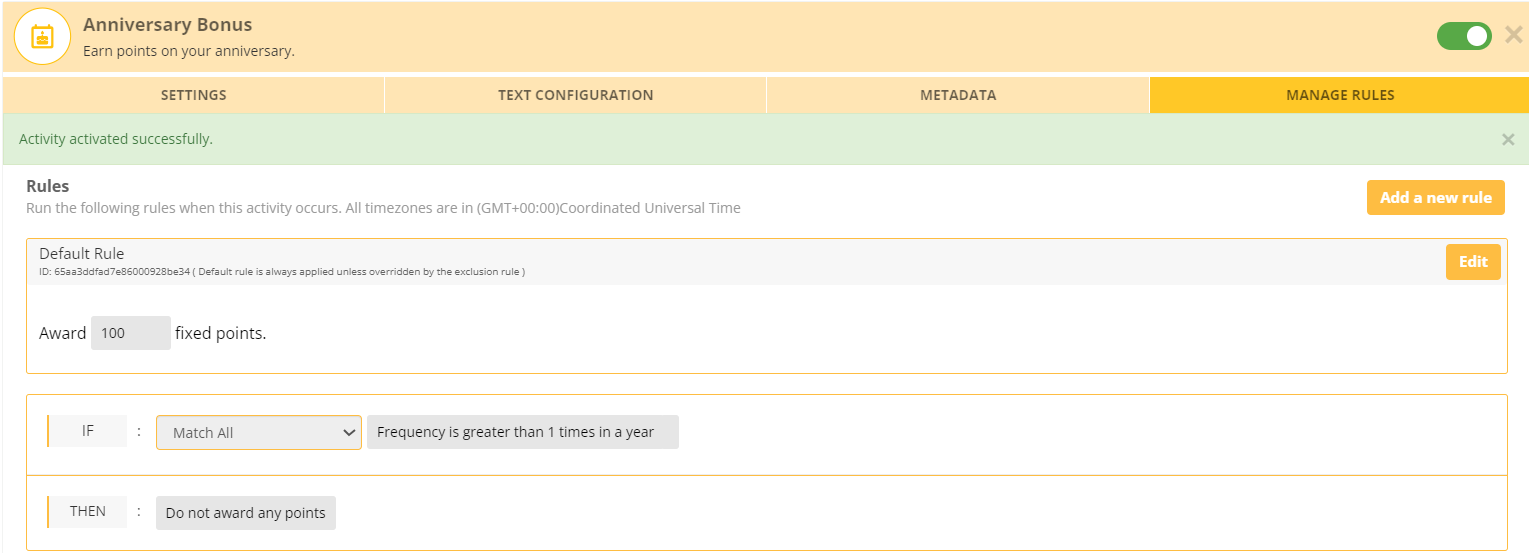
Awarding points to members every year is like saying a 'Thank you' for being a part of your business.
To configure the default rule points, click on the "Edit" button and enter the value.
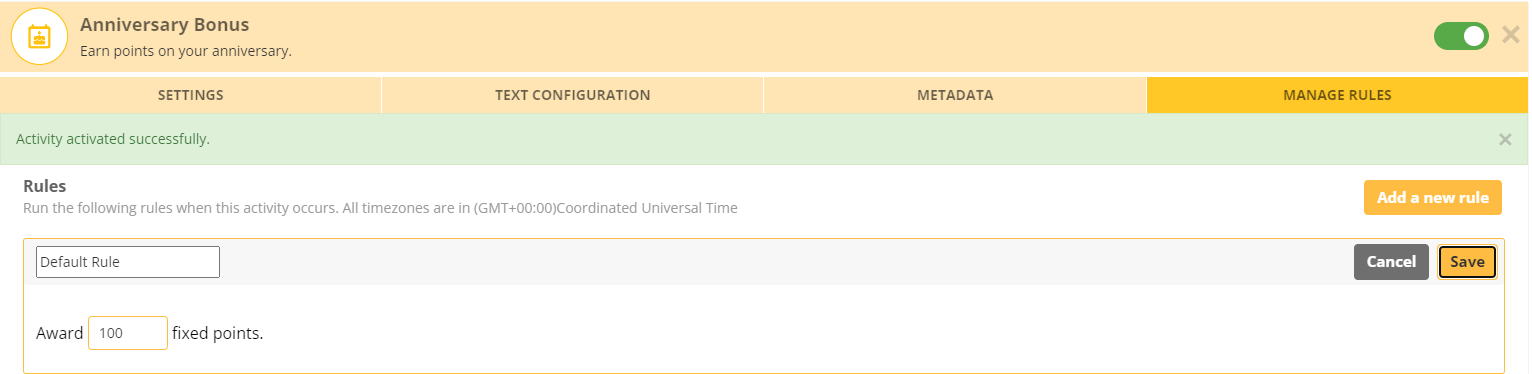
End User Experience
- The member will log in to the website store and navigate to the dashboard.
- Upon logging in, the member will click on the "Earn Points" tab.
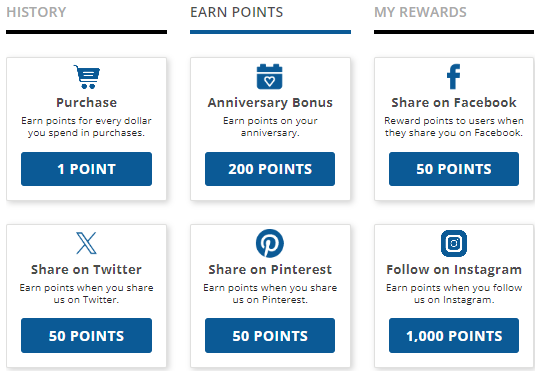
- Next, the member will select the "Anniversary Bonus" activity.
- He will then provide his anniversary information and click on the “Save” button.
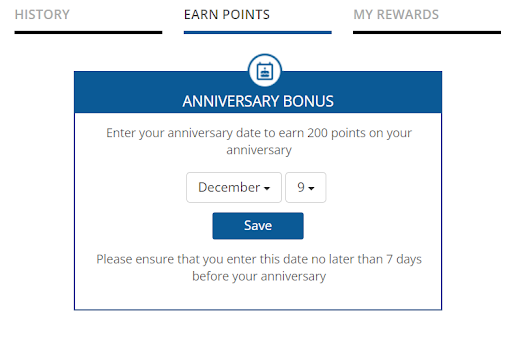
The member will get the reward on his anniversary.
Note: Frequency once a year is hardcoded in the system.
In the event that the "Ask for year of Anniversary" flag is enabled in the Anniversary Bonus configuration within the Admin Console, members will be required to submit their anniversary year along with their anniversary date.
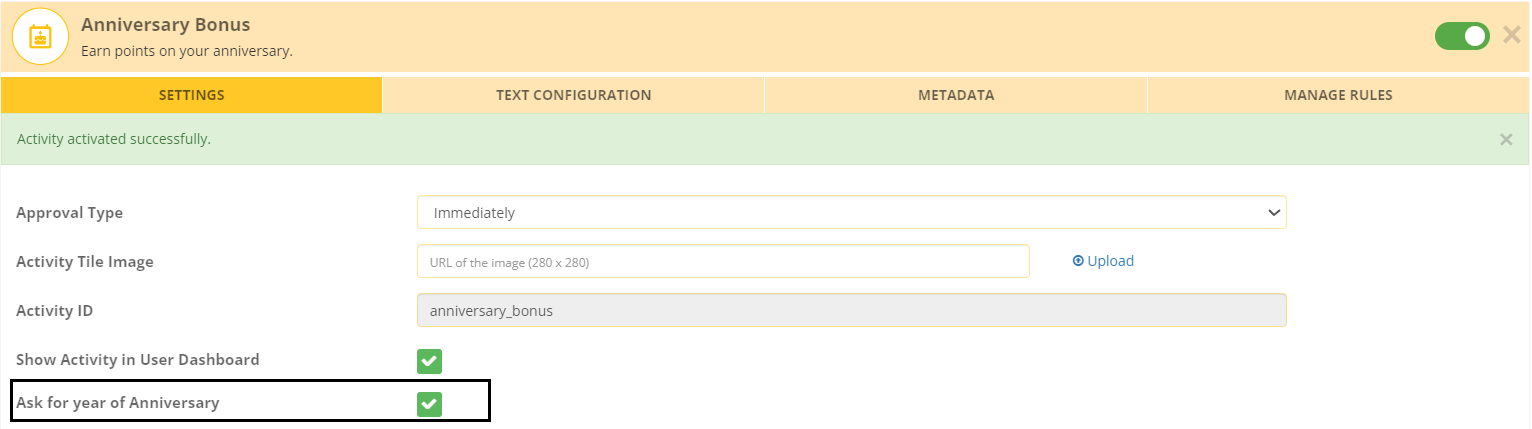
Updated 2 months ago
