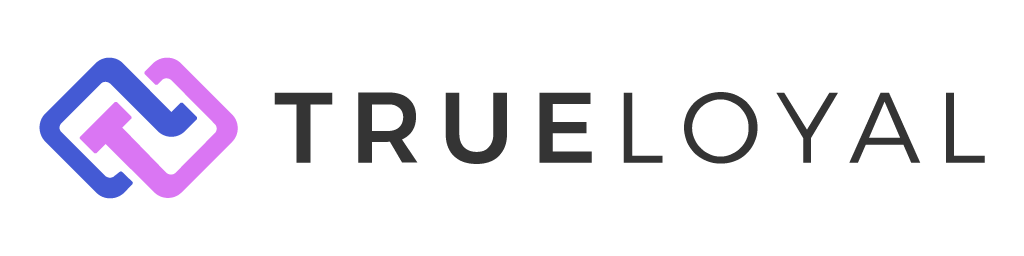Listrak Integration V2
Send loyalty program emails through your Listrak account.
Introduction.
As part of your regular marketing communication, you can send marketing emails through Listrak using the loyalty data of customers stored in Zinrelo.
You can send these emails through either Conversation or Journey in Listrak. This article explains how to configure these settings effectively, enabling you to send emails and leverage the associated benefits.
This is the latest version of the Listrak Integration. If you are still using the older version, click here.
Generate your Listrak Client ID and Client Secret
Email Integration
To integrate Zinrelo with Listrak for email marketing, you will need to obtain Client ID and Client Secret IDs from Listrak to put into Zinrelo. Here's how to obtain these:
- Navigate to Integrations> Integrations Management > New Integration > Email API in Listrak
- You will see two buttons. Information and Setup. Click on Setup.
- Give your integration a name, e.g., 'Zinrelo Integration'.
- Enable the four Access Levels - List, Contact, Event, Segmentation.
- Whitelist the following IP addresses by adding them via the Single IP Address option:
- 54.243.245.6
- 184.72.245.194
- Save the settings
- Click on Setup, and you will see that the Client ID and Client Secret have been populated. Note:_ The client secret is displayed only once. If you lose it, you would need to reset the client secret in the integration.
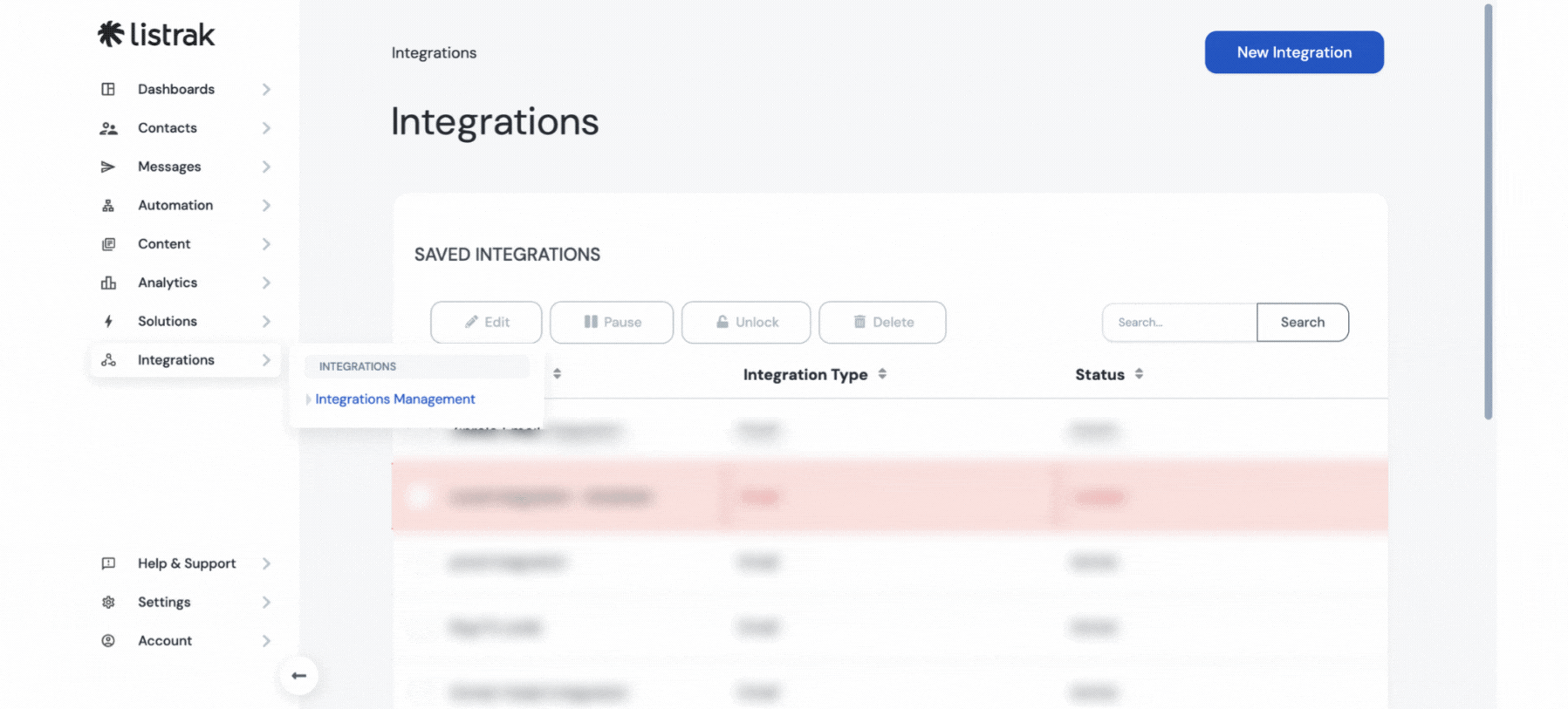
SMS Integration
To set up SMS integration with Listrak, the setup is similar to the email version. Here's how to obtain the Client ID and Client Secret:
- Navigate to Integrations > Integrations Management > New Integration > SMS API in Listrak.
- You will see two buttons. Information and Setup. Click on Setup.
- Name your integration, e.g., "Zinrelo Integration".
- Whitelist the following IP addresses by adding them via the Single IP Address option:
- 54.243.245.6
- 184.72.245.194
- Save the settings.
- Click on Setup, and you will see that the Client ID and Client Secret have been populated. Note:_ The client secret is displayed only once. If you lose it, you would need to reset the client secret in the integration.
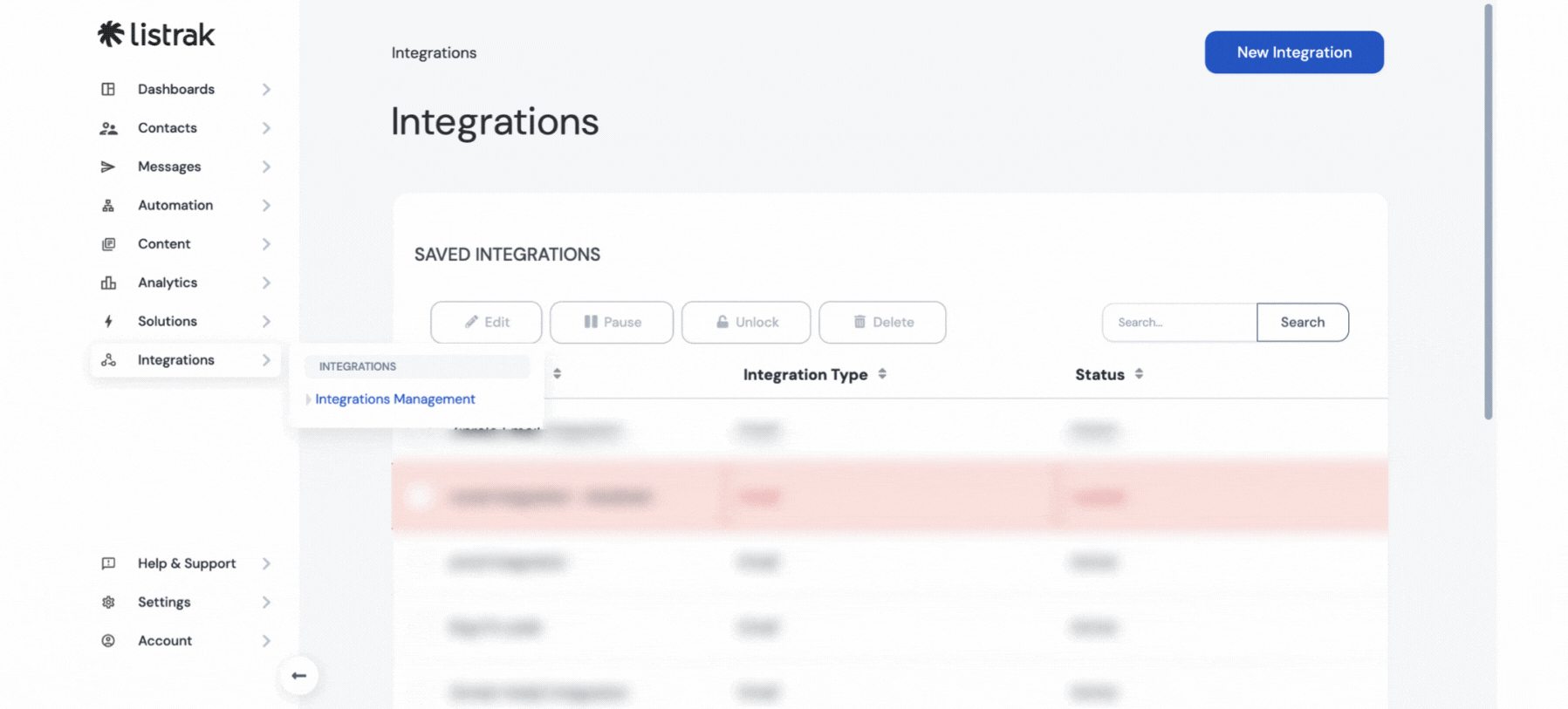
Journey Workflow
- Navigate to Integrations > Integrations Management > New Integration > Cross Channel API in Listrak
- You will see two buttons. Information and Setup. Click on Setup.
- Name your integration, e.g., "Zinrelo Integration".
- Whitelist the following IP addresses by adding them via the Single IP Address option:
- 54.243.245.6
- 184.72.245.194
- Save the settings.
Note: The client's secret is displayed only once. If you lose it, you would need to reset the client secret in the integration.
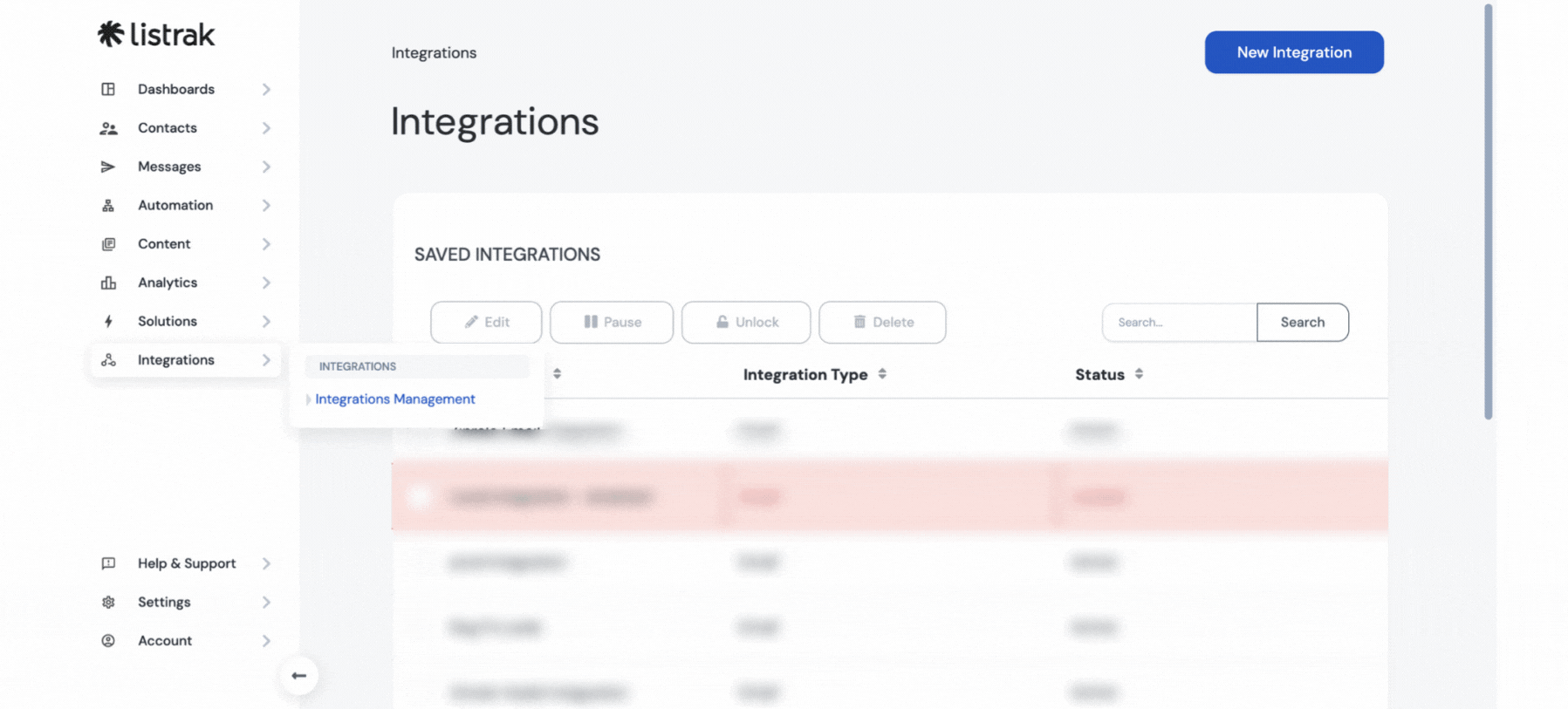
Update the Data in the Platform
To create a Journey or Conversation in Listrak, you must update the client ID and client secret ID in the platform.
Conversation Setup
- Log in to your Zinrelo account and navigate to General > Apps > Listrak.
- Select Listrak Workflow: “Conversation.” option
- Then select Listrak Marketing Mechanism: Email option
- For Client ID for Email: Enter the client ID obtained from this step.
- For Client Secret For Email: Enter the client secret obtained from this step.
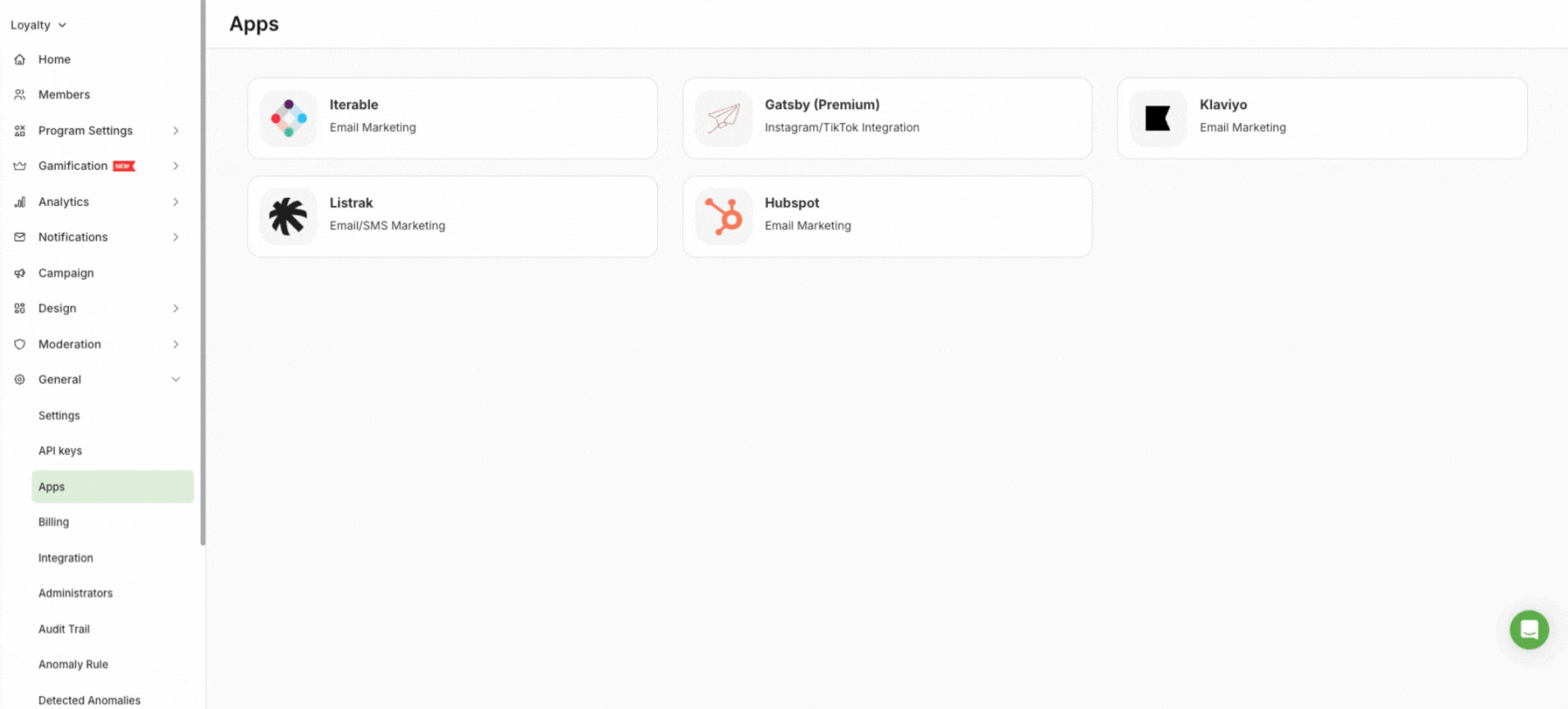
Journey Setup
In the Journey, you can integrate Email, SMS, and Email+SMS.
Email Integration
- Select Listrak Workflow: “Journeys.”
- Choose Listrak Marketing Mechanism: Email.
- For Client ID for Email: Enter the client ID obtained from this step .
- For Client Secret For Email: Enter the client secret obtained from this step .
- For Client ID for Cross-Channel: Enter the cross-channe client ID obtained from this step .
- For Client Secret for Cross-Channel: Enter the cross-channel client secret obtained from this step .
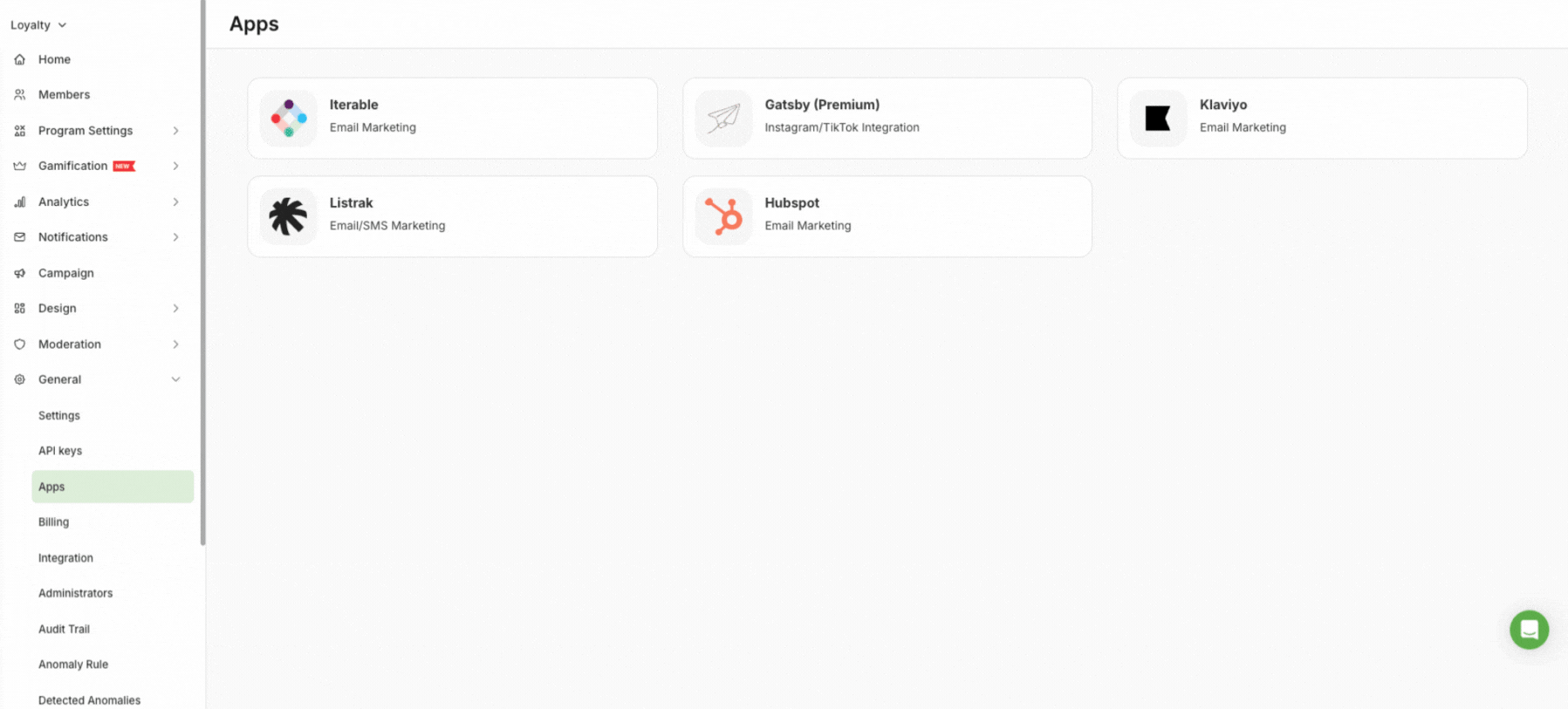
SMS Integration
- Select Listrak Workflow: “Journeys.”
- Choose Listrak Marketing Mechanism: SMS.
- For Client ID for SMS: Enter the client ID obtained from this step .
- For Client Secret For SMS: Enter the client secret obtained from this step .
- For SMS Short Code ID: Enter the SMS Short Code ID. To obtain this ID, contact the Listrak team.
- For Client ID for Cross-Channel: Enter the cross-channel client ID obtained from this step .
- For Client Secret for Cross-Channel: Enter the cross-channel client secret obtained from this step .
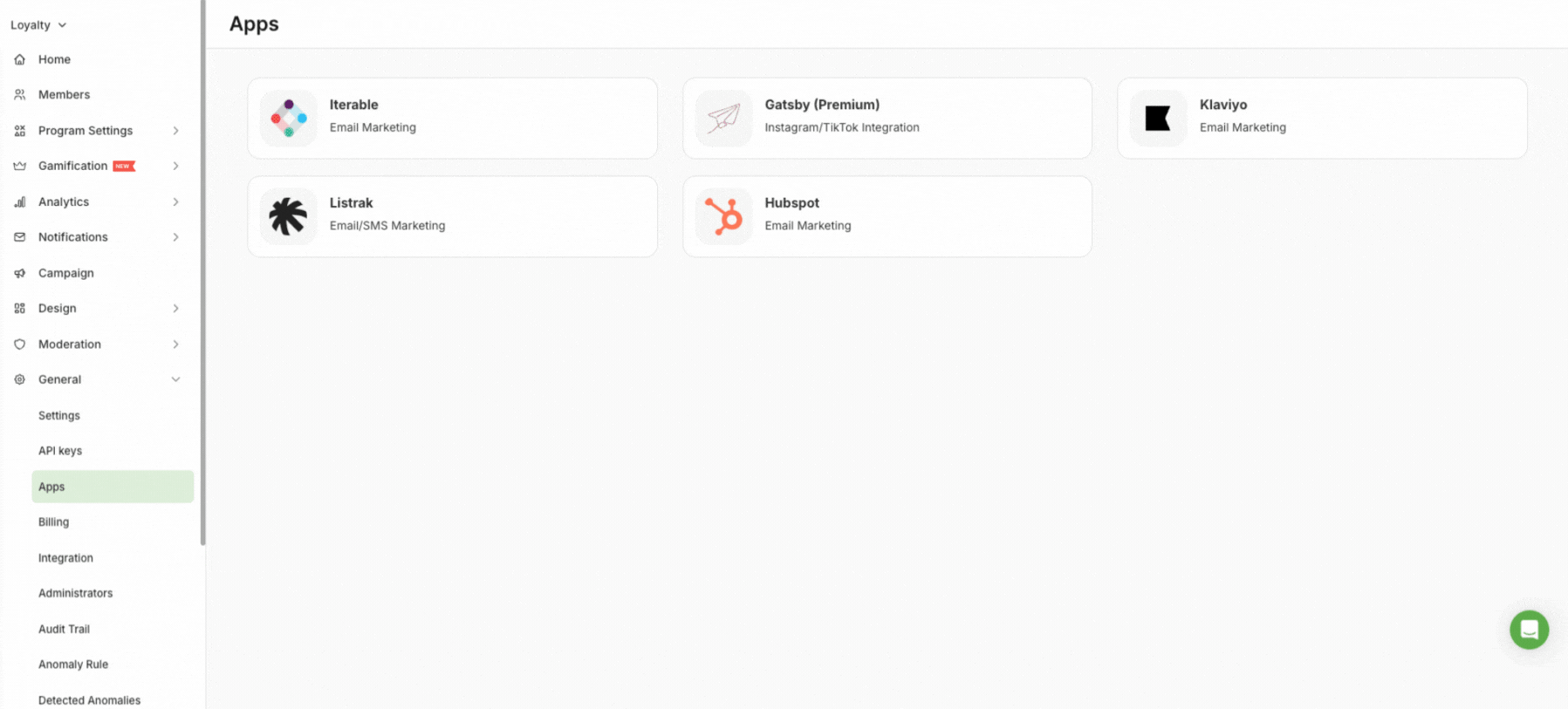
Email and SMS Integration
- Select Listrak Workflow: “Journeys.”
- Choose Listrak Marketing Mechanism: Email+SMS.
- For Client ID for Email: Enter the client ID obtained from this step .
- For Client Secret For Email: Enter the client secret obtained from this step .
- For Client ID for SMS: Enter the client ID obtained from this step .
- For Client Secret For SMS: Enter the client secret obtained from this step .
- For SMS Short Code ID: Enter the SMS Short Code ID. To obtain this ID, contact the Listrak team.
- For Client ID for Cross-Channel: Enter the cross-channel client ID obtained from this step .
- For Client Secret for Cross-Channel: Enter the cross-channel client secret obtained from this step .

Once you save the details in the platform, you can fetch the list created in Listrak.
To fetch the list and select the webhook, click on “Fetch Lists.”
-
Events to be sent: Select the webhook events you want to listen to. Refer to this document for all webhook events.
-
Existing Email List ID: Select the existing List ID created in Listrak.
-
Custom Field Mapping Email (Optional): How to create these custom attributes and add them to Custom Field Mapping section, click here. If you wish to sync any of these fields, update the null value to the actual value. For example:
-

Existing SMS List ID: Select the existing List ID created in Listrak.
-
Custom Field Mapping- SMS (optional): How to create these custom attributes and add them to Custom Field Mapping section, click here. If you wish to sync any of these fields, update the null value to the actual value. For example:
 Create custom events for journey
Create custom events for journey
For every event, you have to create a custom event in Listrak.
- Navigate to Automation>> Journey Hub>> Custom Events.
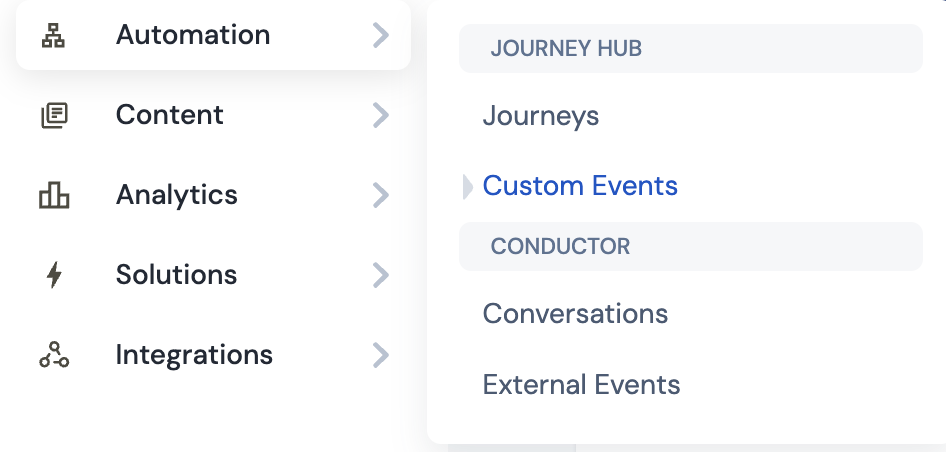
- Click on “New Custom Event.”

-
Enter the exact “Custom Event Name,” “Property Name,” and “Data Type”. For more information on these event types, please see the tables below for reference.
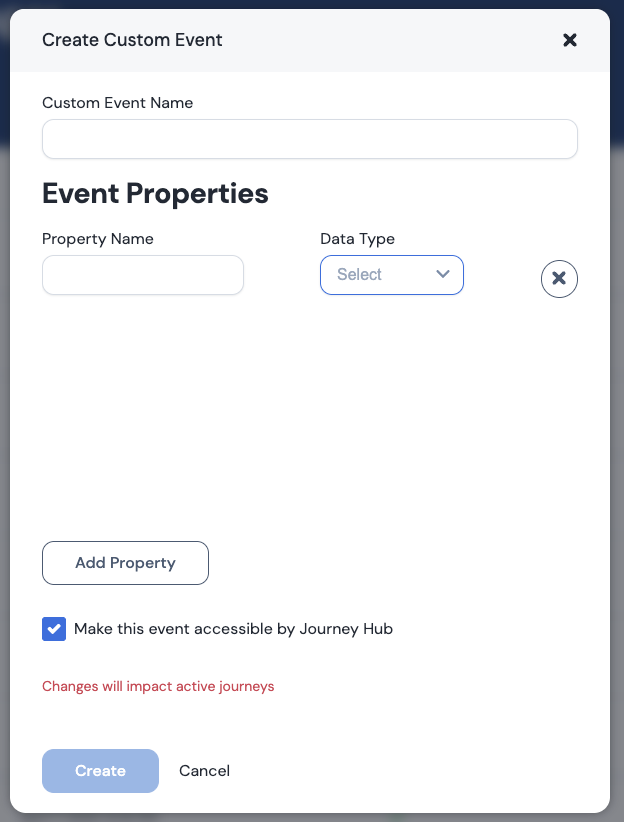
-
Click on “Create.”
Types of Custom Event
event_member_enrol
| Property Name | Data Type | Description |
|---|---|---|
| zrl_member_id | string | Unique identifier for the loyalty member. |
event_points_earned
| Property Name | Data Type | Description |
|---|---|---|
| zrl_txn_activity_id | string | Activity ID generating the points. |
| zrl_txn_activity_name | string | Name of the activity (e.g., Purchase, Signup). |
| zrl_txn_award_points_status | string | Award status (e.g., Success, Pending). |
| zrl_txn_points_awarded | double | Number of points awarded. |
| zrl_txn_points_expiration_date | date | Expiration date for the awarded points. |
event_points_redeemed
| Property Name | Data Type | Description |
|---|---|---|
| zrl_txn_redeemed_points_status | string | Redemption status (e.g., Success). |
| zrl_txn_points_redeemed | double | Number of points redeemed. |
| zrl_txn_reward_id | string | ID of the redeemed reward. |
| zrl_txn_reward_name | string | Name of the redeemed reward. |
| zrl_txn_reward_link | string | Reward URL or landing page. |
| zrl_txn_couponcode | string | Coupon code associated with reward. |
event_points_deducted
| Property Name | Data Type | Description |
|---|---|---|
| zrl_txn_deduct_points_status | string | Status of deduction. |
| zrl_txn_points_deducted | double | Number of points deducted. |
event_member_tierupgrade
| Property Name | Data Type | Description |
|---|---|---|
| zrl_txn_upgraded_loyalty_tier_name | string | Name of the upgraded tier. |
| zrl_txn_upgraded_loyalty_tier_id | string | ID of the upgraded tier. |
| zrl_txn_qualified_points | double | Points that qualified for the tier. |
event_member_tierdowngrade
| Property Name | Data Type | Description |
|---|---|---|
| zrl_txn_downgraded_loyalty_tier_name | string | Name of the downgraded tier. |
| zrl_txn_downgraded_loyalty_tier_id | string | ID of the downgraded tier. |
| zrl_txn_qualified_points | double | Points at the time of downgrade. |
event_points_expired
| Property Name | Data Type | Description |
|---|---|---|
| zrl_txn_points_expired | date | Date when points expired. |
event_friend_incentive_request
| Property Name | Data Type | Description |
|---|---|---|
| zrl_txn_friend_incentive_email_address | string | Email of the friend. |
| zrl_txn_friend_incentive_coupon | string | Coupon awarded to friend. |
| zrl_txn_is_eligible_for_incentive | string | Eligibility status for incentive. |
event_referral_link_share
| Property Name | Data Type | Description |
|---|---|---|
| zrl_txn_referral_link_shared_channel | string | Sharing channel (e.g., Email, Social). |
| zrl_txn_referral_link_shared_friend_list | string | Comma-separated list of friend emails. |
event_referral_success
| Property Name | Data Type | Description |
|---|---|---|
| zrl_txn_referral_success_friend_first_name | string | Friend’s first name. |
| zrl_txn_referral_success_friend_last_name | string | Friend’s last name. |
| zrl_txn_referral_success_friend_email | string | Friend’s email address. |
| zrl_txn_referral_success_coupon_code | string | Coupon awarded upon referral. |
event_points_rejected
| Property Name | Data Type | Description |
|---|---|---|
| zrl_txn_rejected_points_status | string | Status of rejection. |
| zrl_txn_points | double | Number of points rejected. |
| zrl_txn_note | string | Optional note on rejection. |
| zrl_txn_detailed_message | string | Detailed reason for rejection. |
| zrl_txn_activity_name | string | Name of the activity that was rejected. |
event_winback_offer
| Property Name | Data Type | Description |
|---|---|---|
| zrl_txn_offer_valid_till | date | Offer expiration date. |
| zrl_txn_bonus_points | int | Bonus points offered. |
| zrl_txn_activity_name_to_complete | string | Activity required to redeem the offer. |
| zrl_txn_activity_id_to_complete | string | ID of the required activity. |
event_available_rewards_reminder
| Property Name | Data Type | Description |
|---|---|---|
| zrl_txn_reward_name | string | Name of the reward. |
| zrl_txn_reward_type | string | Type/category of reward. |
| zrl_txn_reward_id | string | ID of the reward. |
| zrl_txn_reward_value | int | Value of the reward. |
| zrl_txn_points_to_be_redeemed | int | Points required for redemption. |
event_points_expiration_reminder
| Property Name | Data Type | Description |
|---|---|---|
| zrl_txn_points_to_expire | double | Number of points about to expire. |
| zrl_txn_days_to_expire | int | Days left until expiration. |
| zrl_txn_event_points_expiry_date | date | Date of upcoming expiration. |
event_rewards_within_reach_reminder
| Property Name | Data Type | Description |
|---|---|---|
| zrl_txn_reward_name | string | Name of the reward. |
| zrl_txn_reward_type | string | Type of the reward. |
| zrl_txn_reward_id | string | Reward identifier. |
| zrl_txn_reward_value | int | Value of the reward. |
| zrl_txn_points_to_be_redeemed | int | Required points for redemption. |
event_campaign_entered
| Property Name | Data Type | Description |
|---|---|---|
| zrl_txn_campaign_entered_event_name | string | Name of the trigger event. |
| zrl_txn_campaign_entered_event_id | string | Event ID. |
| zrl_txn_campaign_entered_delay_in_days | int | Delay before entry in campaign (in days). |
| zrl_txn_entered_campaign_name | string | Campaign name. |
| zrl_txn_entered_campaign_id | string | Campaign ID. |
event_campaign_exited
| Property Name | Data Type | Description |
|---|---|---|
| zrl_txn_campaign_exited_event_name | string | Name of the trigger event. |
| zrl_txn_campaign_exited_event_id | string | Event ID. |
| zrl_txn_exited_campaign_name | string | Name of the exited campaign. |
| zrl_txn_exited_campaign_id | string | ID of the exited campaign. |
Create a List
Before you create a journey in Listrak, you need to create a list. List is where you can configure emails and SMS.
To create a list, navigate to Contacts >> Email Contacts >> List Manager.
Journey Creation
Follow the given steps to create a journey in Listrak:
- Navigate to Automation>> Journey Hub>> Journeys.
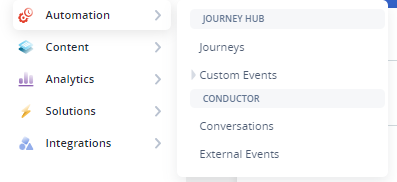
- Click on New Journey >> Start from scratch.
- From “Categories” select Custom>> Custom Events.
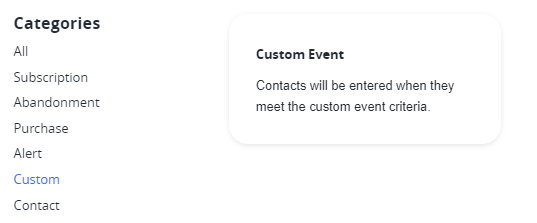
- Define the property by clicking on the Custom Event. From the custom event dropdown, select the event for which you want to create a journey.
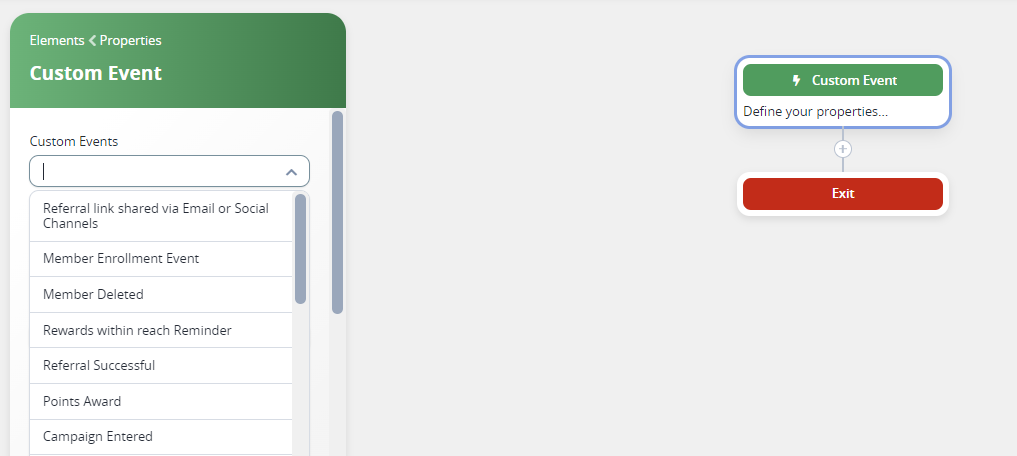
- Click on the (+) icon and select Email/SMS or both from the element list.
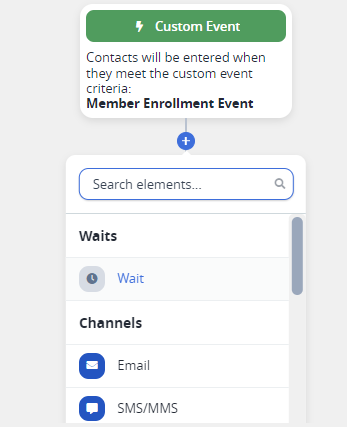
Configure Email
-
Click on Email.
-
Name the step.
-
Select the email list.
-
Click on “Create Message.”
- Enter the basic details of the sender and receiver.
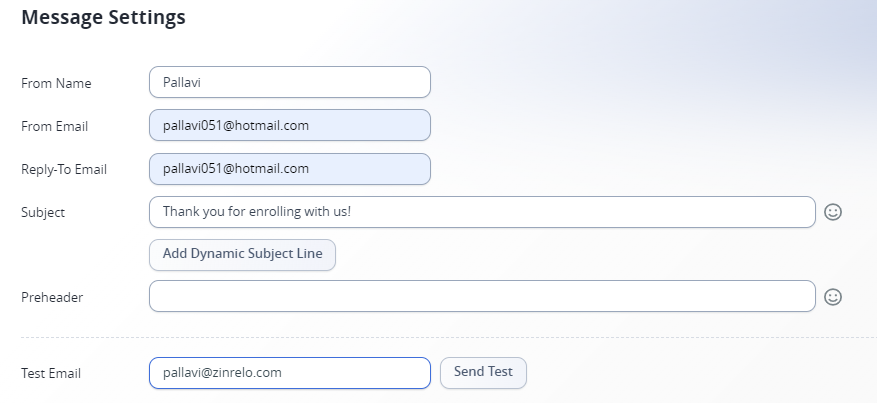
- Select the saved email template from the list of templates or create a new one.
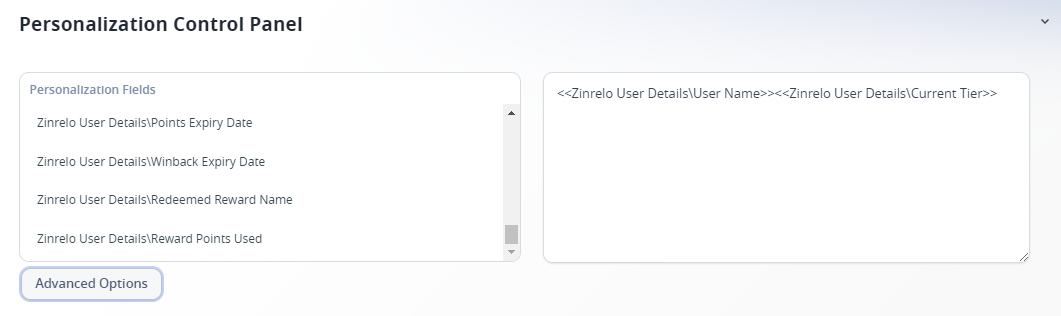
- Compose the email in the email editor.
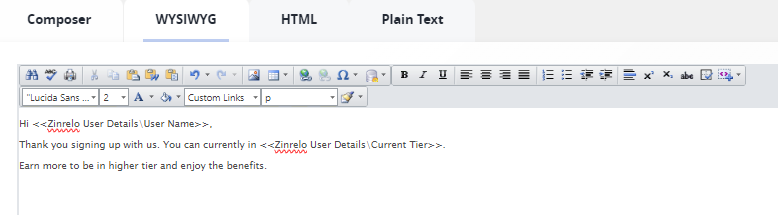
- You can save the message for future use.
- Click on “Create Journey Email message” to use this email in your journey
Configure SMS
- Click on SMS
- Name the step.
- Select the Short Code.
- Click on Create Message to edit the SMS text.
- Select the SMS list.
- Enter the text in the box provided. You can add a property name from the “Add personalization” dropdown.
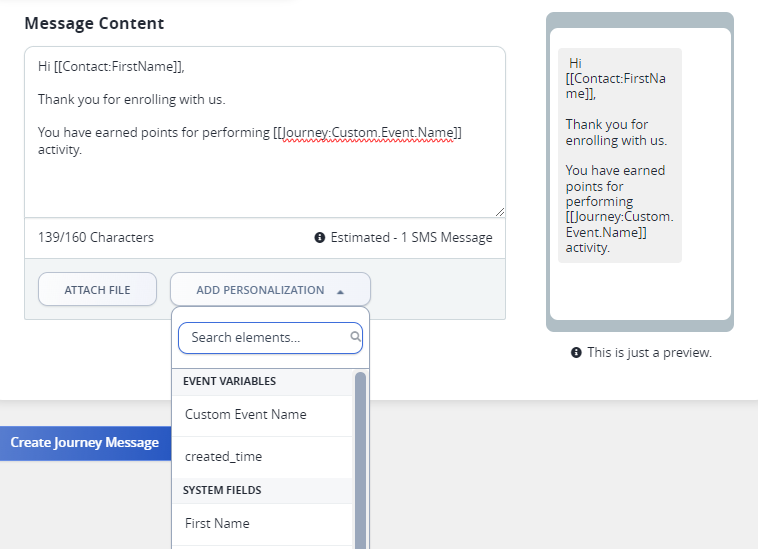
- Click on “Create Journey Email message” to use this email in your journey.
Please Note: Define the message delivery time in SMS settings.
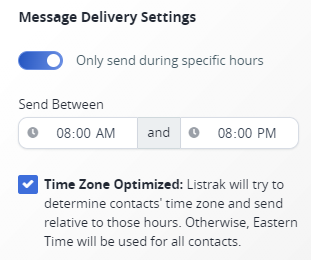
Once you are done with journey creation, click on “Activate” to activate the journey.
- You can create a Journey or Conversation in Listrak.
- Update the Client ID and Client Secret generated in the previous step in the Zinrelo admin console.
Updated about 12 hours ago