Drip Integration
Introduction
Drip is an email marketing platform specifically designed for online businesses, offering powerful email marketing automation capabilities. Zinrelo integrates seamlessly with this platform, simplifying the process for Zinrelo users to organize their email marketing campaigns in conjunction with their loyalty program details.
Integration Process
The majority of the integration between Drip and Zinrelo will be handled on our side. However, to achieve complete end-to-end integration with Drip, there are certain prerequisites that will be needed from your end:
- Account ID
- Username of your Drip account
- Password of your Drip account
Share these details to your account manager at [email protected].
Having these prerequisites in place will enable us to seamlessly integrate Zinrelo with Drip and ensure successful data synchronization.
Where can I find the account ID within Drip?
The account ID is the unique identifier for your Drip account. To locate it, navigate to Settings >> Account.
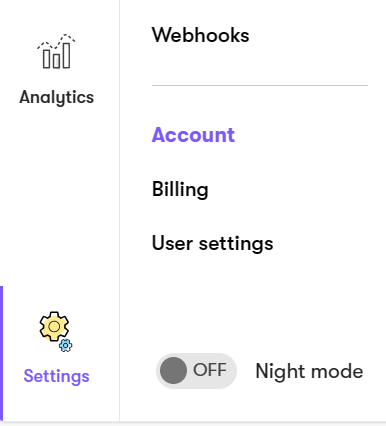
In this page, you will find the account ID.

How can I check loyalty members added from Zinrelo to Drip?
To review the members added to Drip from Zinrelo, navigate to People >> Active.
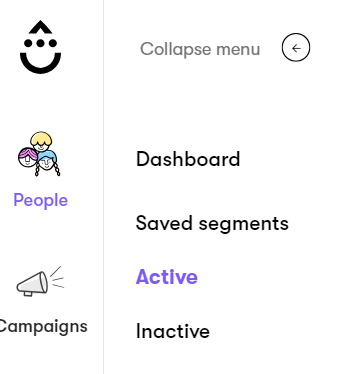
Here you will find the list of all members added to Drip.
Please Note:The loyalty data from Zinrelo to Drip is synchronized in real-time.
For a comprehensive view of a member, select the member’s name.
When you click on the "Profile, Tags, and Fields" edit button, you'll gain access to view all loyalty data, including member and transaction attributes, synced with the member's profile.
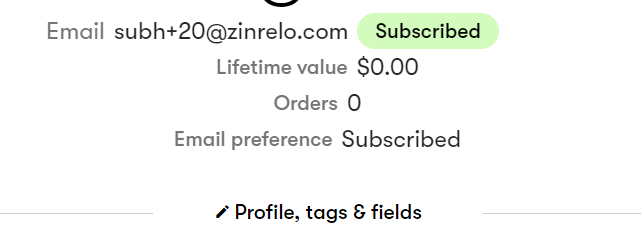
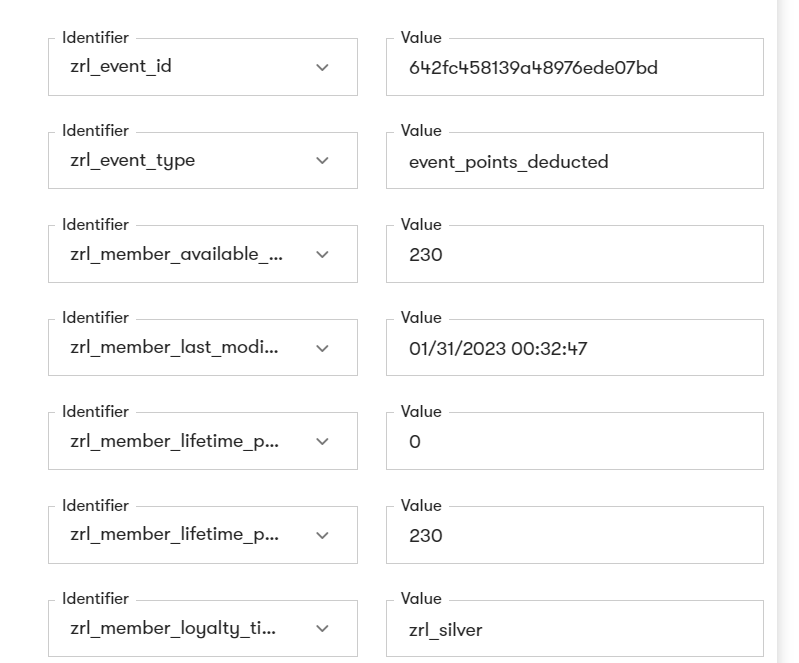
Any new activity performed by the member will override all these existing values.
You can also check the log of all activities by scrolling down and clicking on “All Activity.”
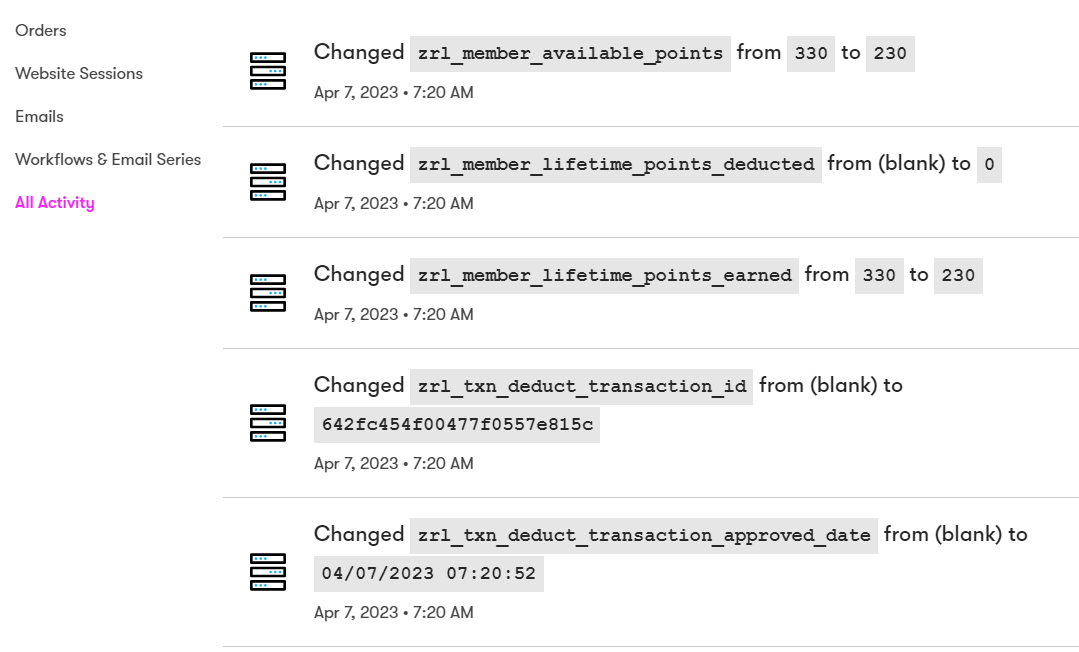
Supported member and transaction attributes:
- To have a list of all supported member attributes, click here.
- To have a list of all supported transaction attributes, click here.
How to create workflow in Drip using loyalty events?
You can create workflow in Drip and automate your marketing emails and processes to get customers more involved.
To create workflow in Drip, follow these steps:
Step 1- Login to your Drip account and navigate to the Workflows tab.
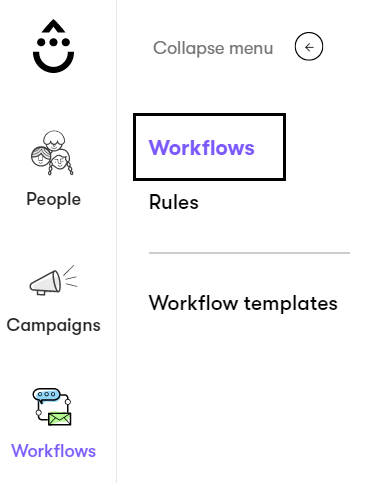
Step 2- Click the "New Workflow" button. You can choose to create the workflow from the templates that are already available or start from scratch.
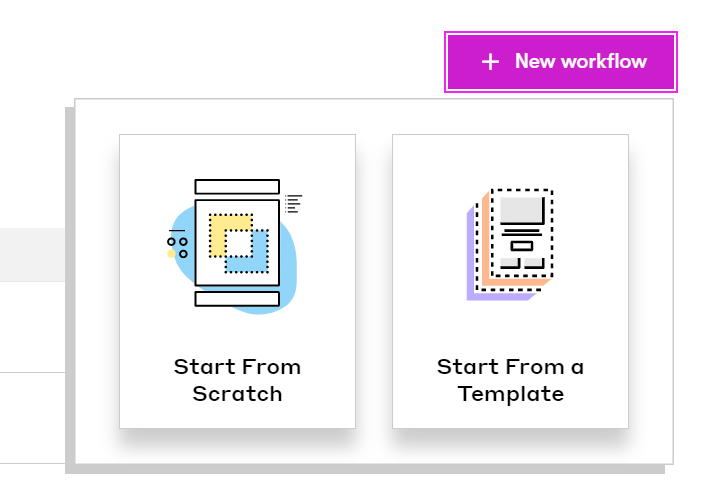
We are creating the workflow from scratch. Hence, select "Start from Scratch."
Step 3- Give the Workflow a name.
Step 4- Build out your Workflow.
Before you start building your workflow, let's have a brief understanding of its components.
Workflows are made up of a series of components that automate your marketing strategies.
- Triggers provide a way to enter a Workflow.
- Goals are what you want people to achieve in a Workflow.
- Actions are the steps required for people to reach their Goal.
- Decisions split a path into two branches “Yes” or “No.”
- Delays hold people at a certain step in a Workflow.
- Exits remove people from a Workflow.
- Parallel Path sends a person down simultaneous paths at the same time. Each path may consist of additional steps.
Split Test runs a series of marketing tactics against another series to determine which is more effective.
Watch the video for workflow configuration:
Track the status of the workflow
To keep track of each workflow you create, make sure to check the "Show Analytics" checkbox.

Each workflow you create shows its status. See the screenshot:
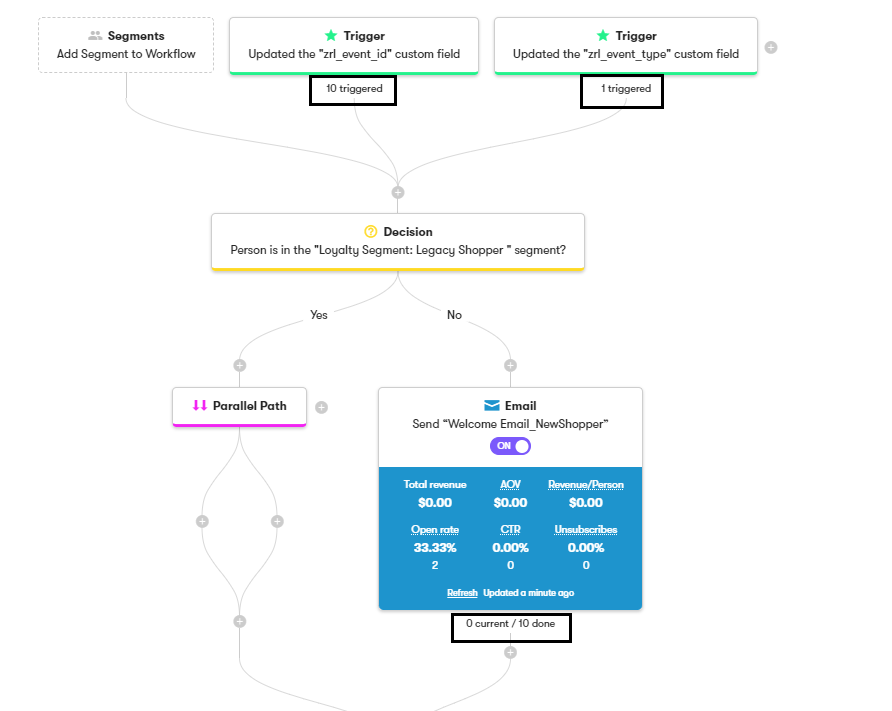
We currently support the following events:
- Member Enrollment
- Member Updated
- Points Expired
- Points Earned
- Points Deducted
- Points Redeemed
- Campaign Entered
- Campaign Exited
- Tier Upgrade
- Tier Downgrade
- Referral Success
- Friend Incentive Request
- Referral Link Share
- Member Updated
- Points Rejected
- Available Rewards Reminder
- Rewards Within Reach
- Winback Offer
- Points Expiration Reminder
For more information, refer to this sheet.
Note: If you wish to include additional events for your store, kindly contact us at [email protected].
Updated 2 months ago
