Shopify POS Integration
Introduction
Zinrelo is dedicated to delivering a comprehensive omnichannel experience for its customers. A significant advancement in this endeavor is the integration with Shopify POS. This integration allows you to incentivize your customers to make more purchases by offering them in-store discounts and coupons through the loyalty program.
In this document, we will guide you through the process of redeeming a customer's loyalty points for rewards using the Shopify POS app. This step-by-step guide will help you seamlessly integrate Zinrelo with your in-store operations, ensuring your customers can easily access and enjoy their loyalty benefits, no matter where they shop.
Primary Features
- Seamless Integration: Smooth and efficient loyalty program integration with Shopify POS, ensuring a user-friendly experience for both cashiers and customers.
- Member Enrollment: Cashiers can enroll new loyalty members at the point of sale.
- Member Search: Easily search for existing loyalty members.
- Purchase Tracking: Track member purchases to automatically award loyalty points.
- Points Redemption: Redeem loyalty points at checkout seamlessly.
How Does It Work?
The integration with Shopify POS allows cashiers to manage loyalty programs directly from the POS interface. Here's how it functions:
- Enroll Members: Cashiers can quickly enroll customers into the loyalty program during checkout.
- Track Purchases: Each purchase is tracked, and points are awarded based on predefined rules.
- Redeem Points: Cashiers can redeem member loyalty points for discounts or rewards during checkout.
What are the technical requirements from merchants?
- Shopify POS Subscription: Merchants must have an active Shopify POS subscription.
- Zinrelo Account: An active Zinrelo account integrated with Shopify.
- POS Hardware: Compatible POS hardware as specified by Shopify.
- Custom attribute: “shopify_cashier_id” custom transaction attribute is required for redemption. Write to your account manager at [email protected] for the creation.
How to make the POS ready for a loyalty program?
The steps of integration are described below:
- Log in to your Shopify store.
- Navigate to Apps >> Settings.
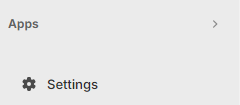
- Click on Apps and sales channels >> Shopify App Store.
- In the search bar, search for Zinrelo Loyalty Rewards and install it.
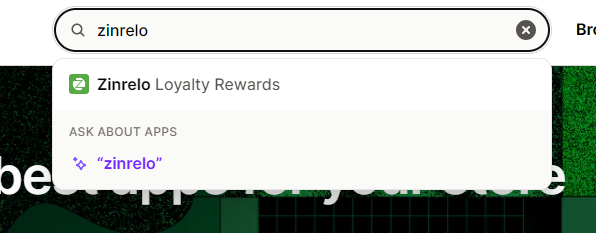
- Once all steps are completed, log in to your Shopify POS.
- Click on Add Title >> App >>Zinrelo Loyalty Rewards.
- Click on “Add.”
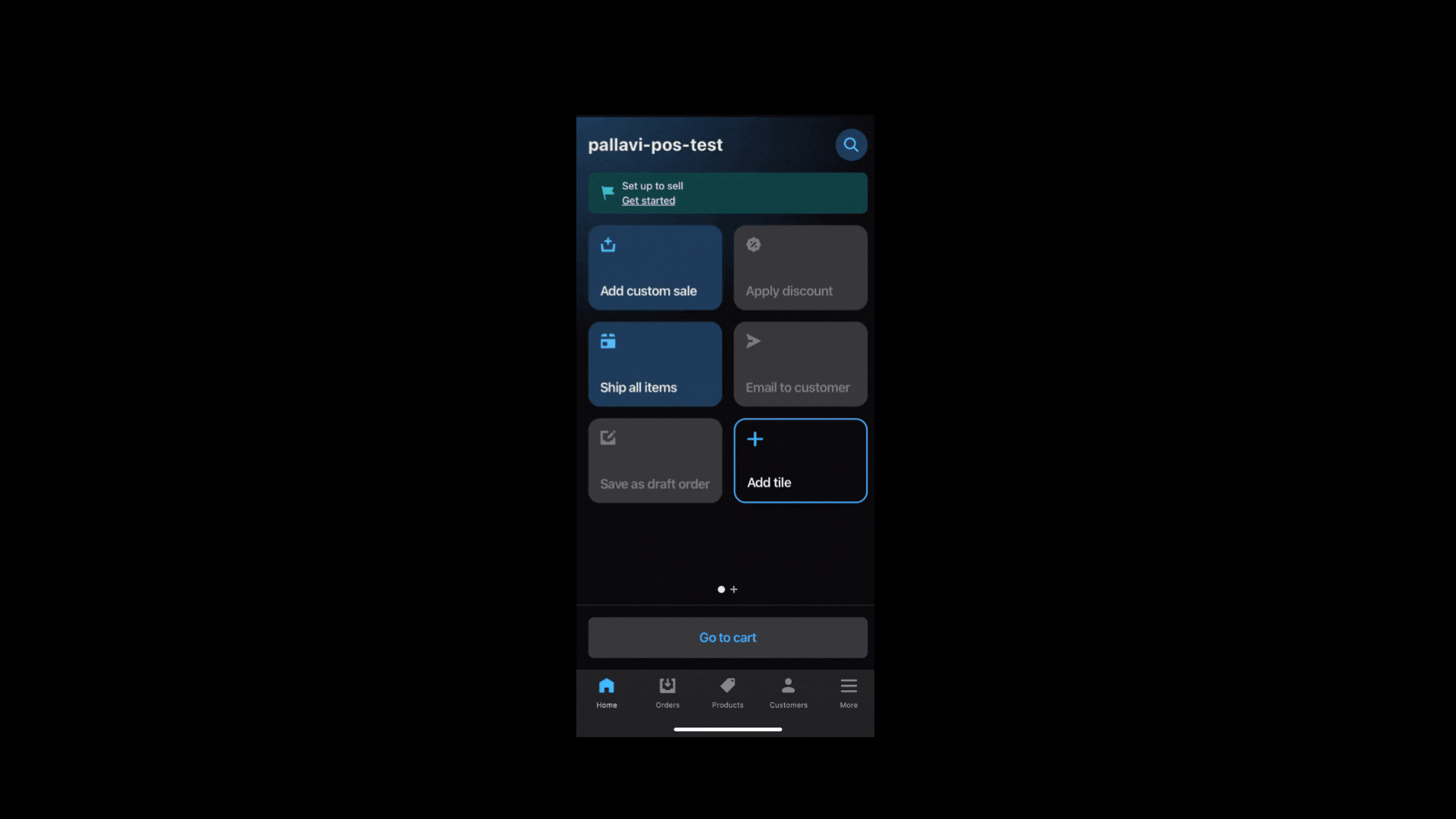
The Zinrelo tile will now appear. To activate the Zinrelo tile, you need to add customers.
How to enroll members in the loyalty program?
- Click on Add tile.
- Select Action, then from Cart Modifiers, select Add Customer and save.
This will add the Add Customer tile to the homepage.
- Click on Add Customer; you can search for an existing customer or add a new one.
- To add a new customer, enter details such as first name, last name, email address, phone number, and so on.
Note: Providing an email address is mandatory to add customers to the loyalty program.
- Make sure to save the details.
This process will add the customer to your Shopify POS. To enroll them in the loyalty program, click on the Zinrelo tile and select Yes to enroll the customer.
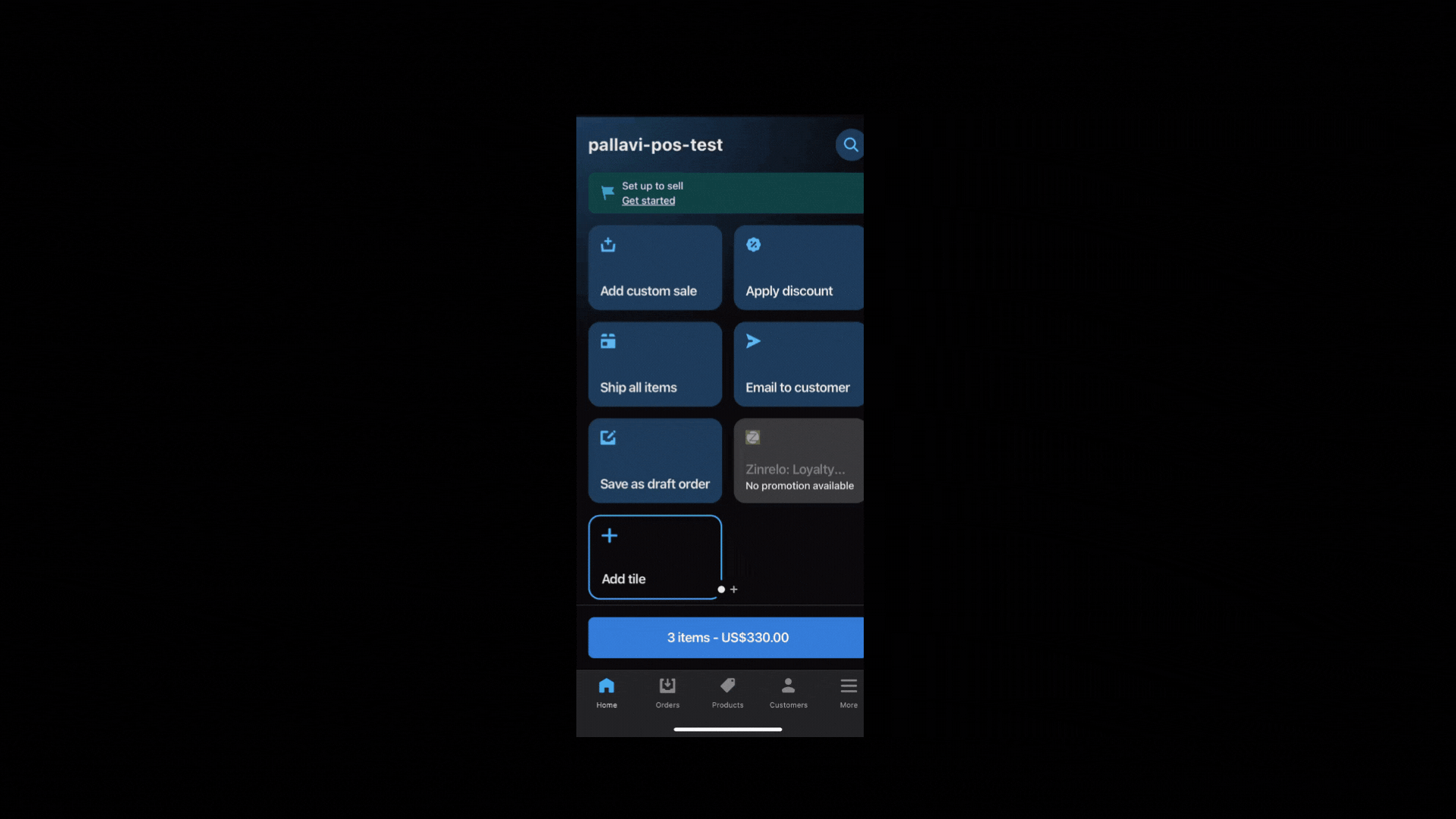
How to Redeem Points for Members?
The rewards will only be available if the customers are enrolled in the loyalty program.
- Click on Add Customer.
- Search for the customer using the search bar. If the customer is not found, add the customer.
- Click on Products and add the products the customer purchased.
- Click on the Zinrelo tile and select the reward from the list of available rewards. Click on Redeem.
- Go to the cart, where you will see the products purchased by the customer and the discount applied.
- Proceed to checkout and complete the payment.
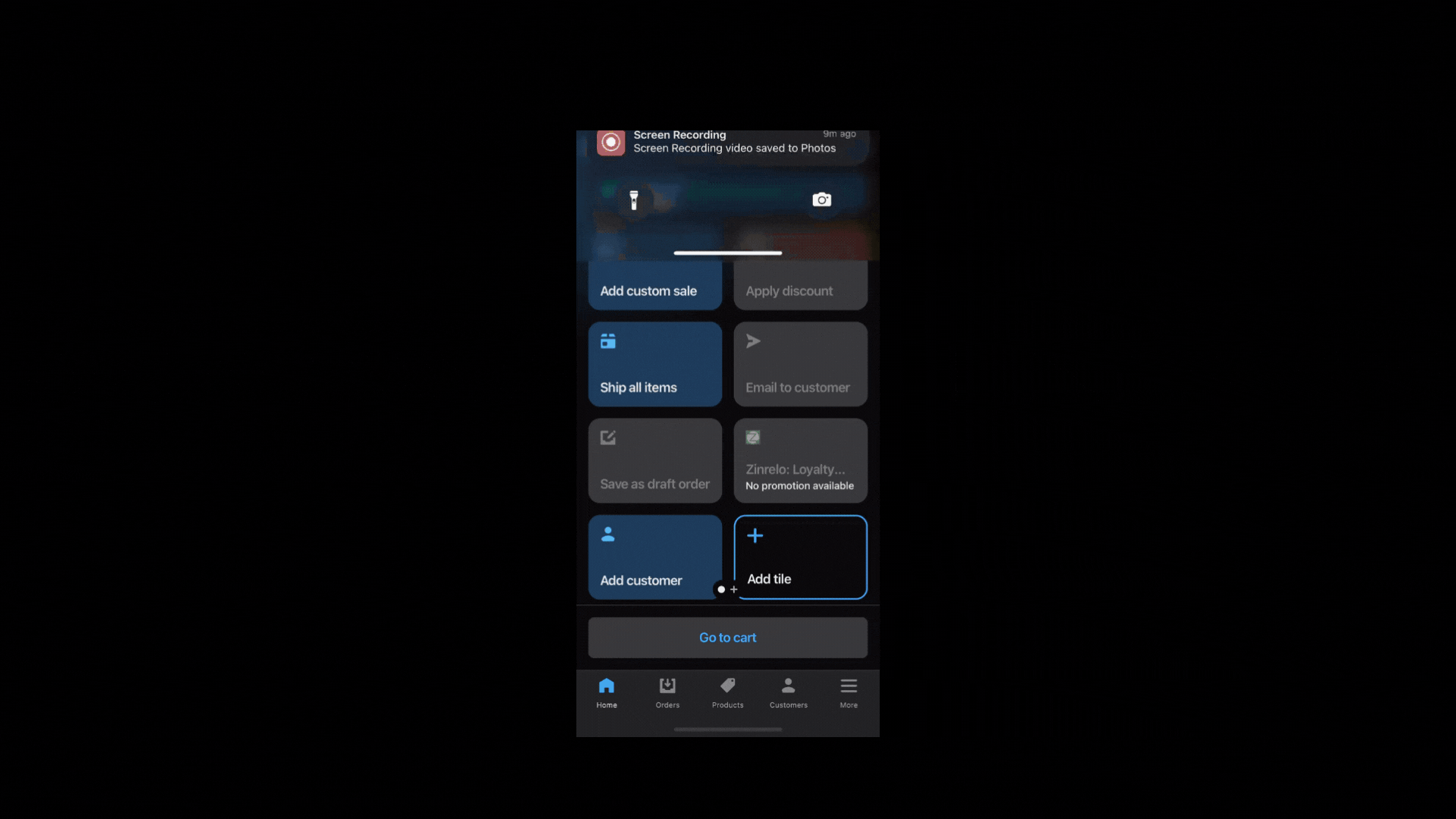
How to Check Customers' Point History?
- Click on the Zinrelo tile.
- Select the History tab.
Here, you will see the customer's point history.
Note: The point status depends on the approval type set in the activity in the admin console.
Updated 2 months ago
