Listrak Integration V2
Send loyalty program emails through your Listrak account.
Introduction.
As part of your regular marketing communication, you can send marketing emails through Listrak using the loyalty data of customers stored in Zinrelo.
You can send these emails through either Conversation or Journey in Listrak. This article explains how to configure these settings effectively, enabling you to send emails and leverage the associated benefits.
This is the latest version of the Listrak Integration. If you are still using the older version, click here.
Generate your Listrak Client ID and Client Secret
Email Integration
To integrate Zinrelo with Listrak for email marketing, follow these steps:
- Navigate to Integrations Management > New Integration > Email API > Setup.
- Give a name to your integration, e.g., 'Zinrelo Integration'.
- Enable the four access levels - List, Contact, Event, Segmentation
- Whitelist the following IP Addresses in Listrak
- 54.243.245.6
- 184.72.245.194
- Save the settings
Note: The client secret is displayed only once. If you lose it, you would need to reset the client secret in the integration.
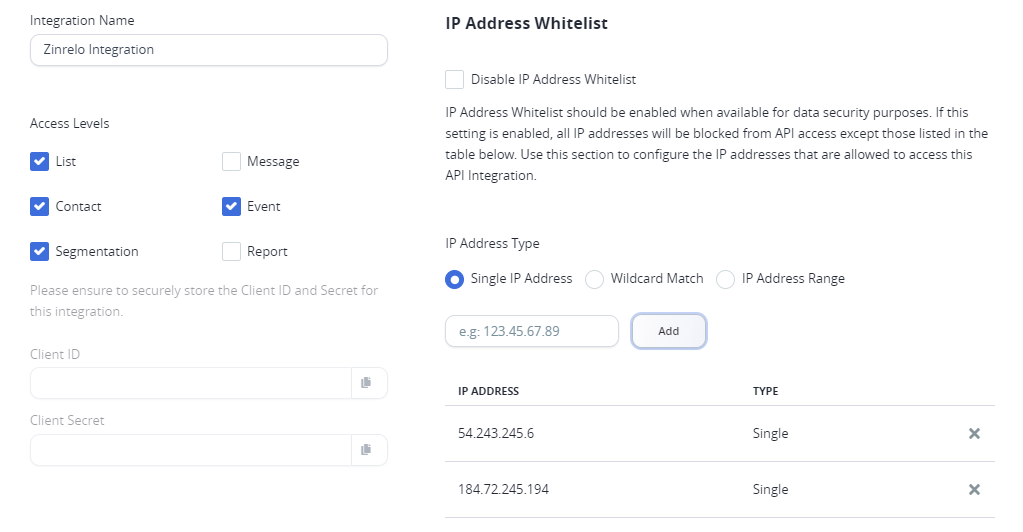
SMS Integration
To set up SMS integration with Listrak, follow these steps:
- Navigate to Integrations > Integrations Management > New Integration > SMS API > Setup.
- Name your integration, e.g., "Zinrelo Integration".
- Whitelist the following IP addresses in Listrak:
- 54.243.245.6
- 184.72.245.194
- Save the settings.
Note: The client's secret is displayed only once. If you lose it, you would need to reset the client secret in the integration.
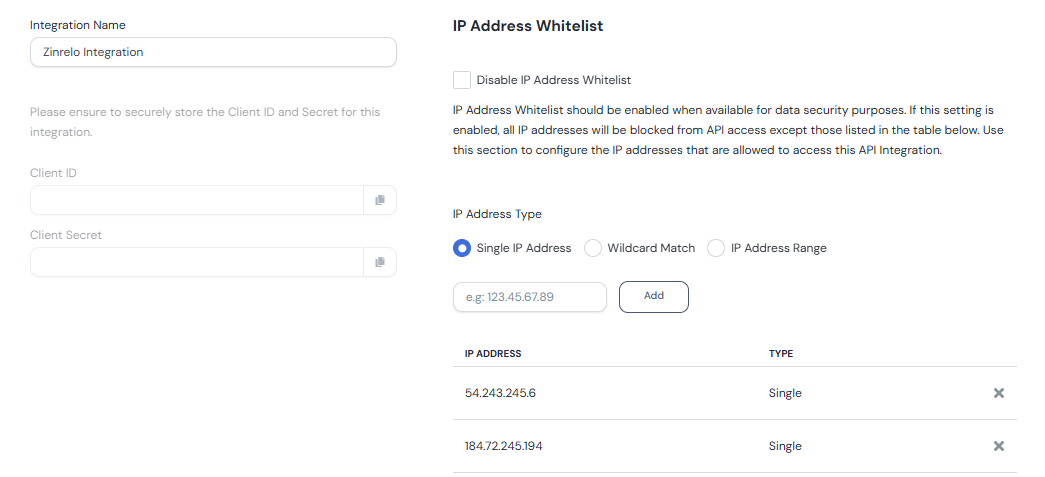
Journey Workflow
- Navigate to Integrations > Integrations Management > New Integration > Cross Channel API > Setup.
- Name your integration, e.g., "Zinrelo Integration".
- Whitelist the following IP addresses in Listrak:
- 54.243.245.6
- 184.72.245.194
- Save the settings.
Note: The client's secret is displayed only once. If you lose it, you would need to reset the client secret in the integration.
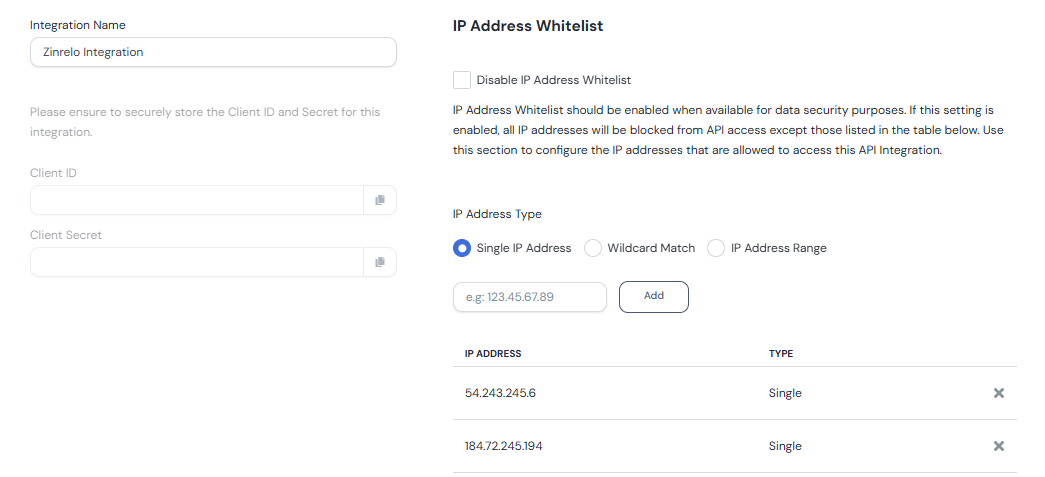
Update the Data in the Zinrelo Instance
To create a Journey or Conversation in Listrak, you must update the client ID and client secret ID in the Zinrelo instance.
Conversation Setup
- Log in to your Zinrelo account and navigate to Settings > Apps > Listrak.
- Select Listrak Workflow: “Conversation.”*
- Choose Listrak Marketing Mechanism: Email.
- For Client ID for Email: Enter the client ID obtained from this step.
- For Client Secret For Email: Enter the client secret obtained from this step.
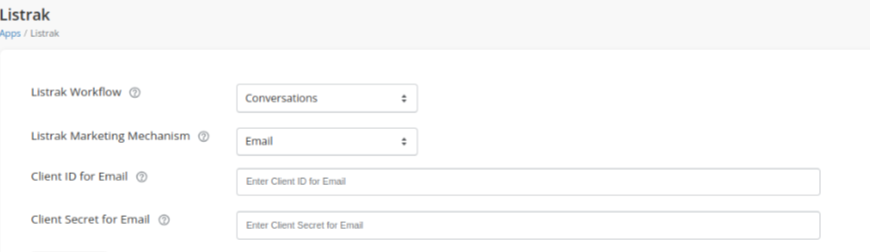
Journey Setup
In the Journey, you can integrate Email, SMS, and Email+SMS.
Email Integration
- Select Listrak Workflow: “Journeys.”
- Choose Listrak Marketing Mechanism: Email.
- For Client ID for Email: Enter the client ID obtained from this step .
- For Client Secret For Email: Enter the client secret obtained from this step .
- For Client ID for Cross Channel: Enter the cross channel client ID obtained from this step .
- For Client Secret for Cross Channel: Enter the cross channel client secret obtained from this step .
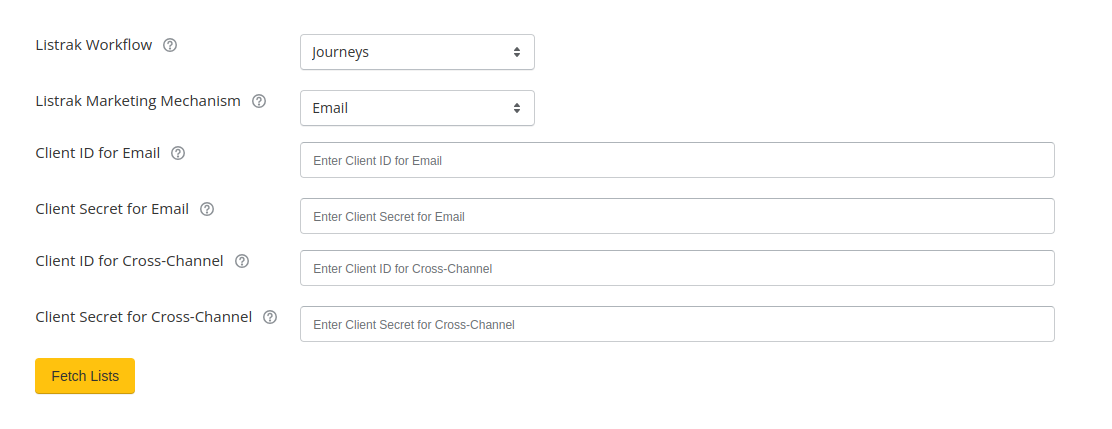
SMS Integration
- Select Listrak Workflow: “Journeys.”
- Choose Listrak Marketing Mechanism: SMS.
- For Client ID for SMS: Enter the client ID obtained from this step .
- For Client Secret For SMS: Enter the client secret obtained from this step .
- For SMS Short Code ID: Enter the SMS Short Code ID. To obtain this ID, contact the Listrak team.
- For Client ID for Cross Channel: Enter the cross channel client ID obtained from this step .
- For Client Secret for Cross Channel: Enter the cross channel client secret obtained from this step .
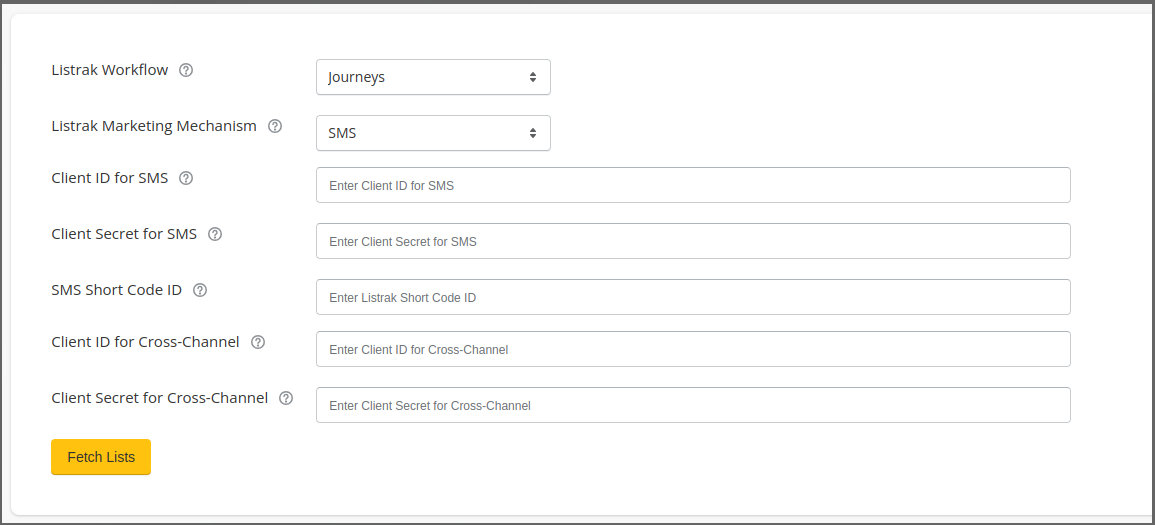
Email and SMS Integration
- Select Listrak Workflow: “Journeys.”
- Choose Listrak Marketing Mechanism: Email+SMS.
- For Client ID for Email: Enter the client ID obtained from this step .
- For Client Secret For Email: Enter the client secret obtained from this step .
- For Client ID for SMS: Enter the client ID obtained from this step .
- For Client Secret For SMS: Enter the client secret obtained from this step .
- For SMS Short Code ID: Enter the SMS Short Code ID. To obtain this ID, contact the Listrak team.
- For Client ID for Cross Channel: Enter the cross channel client ID obtained from this step .
- For Client Secret for Cross Channel: Enter the cross channel client secret obtained from this step .
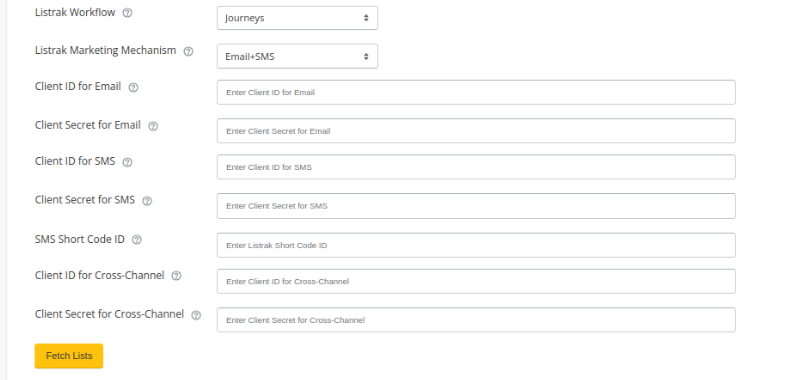
Once you save the details in Zinrelo instance, you can fetch the list created in Listrak.
To fetch the list and select the webhook, click on “Fetch Lists.”
- Events to be sent: Select the webhook events you want to listen. Refer this document for all webhook events.
- Existing Email List ID: Select the existing List ID created in Listrak.
- Custom Field Mapping Email (Optional): Here you will find the list of all custom fields. If you wish to sync any field, update the null value to actual value.
- Existing SMS List ID: Select the existing List ID created in Listrak.
- Custom Field Mapping- SMS (optional): Here you will find the list of all custom fields. If you wish to sync any field, update the null value to actual value.
Create custom events for journey
For every event, you have to create a custom event in Listrak.
- Navigate to Automation>> Journey Hub>> Custom Events.
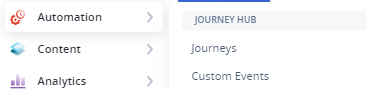
- Click on “New Custom Event.”

- Enter the exact “Custom Event Name,” “Property Name,” and “Data Type” as given in the table
- Click on “Create.”
Create a List
Before you create a journey in Listrak, you need to create a list. List is where you can configure emails and SMS.
To create a list, navigate to Contacts >> Email Contacts >> List Manager.
Journey Creation
Follow the given steps to create a journey in Listrak:
- Navigate to Automation>> Journey Hub>> Journeys.
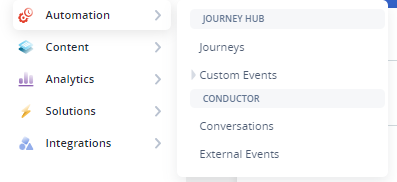
- Click on New Journey >> Start from scratch.
- From “Categories” select Custom>> Custom Events.
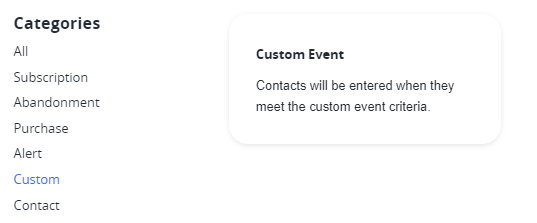
- Define the property by clicking on the Custom Event. From the custom event dropdown, select the event for which you want to create a journey.
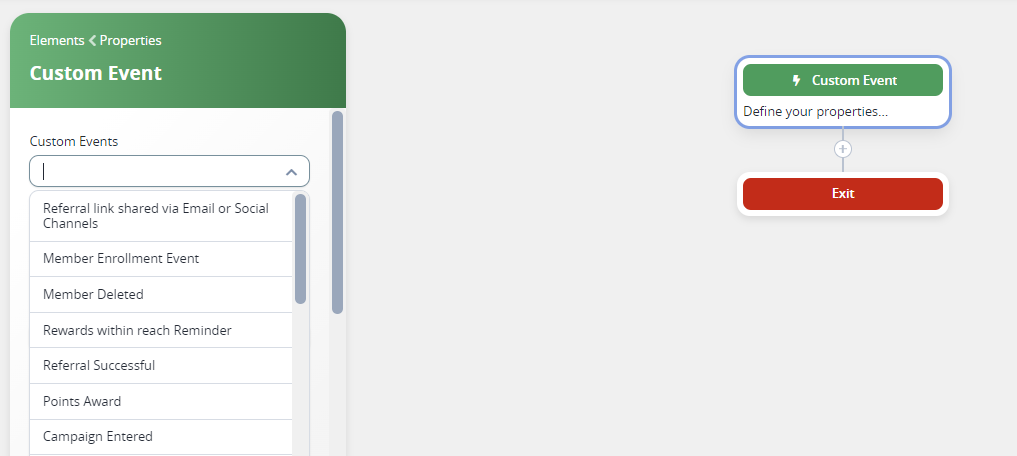
- Click on the (+) icon and select Email/SMS or both from the element list.
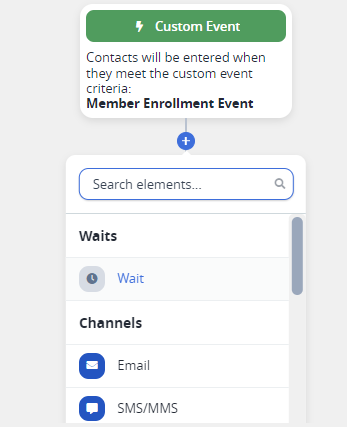
Configure Email
-
Click on Email.
-
Name the step.
-
Select the email list.
-
Click on “Create Message.”
- Enter the basic details of the sender and receiver.
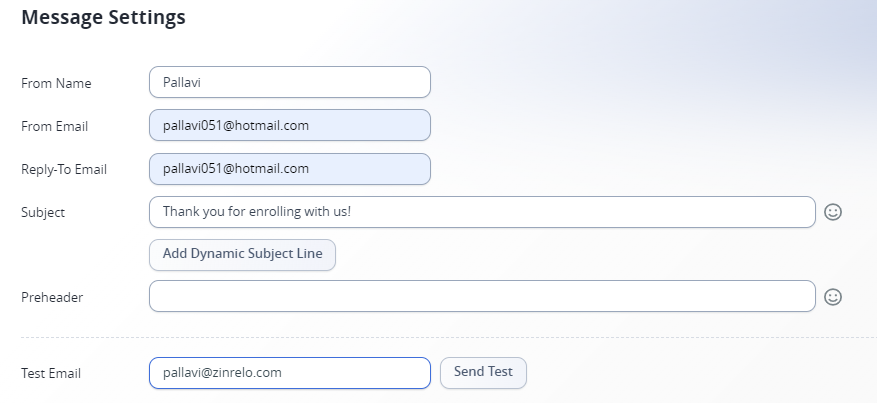
- Select the saved email template from the list of templates or create a new one.
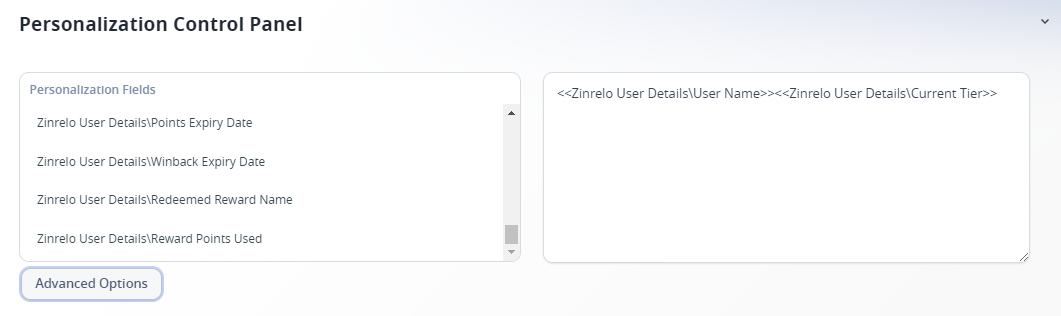
- Compose the email in the email editor.
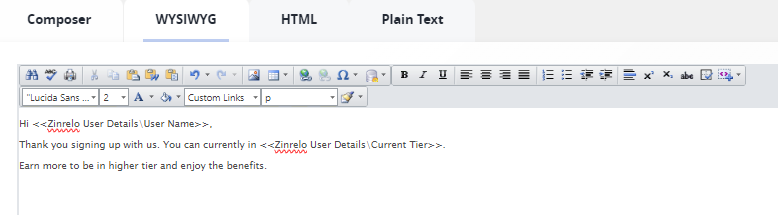
- You can save the message for future use.
- Click on “Create Journey Email message” to use this email in your journey
Configure SMS
- Click on SMS
- Name the step.
- Select the Short Code.
- Click on Create Message to edit the SMS text.
- Select the SMS list.
- Enter the text in the box provided. You can add a property name from the “Add personalization” dropdown.
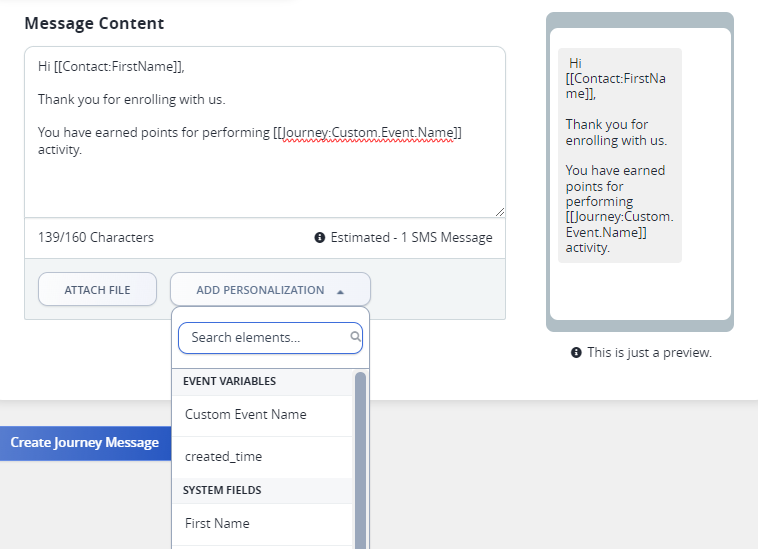
- Click on “Create Journey Email message” to use this email in your journey.
Please Note: Define the message delivery time in SMS settings.
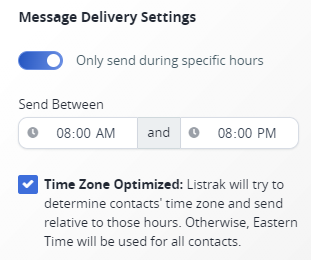
Once you are done with journey creation, click on “Activate” to activate the journey.
- You can create a Journey or Conversation in Listrak.
- Update the Client ID and Client Secret generated in the previous step in the Zinrelo admin console.
Recommended Emails
Now that you know how to send out loyalty program emails through Listrak, here is a list of emails we recommend setting up.
Referral Emails
- Email to members soliciting referrals: Periodically, you can solicit referrals from your customers by asking them to share their unique referral link with friends. To update the referral link in emails, you can use the Referral URL field in the Listrak email template.
- Email Invitation to Friends: Members can also refer friends through the refer-a-friend activity in the loyalty dashboard. In these cases, they have an option to update their friend email addresses in the dashboard and an email is supposed to be sent to the friend on behalf of the member. To set this up, you can create a workflow that listens to the Referral Friend Invitation event and sends out the invitation email to the friend from Listrak. The invitation email template can reference the referrer details through the fields 'Referred by' and 'Referrer Email'.
Reward Emails
- Rewards reminder: It is always a good idea to remind members about the rewards that they are eligible for. Zinrelo will trigger the event 'Eligible Rewards' once a month for all customers who are eligible for any of the rewards in the program. You can either use this trigger or set up your own workflows that remind customers from time to time about the rewards that they are eligible for.
To setup Reward List email, click here .
- Reward acknowledgment: After a member has successfully redeemed a reward, Zinrelo will trigger the 'Default Coupon Reward' event. The corresponding email template can include the following fields:
- 'Redeemed Reward Name' to show the name of the reward
- 'Reward Points Used' to show the points redeemed
- 'Redeemed Reward Code' to show the coupon code issued.
Points Info Emails
- Points earned email: Whenever members earn points for any activity, Zinrelo will trigger the 'Points Earned' event. The email template can use the following variables.
- 'Recent Activity Completed' to show the activity for which points were earned.
- 'Points Current Activity' to show points associated for the current event.
- 'Points Available' to show available points. Based on the available points if eligible rewards can be communicated in the same email, the engagement will be higher.
- Points expiration: Based on the expiration settings in Zinrelo, Zinrelo will trigger the 'Points Expiration' event. Members can be notified about the approaching expiry date by using the variable 'Points Expiry Date'. This date is always in the UTC timezone.
- Win-back email: Zinrelo has a built-in win-back activity, where inactive members are identified and a win-back offer is rolled out to them. The trigger to send out the email in the 'Winback Award' event. The win-back offer usually is a fixed number of bonus points and the offer has limited validity. To communicate the date till which the offer is valid use the variable 'Winback Expiry Date'.
Tier Update Emails
Tier upgrade email: Whenever members move up to a higher tier, Zinrelo will trigger the event 'Tier Upgrade'. Let the members know the benefits that they have unlocked as part of the higher tier. The workflow should include a separate email for each tier. The user tier can be checked in the filters using the field 'Current Tier'. At the time of upgrade, this field will be updated to the new tier.
Monthly Statement
To spread awareness and engage users, a monthly summary of the members' loyalty account goes a long way. This email can include their available points, the rewards that they are eligible for, the tier that they belong to and the benefits of their current tier.
Listrak Variables
Common Fields that can be used in all email notifications.
Note: _The following table has the attributes which can be used in any email notification sent via Listrak. Event wise attributes available:
Type of email: Referral Notification
Attribute Name | Description | Example |
|---|---|---|
User Name | Full name of the user | Full name of the user |
Date of Birth | Date of birth | 03/26/1991 /(mm/dd/yyyy) |
Current Tier | User Loyalty Tier | Gold |
Opted Out | Is the member opted in/opted out | True/False |
User Status | Status of a user in Zinrelo system | Active/Deleted/Blocked |
Points available | Total Points available for the user | 1000 |
Phone number | Phone number of the user | 98775643256 |
Referral Code | Referral code of the user | V1B1HGFR |
Referral URL | Referral URL of the user | |
Points Redeemed | Total Points redeemed by the user | 100 |
Points expired | Total Points expired for the user | 200 |
Points Earned | Total points earned by the user, in the scenarios like: - points awarded for an activity in case of points earned event
| 2000 |
Preferred language | Selected language by the user | English |
Name of the email notification: Default Email Invitation to Friends
| Field Name | Description |
|---|---|
| Referral Code | Referral code of the user. |
| Referrer name | Indicates the name of the person referring. |
| Referrer email ID | Denotes the email address of the referrer. |
| Referral URL of the user | Represents the unique referral link specific to the referrer. |
Name of the email notification: Default Coupon Award email to Referrer
| Field Name | Description |
|---|---|
| Redeemed Reward Code | Rewards code redeemed by user (Reused field). |
Name of the email notification: Friend incentive email notification
| Field Name | Description |
|---|---|
| Redeemed Reward Code | Reward code redeemed by user (Reused field). |
| Referral code of the user | Referral code of the user |
| Referrer name | Indicates the name of the person referring. |
| Referrer email ID | Denotes the email address of the referrer. |
| Referral URL of the user | Represents the unique referral link specific to the referrer. |
Name of the email notification: Not eligible for coupon notification
| Field Name | Description |
|---|---|
| Referral Code | Referral code of the user. |
| Referrer name | Indicates the name of the person referring. |
| Referrer email ID | Denotes the email address of the referrer. |
| Referral URL of the user | Represents the unique referral link specific to the referrer. |
Type of email: Reward Notification
Name of the email notification: Default Coupon Reward Email
| Field Name | Description |
|---|---|
| Referral Code | Referral code of the user. |
| Referrer name | Indicates the name of the person referring. |
| Referrer email ID | Denotes the email address of the referrer. |
| Referral URL of the user | Represents the unique referral link specific to the referrer. |
Name of the email notification: Rewards within reach notification
| Field Name | Description |
|---|---|
| Points current activity | Points of the current activity. |
Since list fields are not supported in Listrak. So we can achieve this by creating a dynamic content area in the Listrak. You can create a dynamic content area with the help of users' available points and what rewards will be available with those many points. Here are some screenshots that might help you.
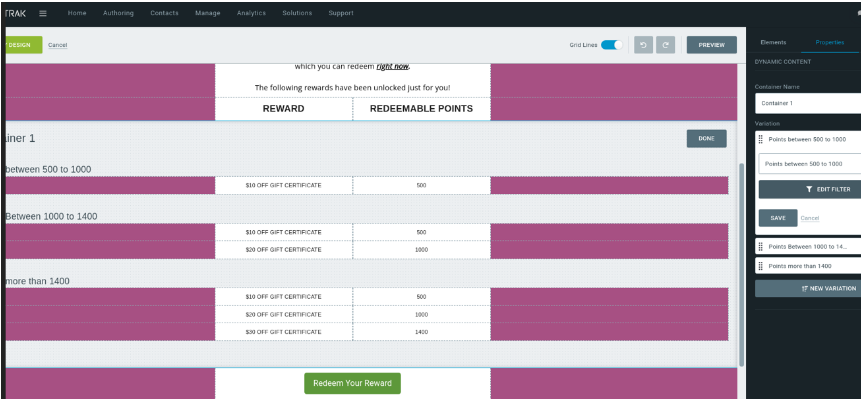
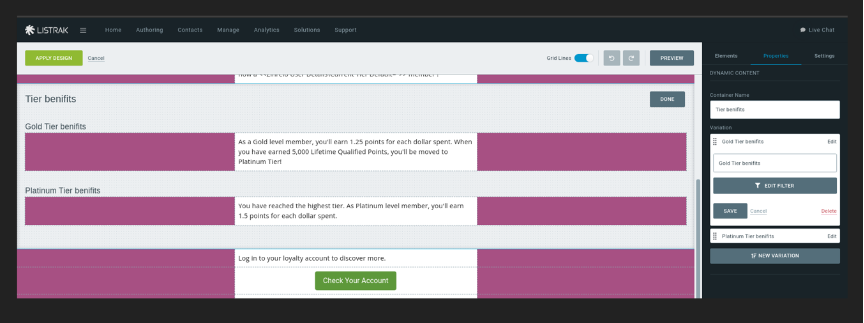
Type of email: Award Notifications
Name of the email notification: Default Points Expired Email
| Field Name | Description |
|---|---|
| Points Expiration | Expiration of points allocated for the current activity (reused field). |
| Points Expiry Date | The date on which these points will expire. |
Name of the email notification: Send notification for winback bonus
| Field Name | Description |
|---|---|
| Winback Expiry Date | Winback expiry date |
| Points earned for the activity, if performed | Points earned for winback activity. |
Name of the email notification: Default Points Earned Email
| Field Name | Description |
|---|---|
| Points Earned | Points earned for the current activity. |
| Recent Activity Completed | Recent activity performed. (reused field) |
Type of email: Tier Notifications
Name of the email notification: Tier Upgrade Notification
| Field Name | Description |
|---|---|
| Tier Upgrade | User Loyalty Tier |
Can Zinrelo integrate with multiple lists?
Yes, Zinrelo can be integrated with multiple lists. For more details, reach out to your account manager at [email protected].
Updated about 15 hours ago
