Introduction
Zinrelo's APIs handle sensitive data, requiring authentication through your account API keys for any calls made to the Zinrelo API.
This document provides guidance on generating API keys, their usage, and best practices.
Now, let's delve into this in more detail.
Generating API Keys
To generate an API key for your Zinrelo store, navigate to General >> API Keys and click on “Create API Key”.
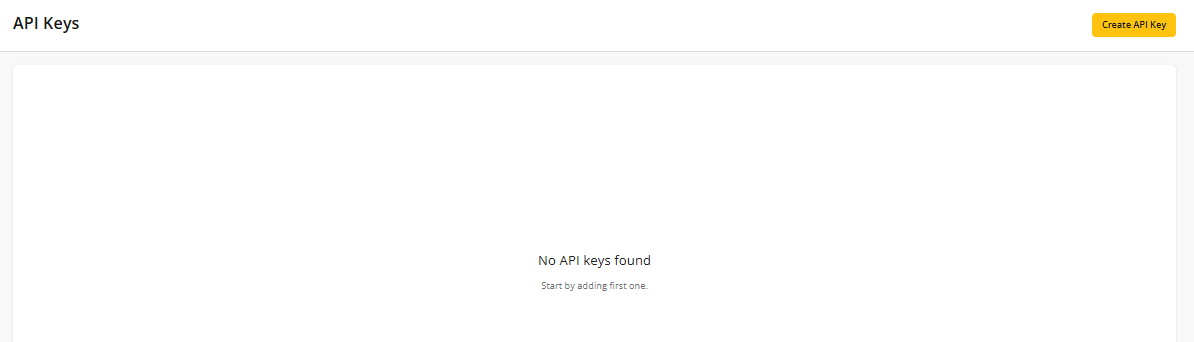
Next, add a name and description to the API key you are generating, and then click on “Create API Key”.
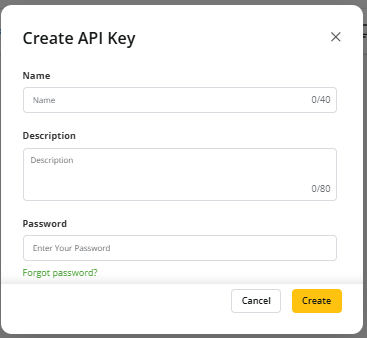
The new API key will be listed on the page.

To generate more API keys for different instances, click on the “Create API Key” button and follow the same steps.

Note: We highly recommend having different API keys for different integrations.
API Keys Actions
Show/Hide Action: To unmask the API key, click on the eye icon. After successful authentication, the API key will be presented. You can click on the eye icon again to mask the API key.

Copy Action: To copy the API key, use this icon.

Edit Key Details: You can edit the details like the name and description of the API key using this action.

Deactivate Key: Use this action if you wish to deactivate the API key. When the API key is disabled, APIs using that key will show an authentication error. A disabled API key can be enabled again.

Activate Key: To enable the disabled API key, select this action.

Delete Key: If you wish to delete the API key, select this action. This will hard delete the key. Once you select this action, a confirmation message will appear, and confirm it to proceed. This action will appear only when the API key is disabled.

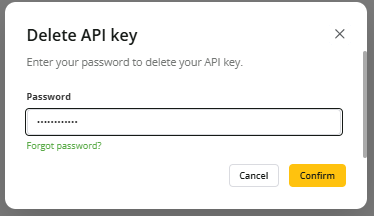
Key Notes:
- This API keys section will only be visible to admin with full access.
- All actions will be logged in the audit trail.
- Each program can have a maximum of 20 API keys.
Frequently Asked Questions
How will this impact my old integration with the default API keys?
This will not impact your old integration at all. However, if you wish to update the API key for your old integration, you will need to generate a new API key and replace the default one.
If you plan to use a new API key in the UI APIs or the Authentication JS, the JWT tokens will be created with the new API key. Along with this change, you also need to send the "API key identifier" so that Zinrelo can recognize that the tokens are generated with a new API key.
