Klaviyo Integration
Learn how to integrate with your Email Service Provider- Klaviyo to send emails to your loyalty members at your convenience.
Klaviyo is an email marketing platform created for online businesses — featuring powerful email and SMS marketing automation. Zinrelo integrates with the platform to make it easier for Zinrelo users to structure their email marketing along with loyalty program details.
How can I integrate with Klaviyo?
Step 1: Navigate to the General → Apps section of Zinrelo admin console and select Klaviyo from the listing.
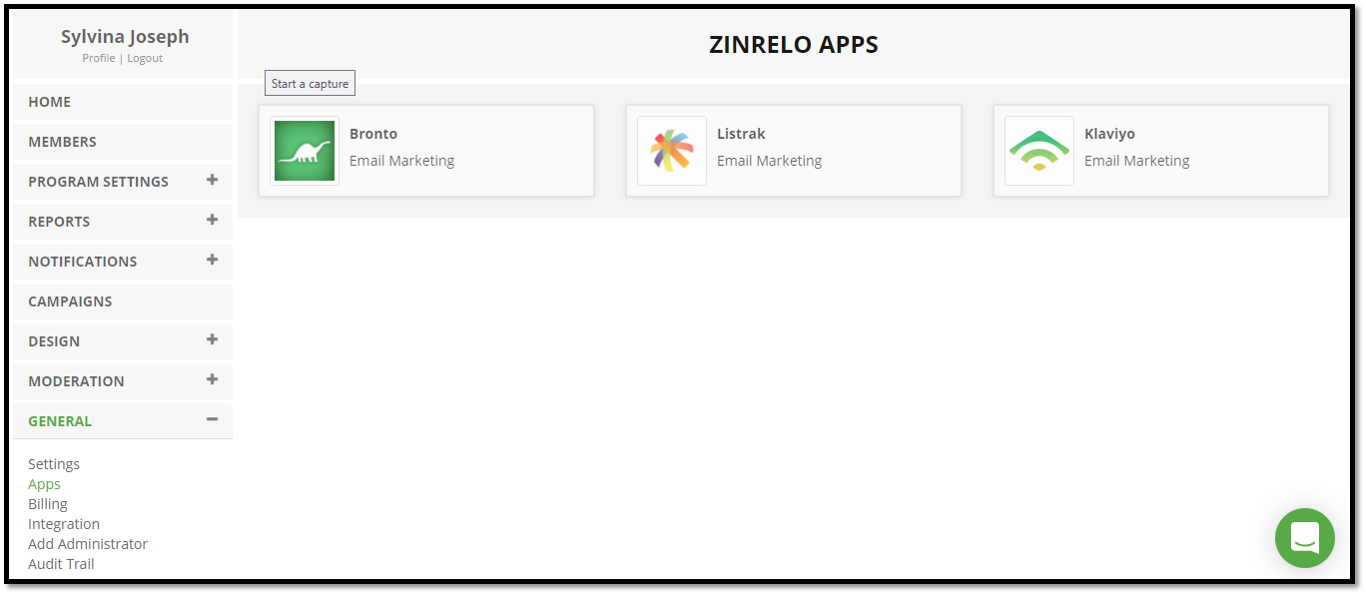
Step 2: Enter your Private API key to sync data between two systems. If you are not sure where to find your API keys, please check Klaviyo API Key documentation.
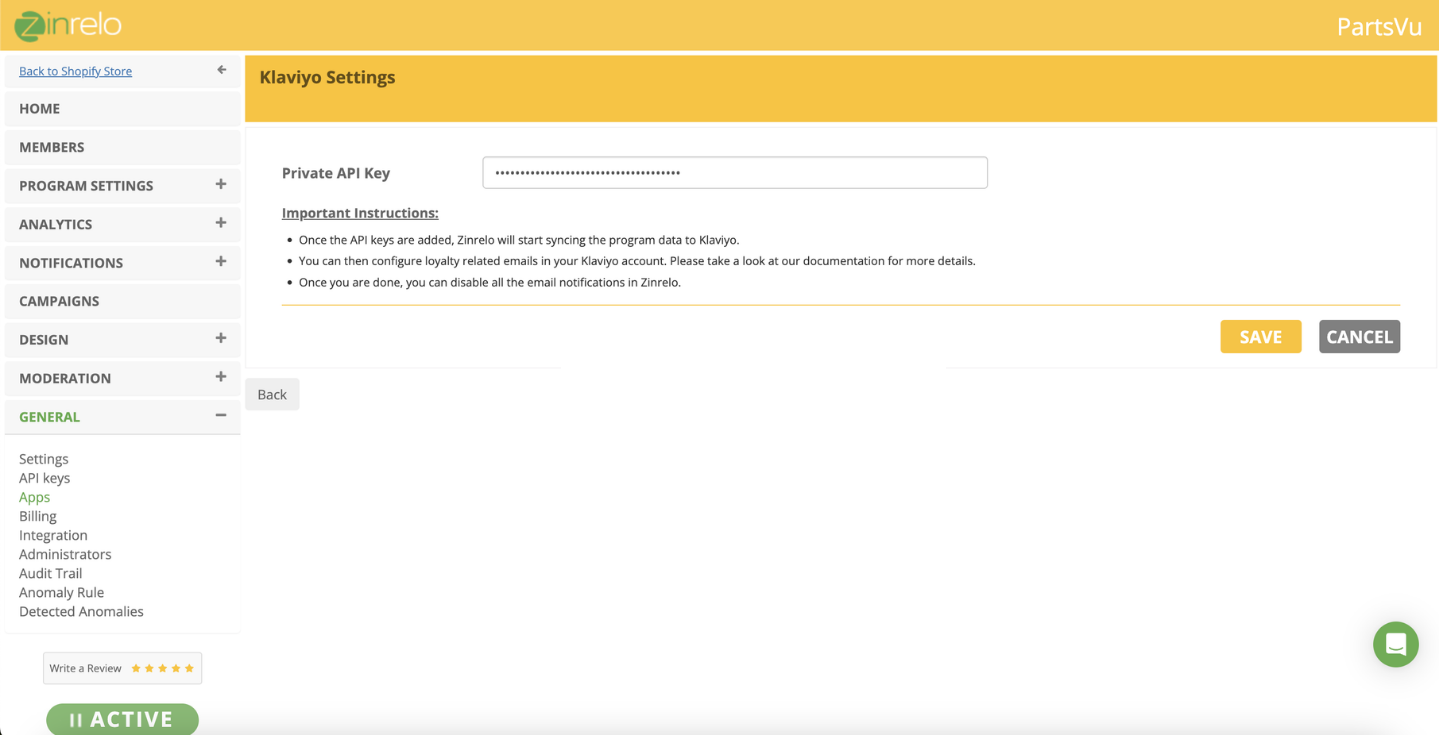
Step 3: After you have added the correct API keys, Zinrelo will set up the integration.
Note:Write to your account manager at [email protected] to complete the integration.
So whenever a new member is enrolled in the loyalty program or there is any update in member's profile data, Zinrelo will send over the information to Klaviyo.
Note: The integration does not automatically sync the historical data of users from Zinrelo. You can reach out to the Zinrelo support team for the historical data sync.
What are the benefits of this Integration?
- You can create segments of contacts based on the loyalty program data. Zinrelo sends over the following profile data and event data to Klaviyo:
| Field | Field | Field |
|---|---|---|
| First name | Last name | Date of Birth |
| User Tier | Phone number | Preferred Language |
| Referral Code | Referral URL | Referred By |
| Referrer Email | Points Redeemed | Points Available |
| Points Expired | Points Earned | Enrollment Date |
| Total Purchase Value | Total Rewards | Total Purchases |
| Reward Points Used | Redeemed Reward Code | Redeemed Reward Name |
| Recent Activity Completed | Points Current Activity | Winback Expiry Date |
| Current Tier |
- Segments can be created:
Example:
a) Points earned > 100
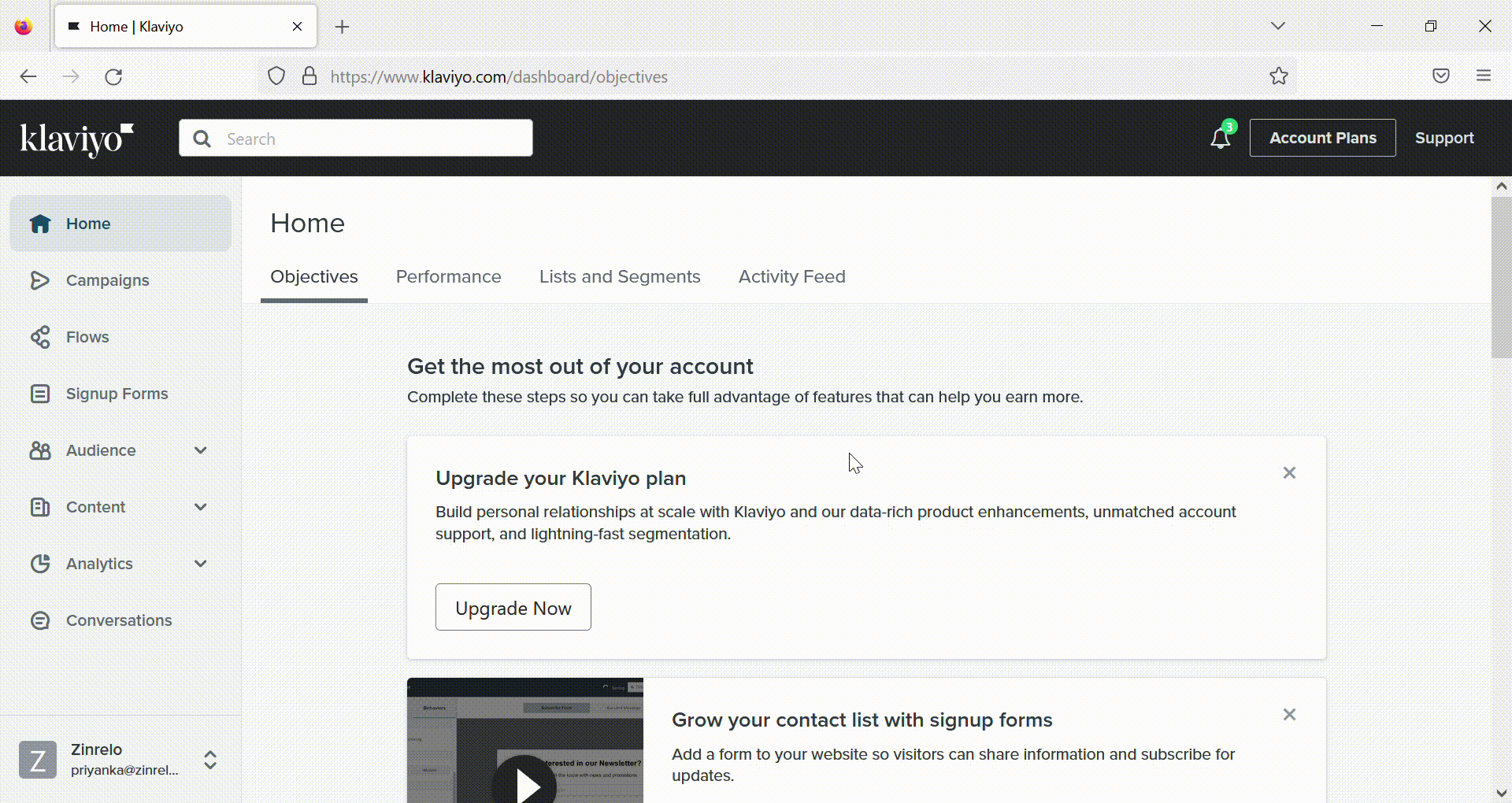
b) If $10 coupon was redeemed at least once:
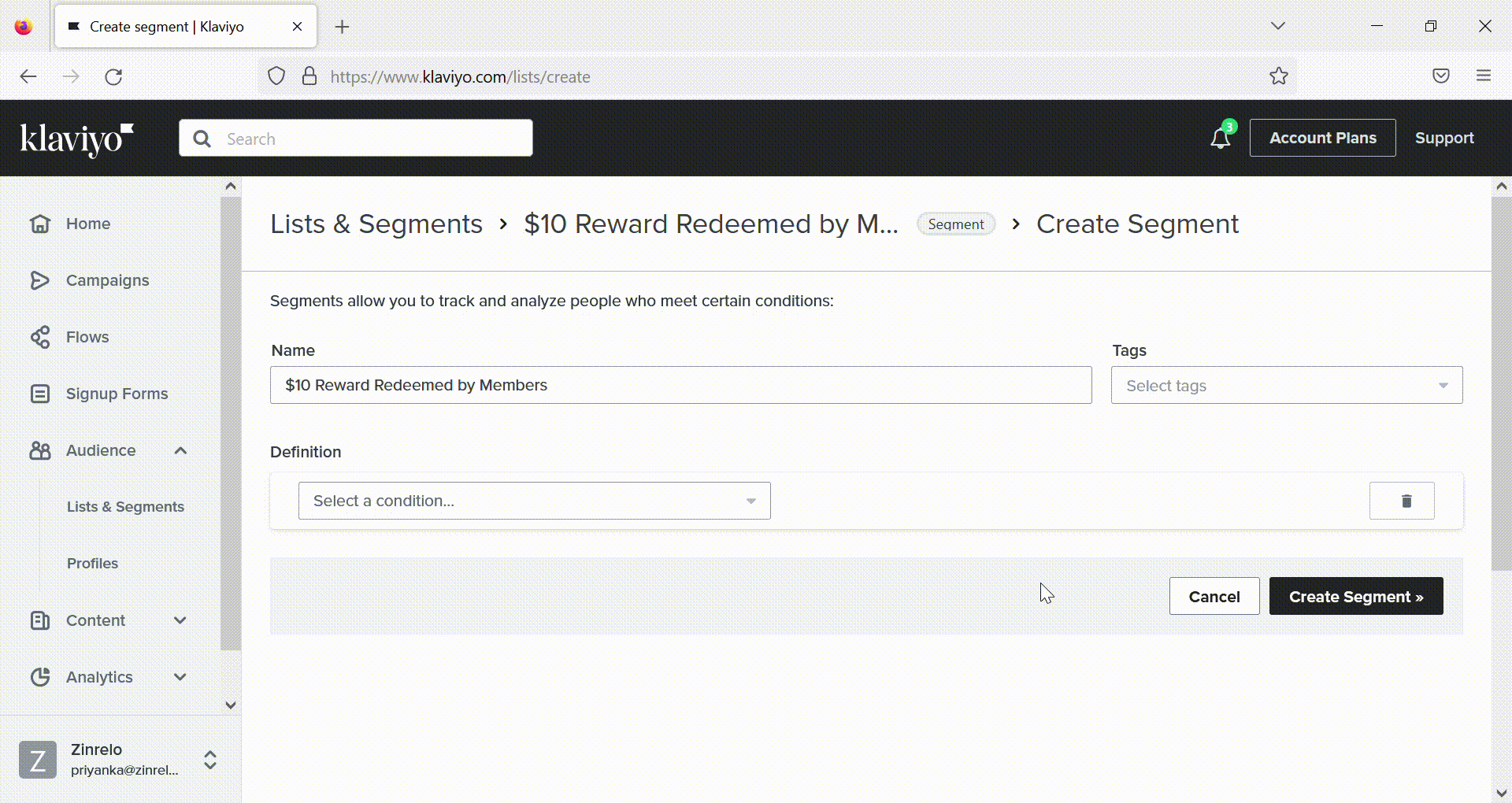
- Zinrelo also pushes different loyalty events data to Klaviyo. These events are the triggers from Zinrelo which you can use to send out program-related emails. Here is the list of events:
| Event | Triggered when |
|---|---|
| Points Earned | Triggered when a member earns points for any activity in the program. |
| Account Created | Triggered when a member enrolls in the loyalty program online. |
| Referral Friend Invitation | Triggered when a member refers friends from the loyalty dashboard. |
| Referral Thank You | Triggered for a referrer as an acknowledgment for a referral done from the loyalty dashboard. |
| Referral Coupon Award | Triggered when a referred friend makes a purchase. |
| Rewards Within Reach | Triggered for a group of members who have earned more than or equal to 80% of the points required to redeem a certain reward. |
| Default Coupon Reward | Triggered when a member redeems a coupon-based reward. |
| Eligible Rewards | Triggered for a member who has enough points to redeem any reward. |
| Winback Award | Triggered for a member who has been identified for the winback promotion. |
| Points Expiration | Triggered when a member's points are about to expire. |
| Tier Upgrade | Triggered when a member upgrades to a higher tier. |
| Batch Customer Created | Triggered when a member enrolls in the loyalty program via batch mode. |
| Referred Friend Incentive | Triggered when a non-loyalty user provides their email address in the friend referral popup. |
| Eligible Reward List | Triggered for a group of members who have enough points to redeem a reward. |
How to create a flow in Klaviyo?
You can use Klaviyo to setup an automated sequence that can be activated by setting up a specific trigger. It can be done by creating a flow. Flows allow you to trigger an email or series of emails based on when someone joins a list.
For every program email that you want to send through Klaviyo, you need to create a corresponding flow.
Let's get started and understand how you can create a flow in Klaviyo.
Note: Two-step authentication is required to use Klaviyo webhooks. You must be a Manager, Admin, or Owner to enable two-step authentication as well as to add or edit webhooks. Know how to setup two-step authentication.
Let's assume, you want to create a flow to send welcome email to all new subscribers and award points to them.
Step 1: Click on Flows.
Step 2: Click on 'Create a Flow'. You can select from the list of flows available on the list. Or 'Create from Scratch'.
Click on 'Create from Scratch'.
Step 3: Name the flow.
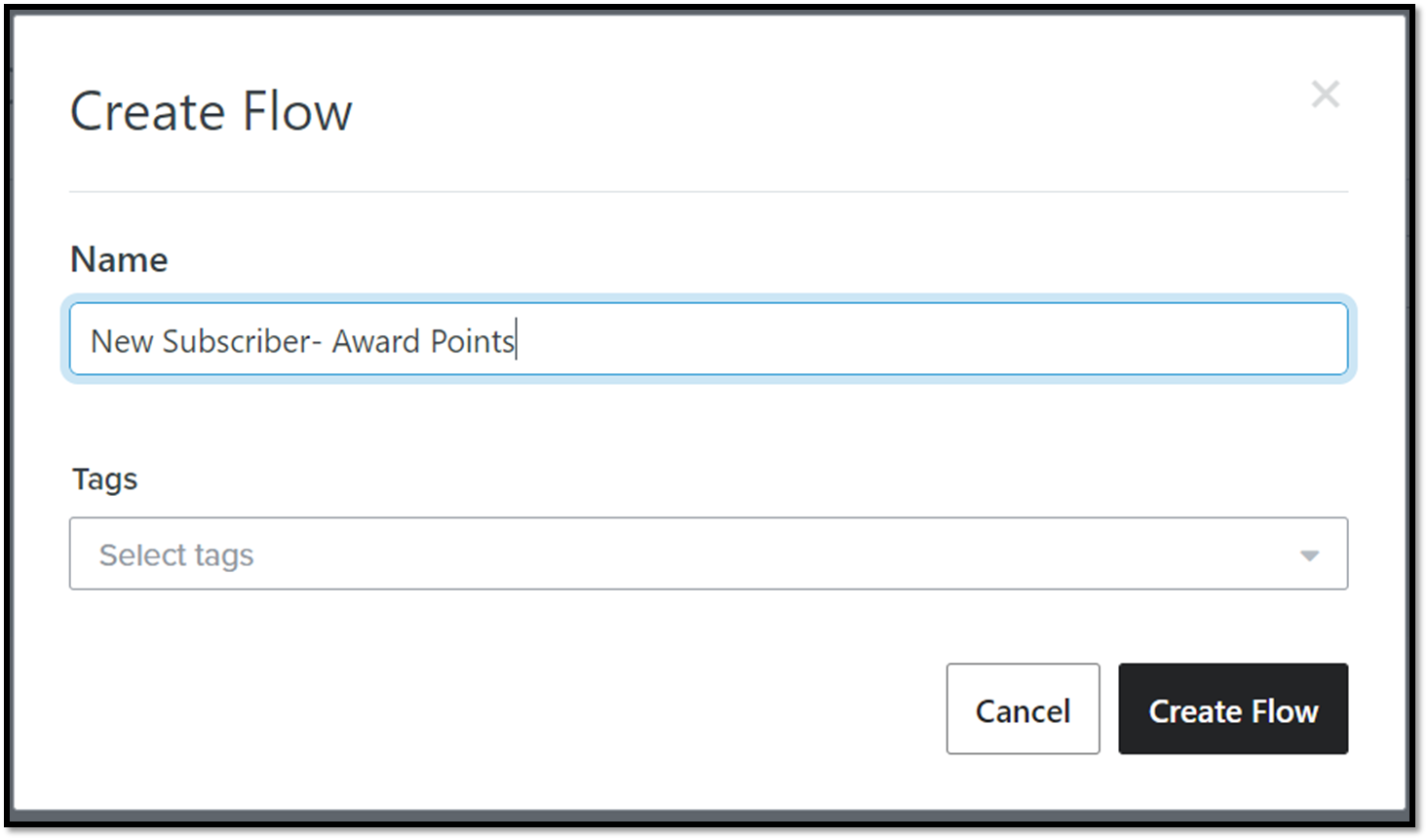
Step 4: Select a trigger that sets an automated series in motion. You can set the trigger on the basis of a list, segments, metrics, and date property.
Go to 'Segments' and select a trigger. You can further filter it based on different conditions. Once selected, click on Done.
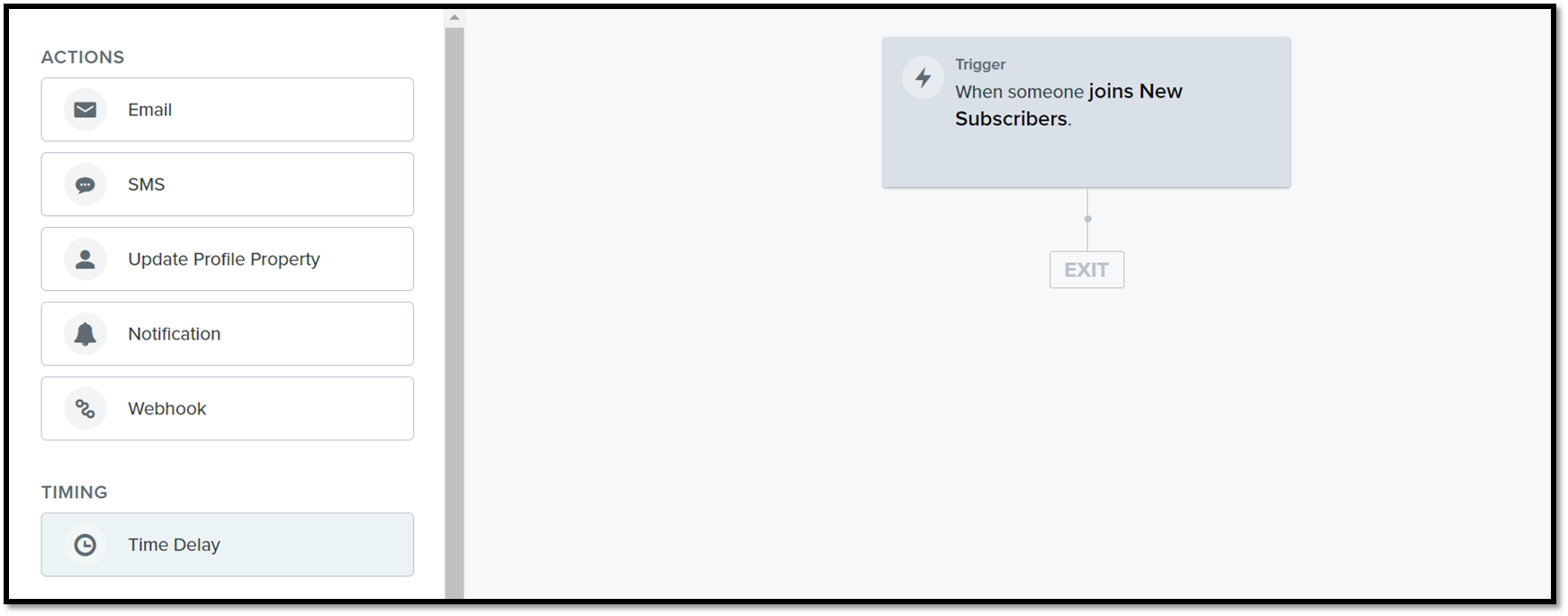
Step 5: Drag and drop the email. Click on the Edit button to design the email.
How to Design an Email
Step 6: Once the flow is set, Select the action status to live.
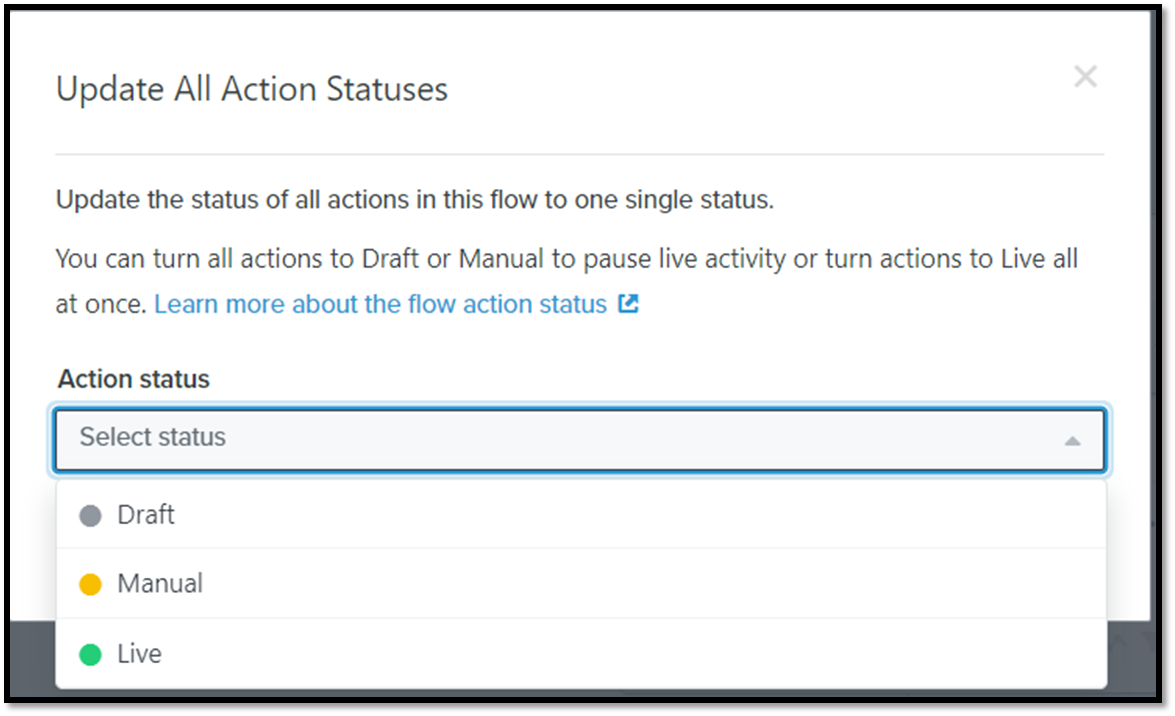
Which fields can be mapped within email templates?
| Zinrelo | Klaviyo |
|---|---|
| USER NAME | first_name and last_name fields with title formatting |
| USER TIER | person User Tier field |
| POINTS | event Points Current Activity field |
| NOTIFICATION TEXT | Congratulations message with points and activity |
| BALANCE POINTS | person Points Available field |
| POINTS REDEEMED | event Reward Points Used field |
| REWARD | event Redeemed Reward Name field |
| COUPON CODE | event Redeemed Reward Code field |
| REDEEMABLE POINTS | person Points Available field |
| MERCHANT WEB URL | Merchant website URL |
| UNSUBSCRIBE TEXT | Unsubscribe link with HTML formatting |
| LOYALTY PROGRAM | Name of the Loyalty Program |
| MERCHANT NAME | Name of the merchant |
| NEXT TIER NAME | event Current Tier field |
| POINTS TO BE EXPIRED | person Points Current Activity field |
| EXPIRY DATE | person Event Points Expiry Date field |
| BONUS POINTS | event Points Current Activity field |
| REJECTION NOTE | event Receipt Rejection Note field |
| RECEIPT UPLOAD DATE | event Receipt Submission Date field |
| REWARDS LIST | event Rewards List field |
| POINTS REMAINING | event Points Current Activity field |
| ENROLLMENT DATE | person Enrollment Date field |
Contact us at [email protected] for any further queries.
Updated 2 months ago
