Social Media Integration (Gatsby Integration)
Introduction
Zinrelo has integrated with Gatsby, a social media tracking platform that monitors Instagram interactions, such as mentions in posts, stories, and reels. This integration empowers businesses to incentivize social loyalty by rewarding members for engaging with their brands on these platforms.
Steps for Integration
Please Note:This integration is a paid feature and requires an access code to activate. To get started, please contact your account manager at [email protected] to obtain the necessary access code.
To integrate Zinrelo with Gatsby, follow the given steps:
Sign up for Gatsby
- Go to the sign-up link.
- Enter the basic details- First Name, Last Name, Work Email, Company Name, Password & Access Code.
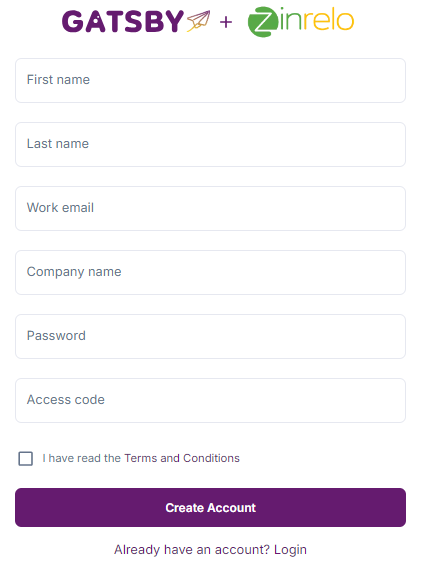
Generate API Key in Gatsby
- In Gatsby, navigate to Profile >> Integrations and create a Private API key. Label it as Zinrelo for easy identification.
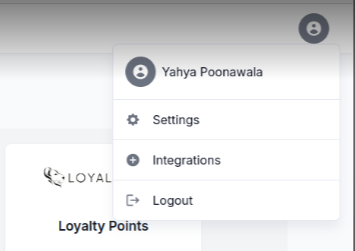

- Copy the Private API key for use in the Zinrelo setup.
Configure Zinrelo Instance
- Log in to your Zinrelo instance and go to General >> Apps>> Gatsby.
- Enter the required settings:
a. Gatsby API Key: Paste the Private API key.
b. Business Instagram Handle(s): Enter your business's Instagram handle(s). These are the business handles that members can mention, follow, or DM to engage with your brand and earn loyalty points.
c. Blocked Instagram Handle(s): Enter the Instagram handle(s) of the members you wish to block from using the Gatsby Instagram activity. Typically, these would be your brand ambassadors/influencers whose handles should not be used by any normal loyalty members to prevent fraudulent point earning.
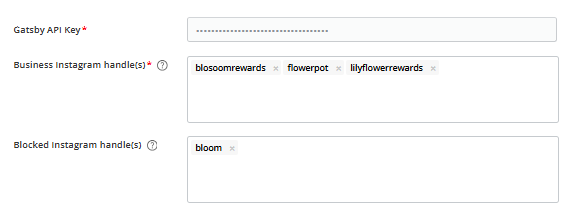
Note: You can add up to 5 handles in each section. Members will earn points by engaging with any of the listed handles.
If you are using both Instagram and TikTok and would like to learn how to integrate with TikTok, please refer to this help document for the necessary steps.
Post-Integration
Once Gatsby is integrated with Zinrelo, the following activities will be added to your Zinrelo store:
- Enter Instagram Handle
- Mention on Instagram (see the note below for variations)
- Follow on Instagram
- DM on Instagram
Note: The "Mention on Instagram" activity has multiple variations based on the mention method (either a tag or @mention) and the medium (post, reel, or story). To support a range of incentives, multiple sub-activities can be set up:
- Mention on Post and get 100 points
- Mention on Reels and get 200 points
- Mention on Story and get 500 points
To address this, 5 distinct mention activities (except Tag in Story since only conventional mentions are possible on stories) will be created.
- Enter Instagram Handle: In this activity, members enter their personal Instagram handle to earn points.
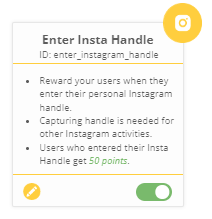
Please Note:
- An Instagram handle is required to track all the social media interactions accurately.
- The frequency rule once in a lifetime is set by default for this activity.
- Tag on Instagram Post: Members earn points for tagging the business handle on posts.
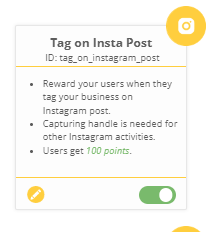
- DM on Instagram: Reward members for sending a DM to the business on Instagram.

- Insta Story Mention: Members mention the brand handle in an Instagram story to earn points.
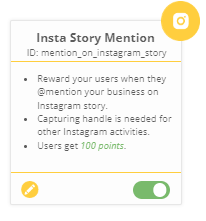
- Tag on Insta Reel: Members tag the business handle on an Instagram reel to earn points.
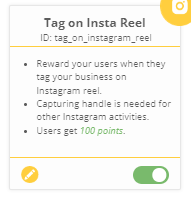
- Insta Reel Mention: Reward members who mention the business handle in an Instagram reel.
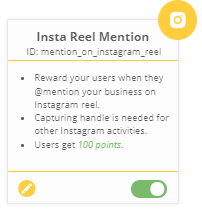
- Follow on Instagram: Members earn points for following the business handle.
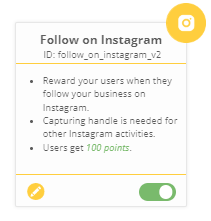
Please Note:
- The member will earn the points after they follow the business and then perform a DM or mention action. Note that the follow event is tracked only when the member performs the next DM or mention after following the business.
- The frequency rule once in a lifetime is set by default for this activity.
- Insta Post Mention: Members earn points for mentioning on Instagram posts.
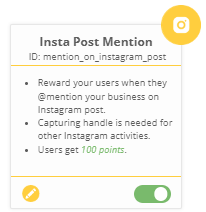
To know about end user experience, click here.
Activity Configuration
To configure Gatsby activities, navigate to Program Settings >> Activities and select the activity you wish to configure.
Step 1: Configure Activity Settings
In the settings window, you can configure the following options:
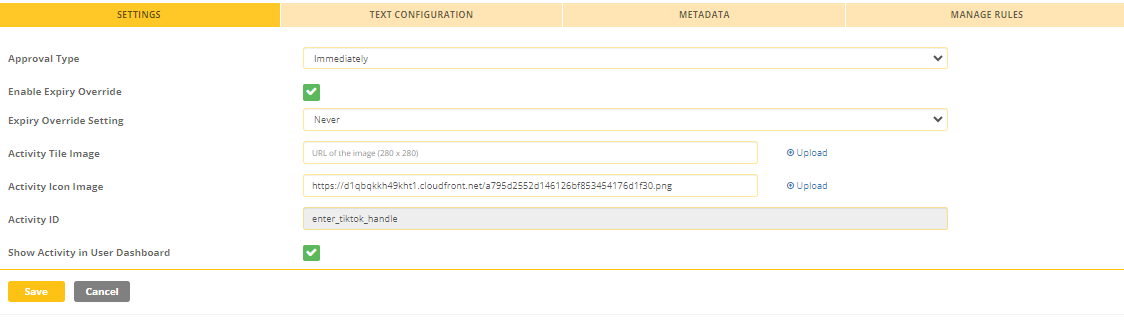
- Approval Type: Define the approval method for point allocation.
- Immediate: Points are awarded immediately.
- Manual: Points are awarded after manual approval.
- Fixed Duration: Set a duration after which points are automatically approved.
- Enable Expiry Override: Override the global expiration settings for points earned in this activity. Choose an expiry period from the “Expiry Override Settings” dropdown and save. For more details on point expiration, refer to this document.
- Activity Tile Image: Upload an image to display on the end-user dashboard.
- Activity ID: This is a non-editable field for built-in activities.
- Show Activity in User Dashboard: Choose whether to display this activity on the end-user dashboard.
Step 2: Configure Activity Text
Customize the text for the activity, which will appear on the end-user dashboard. For language customization across multiple stores, refer to this help document.
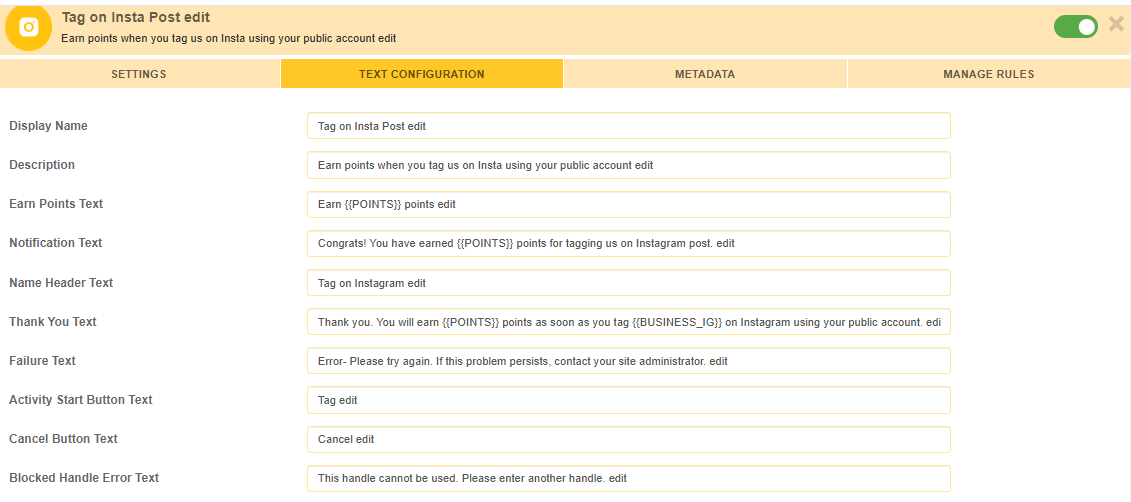
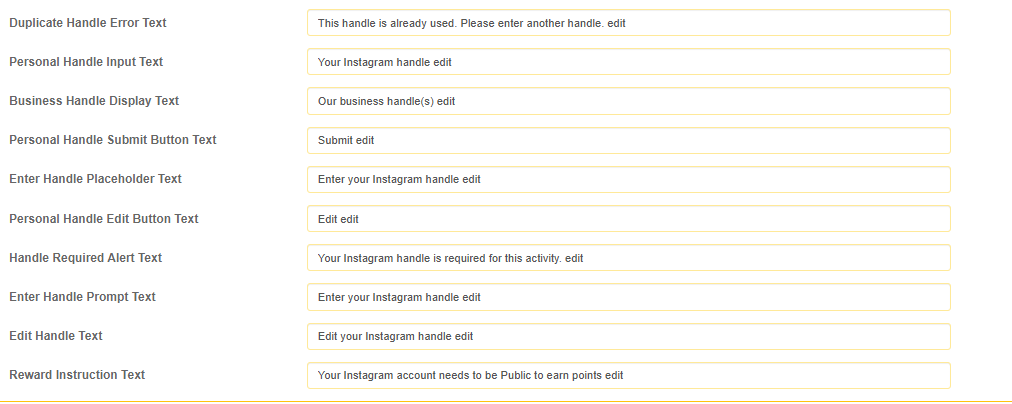
Step 3: Add Metadata
Use metadata to provide additional information about the activity beyond the default fields. Metadata enables a more tailored experience for the activity. Learn more about metadata in this guide.
Step 4: Manage Activity Rules
You can configure rules to award points based on specific conditions in addition to the default points. For more on setting up activity rules, refer to this help document.
Additional Attributes for Gatsby Instagram Activity Rules
For Instagram activities, you can use the following specific attributes:
- Number of Instagram Followers: Set rules based on the member's follower count.
- Number of Instagram Posts: Set rules based on the total number of posts by the member.
- Last Instagram Mention Date: Define rules based on the member's last mention of your business handle.
- Last Instagram Publish Date: Define rules based on the last post, reel, or story featuring your business handle.
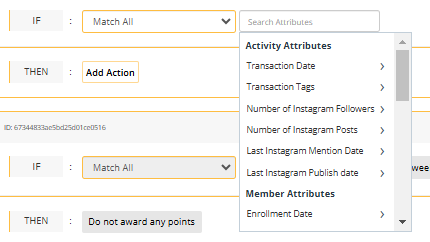
Note: These attributes are not available for the “Enter Insta Handle” activity.
For more details on activity rules, refer to this help document.
Please Note:
- After the integration, all activities will be in an inactive state. Please ensure that the configuration is correct before activating it.
- The frequency rule for all Instagram activity is set by default. This rule can be edited, archived, or deleted, with the exception of the "Enter Instagram Handle" activity.
- It's important to ensure that all Instagram accounts are set to public in order to be tracked. Private accounts cannot be monitored by Gatsby, and thus points will not be awarded in Zinrelo.
- If you have multiple outlets or stores and wish to integrate Gatsby with each one, you will need to obtain a separate API key for every store. Additionally, if you want to run Gatsby activities for different social media handles associated with each store under the same company, please contact the Gatsby team for assistance.
- As soon as a member completes any Gatsby activity, a unique user ID is generated. This ID can be found in the Member's Profile under the "Custom Member Attributes" section.
Important Note:Zinrelo will deprecate the old “Follow on Instagram” activity by the end of June 2025. We encourage all customers to transition to the new version, which offers the below benefits:
Updated about 1 month ago

