TikTok Activities Setup
Introduction
Zinrelo has integrated with Gatsby, a social media tracking platform that monitors TikTok interactions, such as mentions in posts, stories, and reels. This integration empowers businesses to incentivize social loyalty by rewarding members for engaging with their brands on these platforms.
Steps for Integration
Please Note:This integration is a paid feature and requires an access code to activate. To get started, please contact your account manager at [email protected] to obtain the necessary access code.
To integrate Zinrelo with Gatsby, follow the given steps:
Sign up for Gatsby
- Go to the sign-up link.
- Enter the basic details- First Name, Last Name, Work Email, Company Name, Password & Access Code.
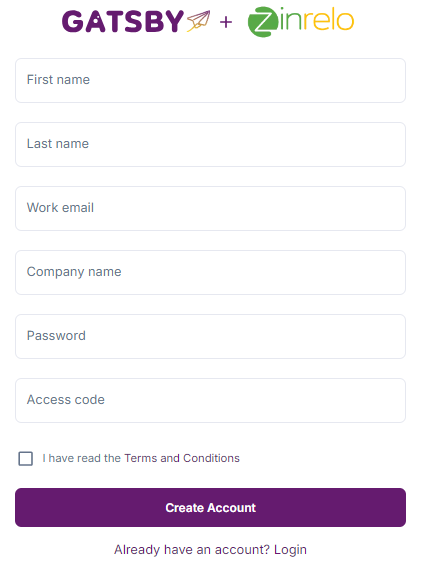
Connect Gatsby with TikTok
Once you login to Gatsby, follow the given steps to connect it with TikTok:
- Click on the "Continue With TikTok" button.
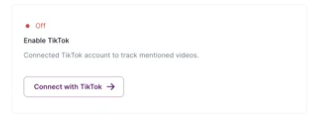
- Log in to your TikTok account and click "Authorize" to grant necessary permissions.
- Once the connection is successful, you’ll notice the toggle switch turned on, and your TikTok profile icon displayed next to it.
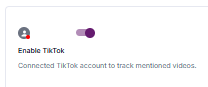
Generate API Key in Gatsby
- In Gatsby, navigate to Profile >> Integrations and create a Private API key. Label it as Zinrelo for easy identification.
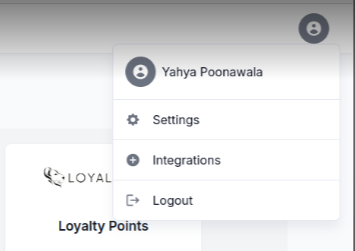

- Copy the Private API key for use in the Zinrelo setup.
Configure Zinrelo Instance
- Log in to your Zinrelo instance and go to General >> Apps>> Gatsby.
- Enter the required settings:
- Gatsby API Key: Paste the Private API key.
- TikTok Hashtag(s): Enter the TikTok hashtags that members will use to engage with your brand and earn loyalty points.
- Blocked TikTok Handle(s): Enter the TikTok handle(s) of the member you wish to block from participating in Gatsby TikTok activities. Typically, these would be your brand ambassadors/influencers whose handles should not be used by any normal loyalty members to prevent fraudulent point earning.
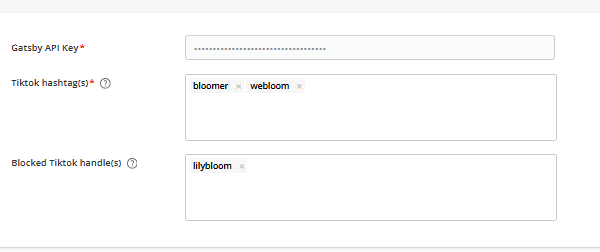
Note: You can add up to 5 tags in each section. Members will earn points by engaging with any of the listed tags.
If you are using both Instagram and TikTok and would like to learn how to integrate with TikTok, please refer to this help document for the necessary steps.
Post-Integration
Once Gatsby is integrated with Zinrelo, the following activities will be added to your Zinrelo store:
- Enter TikTok Handle
- Tag on TikTok
Enter TikTok Handle: In this activity, members enter their personal TikTok handle and earn points.
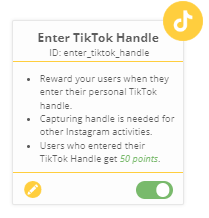
Tag on TikTok: Members tag the business handle on TikTok to earn points.

Please Note:
- The TikTok handle is required to track all the social media interactions accurately.
- The frequency rule once in a lifetime is set by default for this activity.
Activity Configuration
To configure Gatsby activities, navigate to Program Settings >> Activities and select the activity you wish to configure.
Step 1: Configure Activity Settings
In the settings window, you can configure the following options:
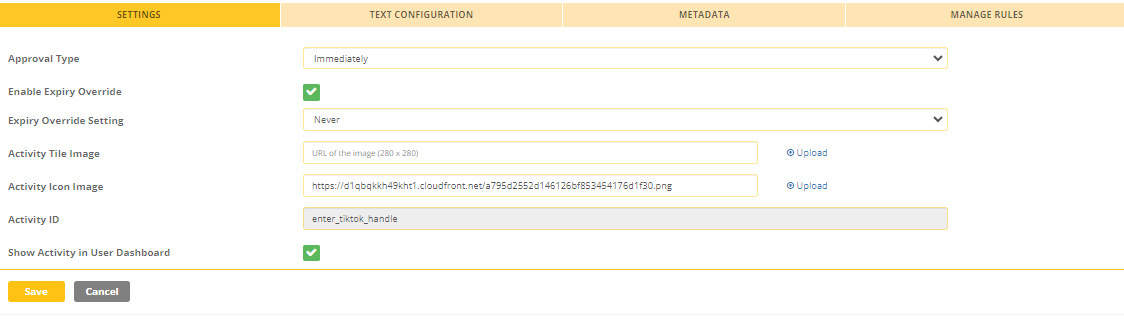
- Approval Type: Define the approval method for point allocation.
- Immediate: Points are awarded immediately.
- Manual: Points are awarded after manual approval.
- Fixed Duration: Set a duration after which points are automatically approved.
- Enable Expiry Override: Override the global expiration settings for points earned in this activity. Choose an expiry period from the “Expiry Override Settings” dropdown and save. For more details on point expiration, refer to this document .
- Activity Tile Image: Upload an image to display on the end-user dashboard.
- Activity ID: This is a non-editable field for built-in activities.
- Show Activity in User Dashboard: Choose whether to display this activity on the end-user dashboard.
Step 2: Configure Activity Text
Customize the text for the activity, which will appear on the end-user dashboard. For language customization across multiple stores, refer to this help document.
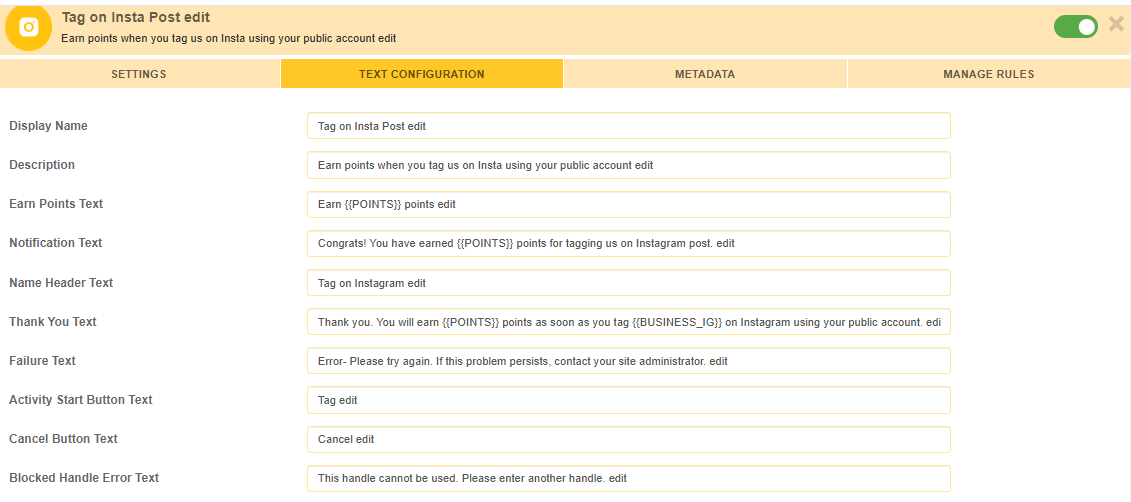
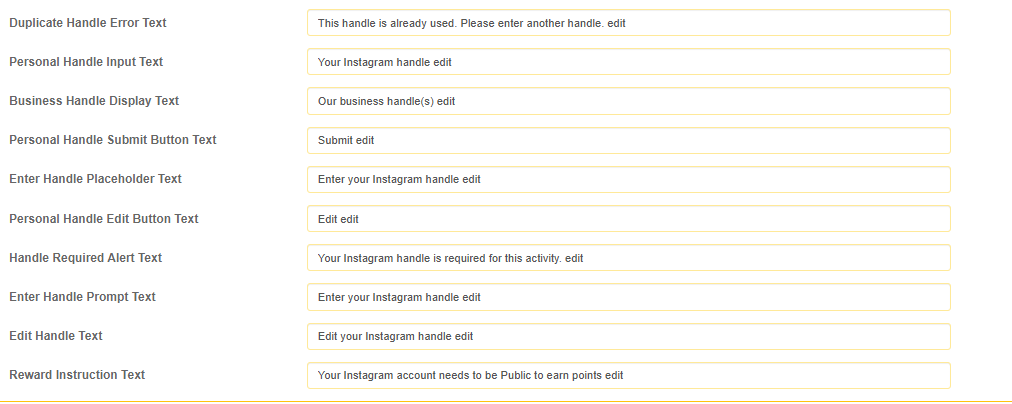
Step 3: Add Metadata
Use metadata to provide additional information about the activity beyond the default fields. Metadata enables a more tailored experience for the activity. Learn more about metadata in this guide.
Step 4: Manage Activity Rules
You can configure rules to award points based on specific conditions in addition to the default points. For more on setting up activity rules, refer to this help document.
Additional Attributes for Gatsby TikTok Activity Rules
For TikTok activities, the following attributes are available:
- TikTok Followers: Set rules based on the member's TikTok follower count.
- Last TikTok Mention Date: Set rules based on the last mention of your business handle.
- Last TikTok Publish Date: Define rules based on the member's latest post with your handle.
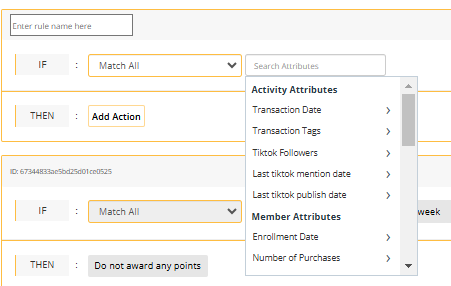
Note: These attributes are not available for the “Enter TikTok Handle” activity.
For more details on activity rules, refer to this help document.
Please Note:
- After the integration, all activities will be in an inactive state. Please ensure that the configuration is correct before activating it.
- The frequency rule for Tag on TikTok activity is set by default. This rule can be edited, archived, or deleted.
- It's important to ensure that all TikTok accounts are set to public in order to be tracked. Private accounts cannot be monitored by Gatsby, and thus points will not be awarded in Zinrelo.
- If you have multiple outlets or stores and wish to integrate Gatsby with each one, you will need to obtain a separate API key for every store. Additionally, if you want to run Gatsby activities for different social media handles associated with each store under the same company, please contact the Gatsby team for assistance.
- As soon as a member completes any Gatsby activity, a unique user ID is generated. This ID can be found in the Member's Profile under the "Custom Member Attributes" section.
Updated 29 days ago
